How to install Korean keyboard for iPhone
With the development and increasing demand in the world, languages such as Korean, Japanese, Chinese are chosen by many people, besides English before. Therefore, the need to learn a language on a computer, or even on a smartphone, becomes necessary for anyone learning a foreign language.
In the previous article, the Network Administrator once instructed you to read how to install the Japanese keyboard for your computer, or install the Korean keyboard for Windows. And for you to write below, readers will have more ways to install Korean keyboard for iPhone device with an easy way to set up, when iOS operating system has support for keyboard variety of languages.
Step 1:
First, click on the Settings icon and then click on General settings . In the General Settings settings, users navigate to the Keyboard settings section.


Step 2:
In the Keyboard settings section, click the Keyboard section . In the following interface, users will see a list of keyboard languages being installed on the device. To add Korean language to the iPhone keyboard, click Add New Keyboard .
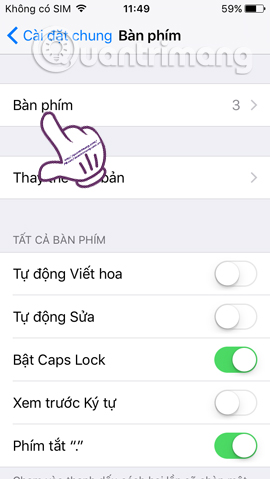
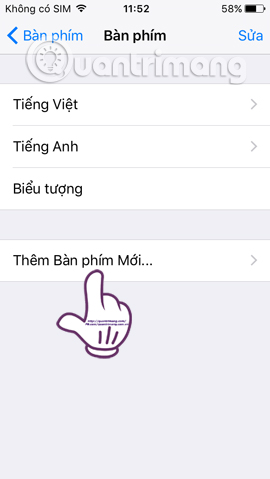
Step 3:
In the list of supported languages for the keyboard, go to Korean . Here, users will use the Standard keyboard and then click Done in the right corner of the screen to save.
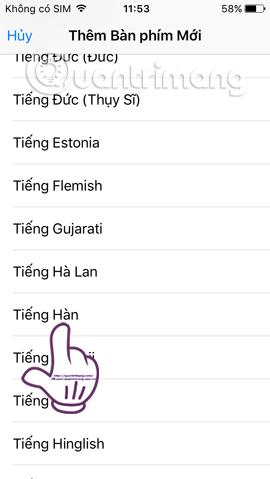
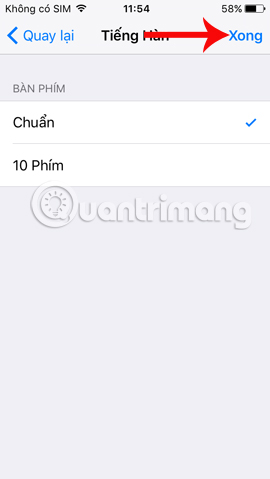
Step 4:
So you have added the Korean language keyboard to your iPhone device. Now open the text importer on the device. At the keyboard, users click on the globe icon . The list of keyboard languages currently installed on the device appears, click the Korean language . The last action is that you just need to enter the Korean content that you want.
To change the language of English or Vietnamese, users also click on the globe icon and switch to the language they want to use.
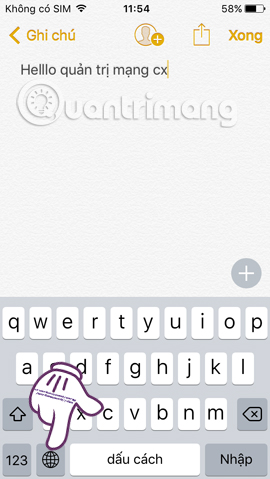
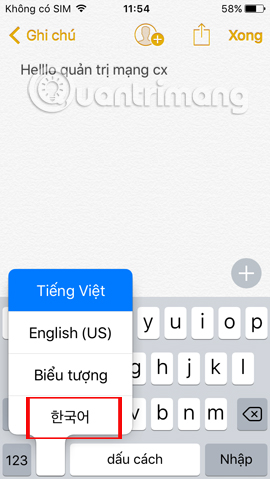
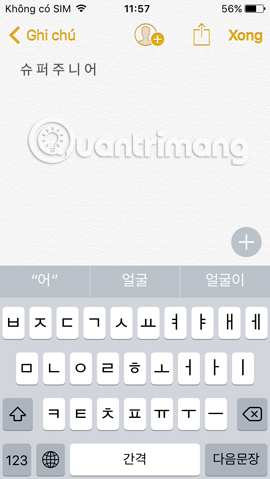
With the steps set up right on the iPhone extremely simple, you can easily change any language for the keyboard on the iPhone / iPad. And switching between those keyboard languages is also convenient for users to enter text content.
I wish you all success!
You should read it
- How to change the application language on iPhone, iPad
- How to install Chinese keyboard on Windows
- How to change the language system in Windows 10
- Instructions to change the Zalo language on Android and iPhone phones
- Refresh the iPhone keyboard with Next Keyboard
- How to Switch Keyboard Input Languages in Windows 8.1
 Quick charging tips twice for iPhone 6, iPhone 7
Quick charging tips twice for iPhone 6, iPhone 7 iPhone will be easier to use with changes in iOS 11
iPhone will be easier to use with changes in iOS 11 What is the difference between iOS 11 and iOS 10?
What is the difference between iOS 11 and iOS 10? Apple silently launched features everyone expected on iOS 11
Apple silently launched features everyone expected on iOS 11 How to downgrade iOS 11 beta to iOS 10
How to downgrade iOS 11 beta to iOS 10 How to turn on Siri iOS 11 control content entry mode
How to turn on Siri iOS 11 control content entry mode