Refresh the iPhone keyboard with Next Keyboard
There are many different applications for the keyboard on the iPhone but with the Next Keyboard app we will introduce to you below, will definitely bring a lot of exciting new experiences for users. Invite you to follow along.
Step 1:
At the main interface of the application, please click Get Started to start. After that, you'll be guided in how to use the Next Keyboard
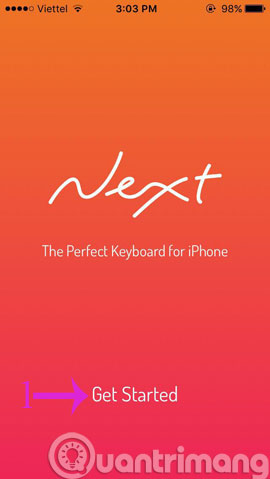
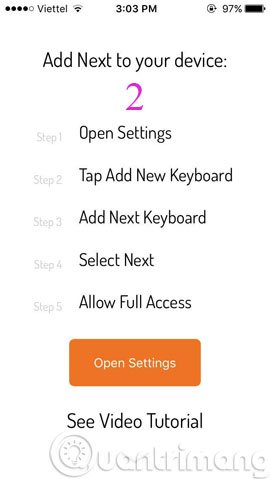
Step 2:
Go to the link Settings > General > Keyboards > Add New Keyboard > Next Keyboard


Step 3:
Turn off the Allow Full Access option to turn green

Step 4:
Now the Next Keyboard has been added to the device's keyboard list. When you press and hold the Next Keyboard icon key, you will be provided with 3 options included
- Switch Keyboard (switch keyboard)
- Themes (change interface)
- Settings (settings).
Note : If you have installed some other keyboard apps for your device, click on the globe icon to switch to Next Keyboard .
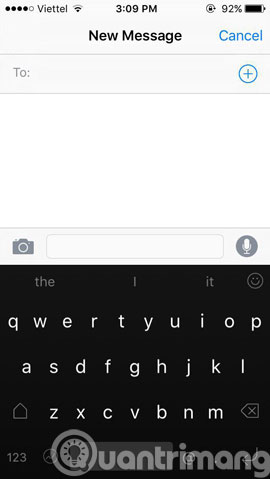
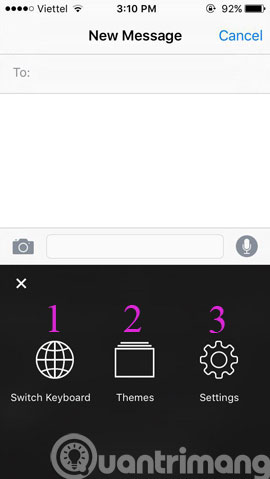
In it, the Smile feature provides a lot of funny funny smileys so you can choose to express your feelings when chatting.
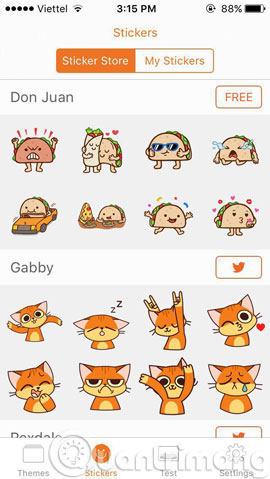
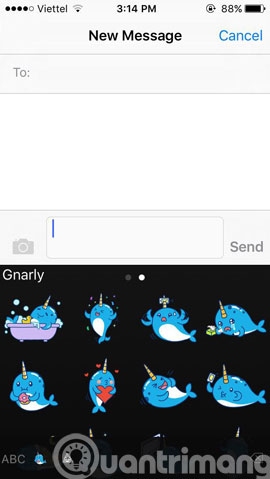
- Instructions for turning on emoji keyboard on iPhone
- Simulate face transformation on iPhone with Face Story
- Instructions on how to turn off the keyboard sound on iPhone, iPad
Hope the article is useful to you!
You should read it
- 12 best keyboard apps for iPhone / iPad you should not miss
- 3 tips for using good virtual keyboard for iPhone, iPad
- How to install Korean keyboard for iPhone
- 11 best Android keyboard apps
- Instructions on how to turn off the keyboard sound on iPhone, iPad
- Secret Emoji emoticons on iPhone. Do you know yet?
 Instructions on how to fix 53 error when restoring on iPhone
Instructions on how to fix 53 error when restoring on iPhone Tips for using 3D Touch on iPhone 6S as electronic scales
Tips for using 3D Touch on iPhone 6S as electronic scales Instructions for booking online train tickets by phone
Instructions for booking online train tickets by phone Tell you 10 simple photography tips that are effective on iPhone
Tell you 10 simple photography tips that are effective on iPhone How to use Heal - Medical ID on iPhone in an emergency
How to use Heal - Medical ID on iPhone in an emergency