Instructions to change the Zalo language on Android and iPhone phones
You want to change the Zalo language on your Android device, iPhone but don't know how to change it? Then refer to the article below to reset the installation in your preferred language.
Zalo is a tool to support texting, listening to free calls very popular in Vietnam. Almost anyone using a smart device will install Zalo to contact their friends. Used for a long time but not everyone knows. The tips for using Zalo are useful for users, especially how to change the Zalo language. If you're struggling and still haven't done it successfully, take out your phone and follow the steps that TipsMake.com provides.
- The way to chat Vietnamese in the way of Laughing Vietnamese on Zalo
- How to fix errors do not type Vietnamese on Zalo
- How to change the font when creating Zalo logs
Required to change the Zalo language for Android, iPhone
- Your device needs to have an Intenret network connection via Wifi or 3G.
- You must have Zalo application on the device, if not, you can download it here:
- Download Zalo for Android
- Download Zalo for iPhone
- Download Zalo for Windows Phone
Steps to change the Zalo language on Android and iOS
Step 1 : Open the Zalo application and proceed to log in according to your account.
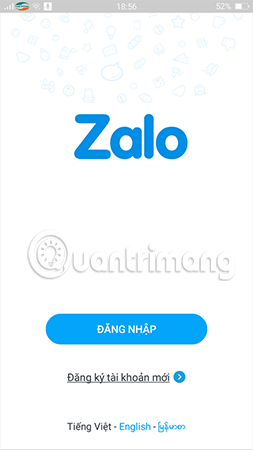
Step 2: After successfully logging in, click on the Settings icon icon in the right corner of the screen.
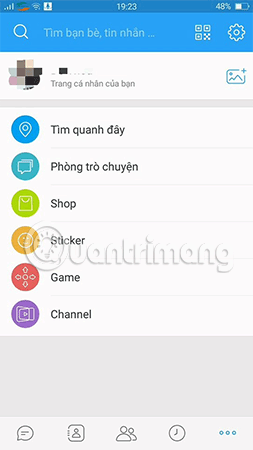
Step 3: Next, select Language and font.
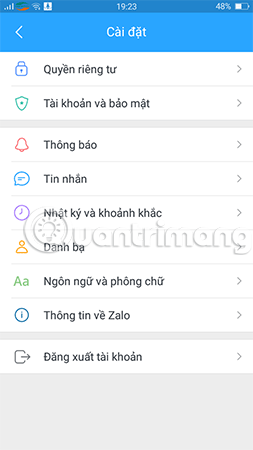
Step 4: You select Language to change the language Zalo for Android and iPhone.
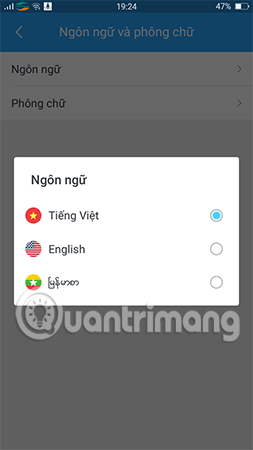
Here, Zalo will display a language selection panel including Vietnamese, English and Thai, please select the language you want to change.
Here you have completed the change of Zalo language for Android, iPhone in a simple and quick way after only a few notes.
Good luck!
See more:
- Can I recover my Zalo account?
- How to retrieve Zalo password when losing Sim registration
- The best Zalo names and most meaningful according to your mood
You should read it
- Tips for using Zalo are useful for users
- How to change the Zalo font on the phone
- How to change the phone number registered for Zalo does not lose contacts
- How to change your Zalo avatar on your computer
- How to lock Zalo, set a password for Zalo to secure the message
- Zalo could not access it again, the entire VNG system collapsed
 How to change the font on Skype
How to change the font on Skype How to change the phone number registered for Zalo does not lose contacts
How to change the phone number registered for Zalo does not lose contacts Only with Messenger tips, you'll know where the phone owner is
Only with Messenger tips, you'll know where the phone owner is How to backup and restore messages on iPhone Zalo
How to backup and restore messages on iPhone Zalo How to fix errors not receiving messages on Zalo
How to fix errors not receiving messages on Zalo How to fix Zalo error cannot call video
How to fix Zalo error cannot call video