How to install iTunes on a Chromebook
Although Chromebooks are becoming more and more popular, many users prefer to use iPhone as the main device. However, incompatibilities exist between two separate ecosystems created by Google and Apple. Today's article will talk about running iTunes on Chromebooks and how you can get it working.
Install iTunes on a Chromebook
The following article will explain how iTunes works perfectly on Chromebooks. To give you an overview, the article will use Wine, a popular application to run Windows applications on Linux systems. Also, the article will install the iTunes version of Windows on Chromebooks via a Linux container. The following are the detailed implementation steps.
1. First, you need to activate Linux and then set up Wine on your Chromebook.
2. Now, download iTunes for Chromebook. Remember, the 64-bit version does not work correctly on Chromebooks and displays a black window. So download this specific 32-bit iTunes version here.
3. Next, rename the file to something more memorable like 'itunes.exe' and move it to the Linux section .
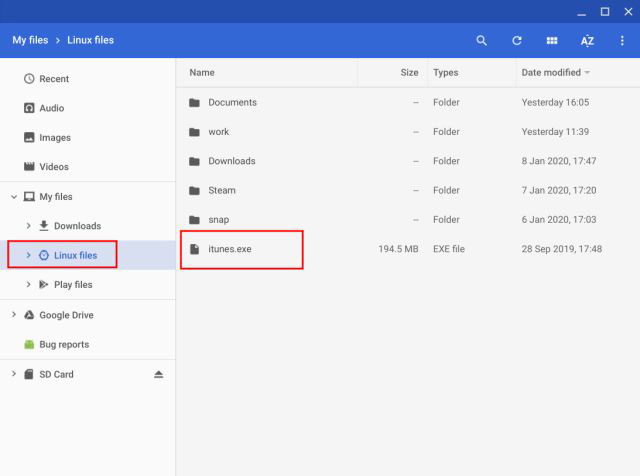
4. After doing so, open the Terminal and execute the command below to change the Wine architecture to 32-bit. Make sure to change the username to the actual username assigned to the Chromebook. For example, if your email ID is Abc.123@gmail, then your username will be abc123. If the Wine window opens, then click the Ok button .
WINEARCH=win32 WINEPREFIX=/home/yourusername/.wine32 winecfg 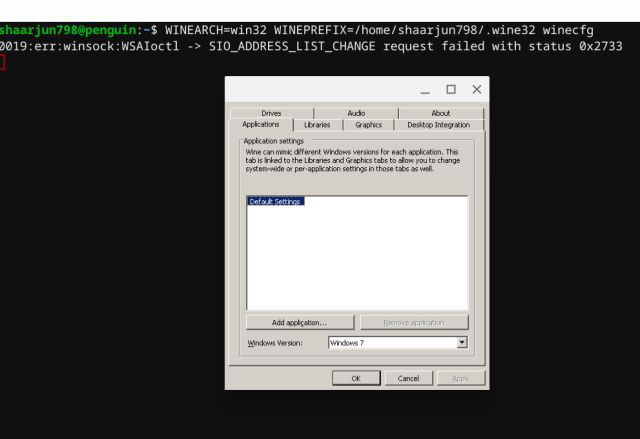
5. Next, run the command below to install the 32-bit version of iTunes on the Chromebook. Again, be sure to change your username. Immediately, an installation window will open. Click Next and continue setup.
WINEARCH=win32 WINEPREFIX=/home/yourusername/.wine32/ wine itunes.exe 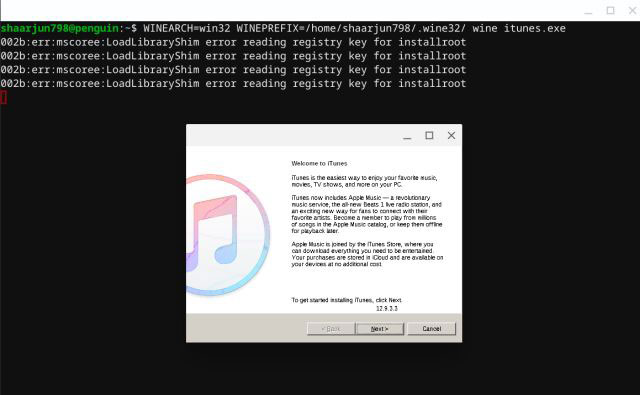
6. After installation, click Finish and you have iTunes running successfully on your Chromebook.
 What is iTunes 3259 error? How to fix error 3259?
What is iTunes 3259 error? How to fix error 3259? 9 Best USB Audio Interface
9 Best USB Audio Interface How to adjust the speed of music playback on Spotify
How to adjust the speed of music playback on Spotify How to fix errors on iTunes with iMyFone TunesFix
How to fix errors on iTunes with iMyFone TunesFix How to view more Spotify lyrics on Windows 10
How to view more Spotify lyrics on Windows 10 How to watch HD videos and download videos on 5Kplayer
How to watch HD videos and download videos on 5Kplayer