How to install add-ons, addon, plugin for Coc Coc browser, Chrome, Firefox
Extensions, also known as Addons, seem to be indispensable for web browsers. These are software installed on web browsers to assist us in the web surfing process. For example, ad blocking utilities, dictionary utilities for translating websites, etc. So how to install these extensions for our web browser, please follow the article. The following is from TipsMake.com.

1. Set extension for Chrome browser and Coc Coc
Because Coc Coc uses middle code with Chrome, the two browsers use the app store and the installation of the extension is very similar.
To access the extension store, on the Chrome browser or Coc Coc, go to the following link:
https://chrome.google.com/webstore/category/extensions
And here is the interface of the extension store:
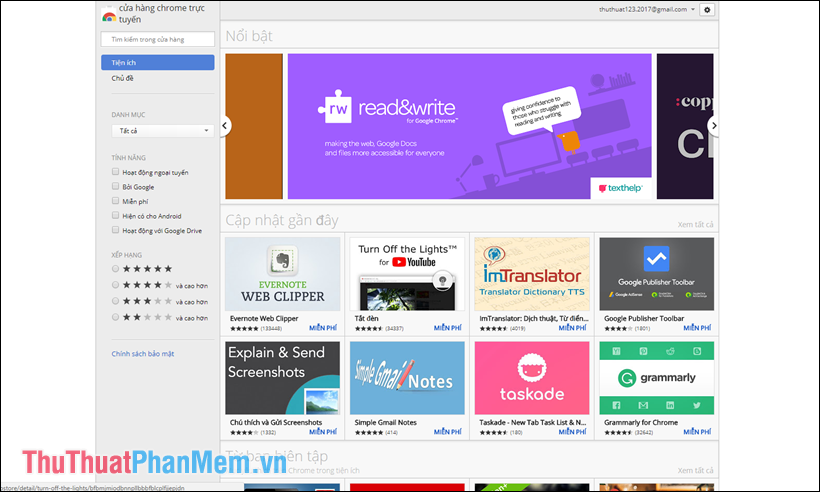
The upper corner of the screen will have a search box where you can find the Addons you want to install:
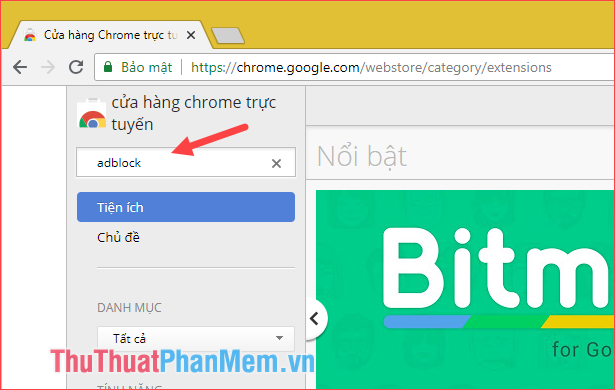
After selecting the extension you want, click the Add To Chrome button to install Addon into the browser.
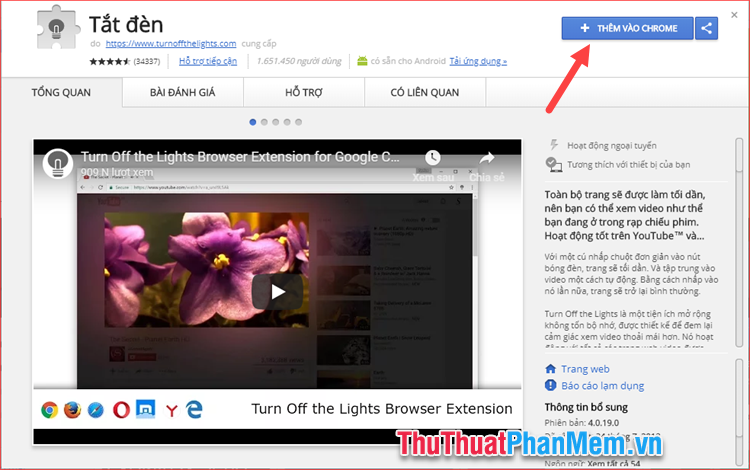
After installing the add-on, the icon of the extension will appear in the right corner of the browser. When you right-click the icon, you will have the option to hide the icon or remove the gadget from the browser.
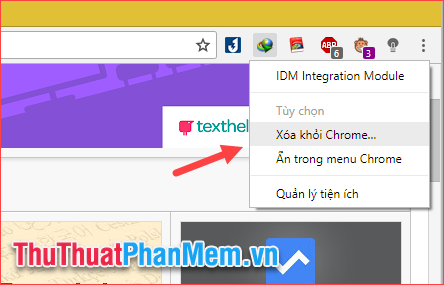
To manage extensions on the Chrome browser you select Menu -> Other Tools -> Extensions
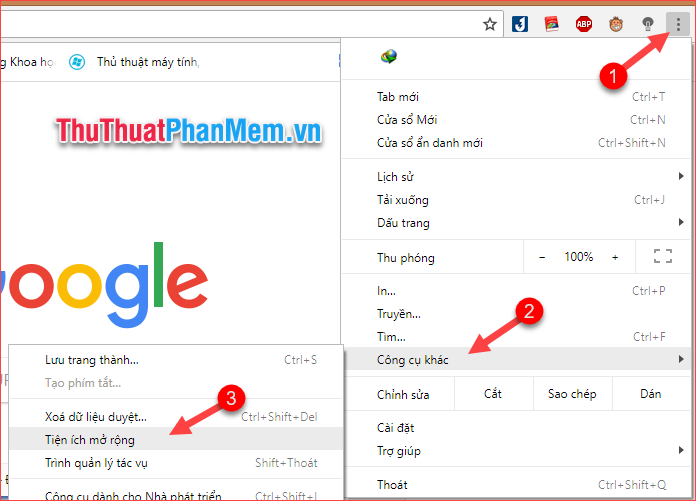
Here you can pause the operation of the extension by clicking the switch below each gadget. If you want to remove the utility, then select the Delete button .
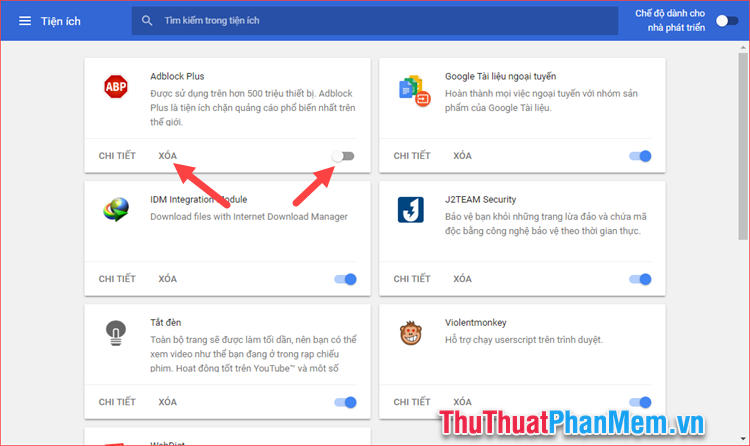
To manage extensions on Coc Coc browser, select Coc Coc button -> Other tools -> Extensions.
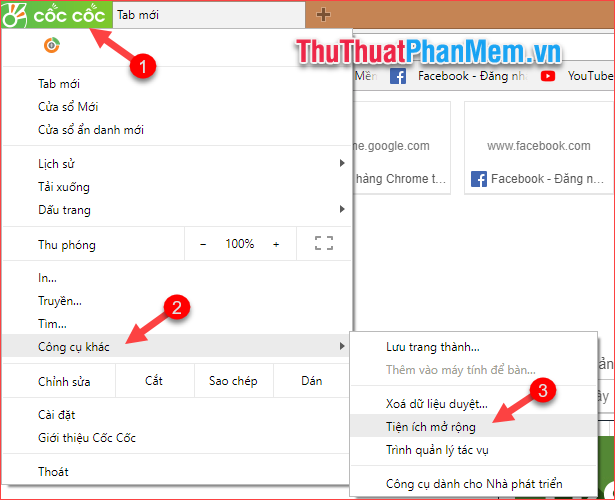
An extension management page will open, similar to Chrome to pause the operation of the Addon you uncheck the box and to remove the extension, select the Delete button .
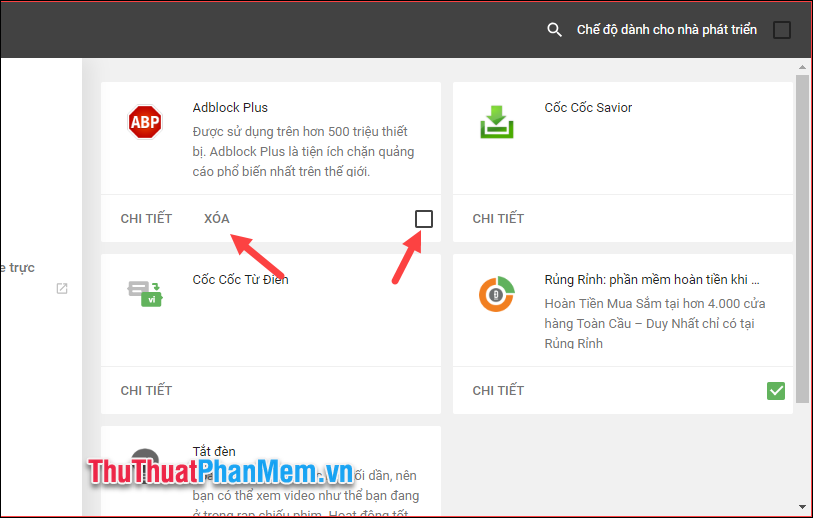
2. Install the extension for FireFox browser
To install Addon for FireFox, select Menu on the right of the browser and then select Add-ons

In the new window select Extensions, then in the search box you can enter the name of the utility you want to install.
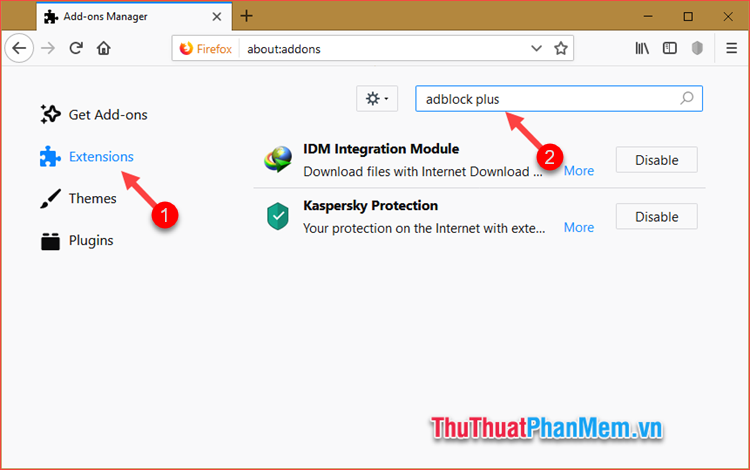
After finding the desired utility, you choose to enter it:
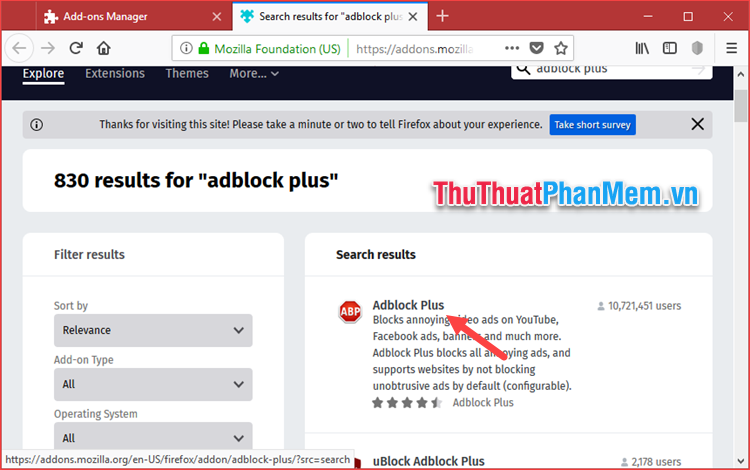
Next, click Add to Firefox to install the add-on to the browser.
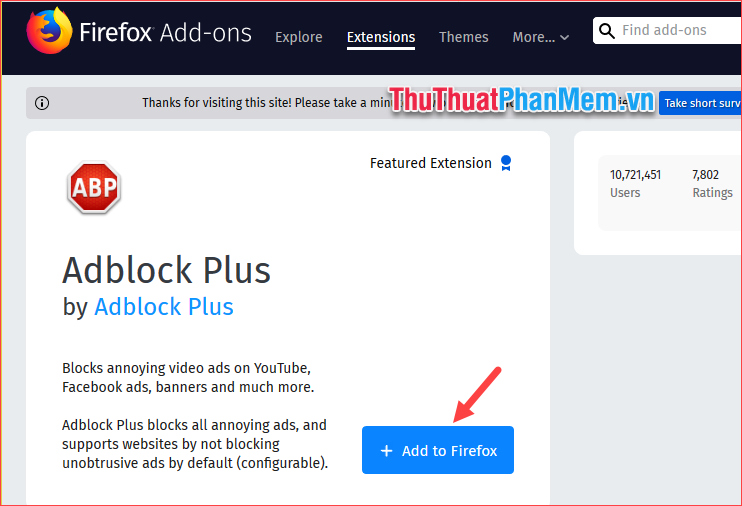
Go back to the add-ons management page, to remove the add-on from the browser, click the Remove button . If you just want to pause the operation of the utility, click the Disable button .
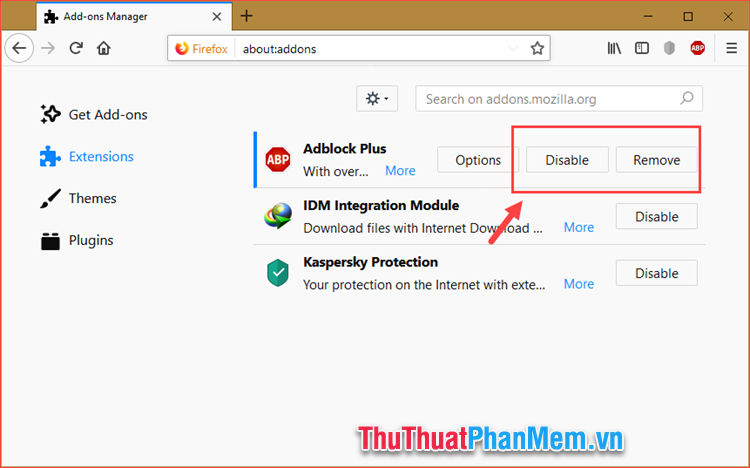
In addition, if you want to access the FireFox utility store, you can access it via the following address:
https://addons.mozilla.org
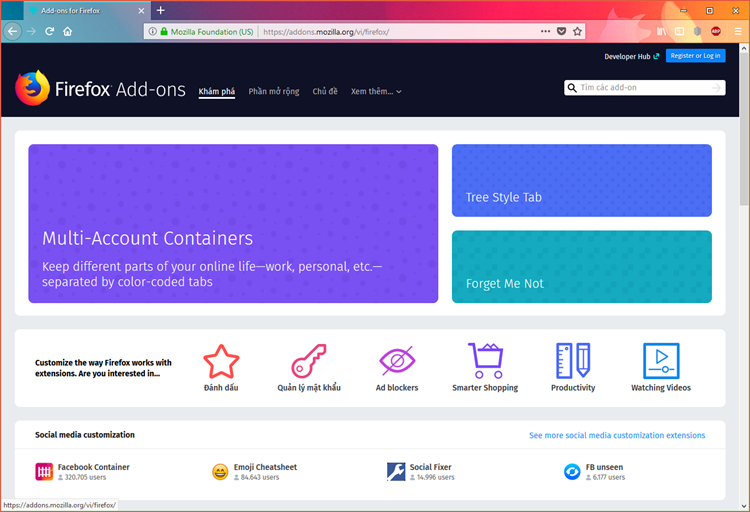
Above is a tutorial on how to install add-ons, addons for Coc Coc, Chrome and FireFox browsers with just a few simple steps.
 What is Discord How to register and use Discord - The perfect chat software for Gamer
What is Discord How to register and use Discord - The perfect chat software for Gamer How to create a signature in Gmail
How to create a signature in Gmail How to create a group in Gmail
How to create a group in Gmail What are CC and BCC in Gmail
What are CC and BCC in Gmail How to use Gmail for newbies - Receive & send mail, organize mail, delete sent mail, recover deleted mail
How to use Gmail for newbies - Receive & send mail, organize mail, delete sent mail, recover deleted mail How to cancel sent messages in Gmail
How to cancel sent messages in Gmail