How to Install Flash Player on Ubuntu
Method 1 of 3:
Chromium
-
 Open the Ubuntu Software Center. You can start it from the Ubuntu task bar.
Open the Ubuntu Software Center. You can start it from the Ubuntu task bar. -
 Click the Edit menu and select Software Sources.
Click the Edit menu and select Software Sources. -
 Click the "Ubuntu Software" tab.
Click the "Ubuntu Software" tab. -
 Check the "Software restricted by copyright or legal issues (multiverse)" box. Click "Close".
Check the "Software restricted by copyright or legal issues (multiverse)" box. Click "Close". -
 Wait for the Software Center to update sources. This may take a few minutes.
Wait for the Software Center to update sources. This may take a few minutes. -
 Search for "Pepper Flash Player". Download the browser plugin.
Search for "Pepper Flash Player". Download the browser plugin.- The package name will be "pepperflashplugin-nonfree", but it is a free plugin.
-
 Open the Terminal. You can start it from the task bar, or press Ctrl+Alt+T
Open the Terminal. You can start it from the task bar, or press Ctrl+Alt+T -
 Type .sudo update-pepperflashplugin-nonfree and press ↵ Enter.
Type .sudo update-pepperflashplugin-nonfree and press ↵ Enter. -
 Wait for the installation to complete. This may take a few moments. Once the installation is complete, your computer's name will appear again. Type exit and press ↵ Enter to close the terminal.
Wait for the installation to complete. This may take a few moments. Once the installation is complete, your computer's name will appear again. Type exit and press ↵ Enter to close the terminal. -
 Restart your browser. Flash is now installed for Chromium.
Restart your browser. Flash is now installed for Chromium. -
 Check for updates periodically. When Flash is installed this way, it will not update automatically. You will need to manually check for updates on a semi-regular basis.
Check for updates periodically. When Flash is installed this way, it will not update automatically. You will need to manually check for updates on a semi-regular basis.- Open the Terminal.
- Type sudo update-pepperflashplugin-nonfree –status and press ↵ Enter to check for updates. If the available update is a higher number than your installed update, there is an update available.
- Type sudo update-pepperflashplugin-nonfree –install and press ↵ Enter to install the update.
- Restart your browser to complete the update.
Method 2 of 3:
Chrome
-
 Update Chrome. Flash is built-in to Chrome, and no extra effort is required to get it running. Simply keep Chrome up to date and Flash should work just fine.
Update Chrome. Flash is built-in to Chrome, and no extra effort is required to get it running. Simply keep Chrome up to date and Flash should work just fine.- If Flash is broken in Chrome, try uninstalling and reinstalling it.
Method 3 of 3:
Firefox
-
 Change browsers to Chrome or Chromium. Adobe is no longer supporting Linux development outside of the Pepper Flash plugin for Chrome. That means that the Flash plugin for Firefox is very outdated and is not receiving any improvements and only minor security patches.
Change browsers to Chrome or Chromium. Adobe is no longer supporting Linux development outside of the Pepper Flash plugin for Chrome. That means that the Flash plugin for Firefox is very outdated and is not receiving any improvements and only minor security patches.- If you want to install the outdated version for Firefox, read on.
-
 Click CTRL + ALT + T at the same time- OR press "Super" key (windows key) and type in "Terminal." Launch it "Terminal". You should see a terminal.
Click CTRL + ALT + T at the same time- OR press "Super" key (windows key) and type in "Terminal." Launch it "Terminal". You should see a terminal. -
 Type "sudo apt-get install flashplugin-installer"
Type "sudo apt-get install flashplugin-installer" -
 Type in your administrative password for sudo. You cannot view asterisks on the screen, but you're still typing it.
Type in your administrative password for sudo. You cannot view asterisks on the screen, but you're still typing it. -
 Install the plugin by pressing "Y" (yes) on Terminal.
Install the plugin by pressing "Y" (yes) on Terminal. -
 Restart Firefox for the new plugin to take effect.
Restart Firefox for the new plugin to take effect.
4 ★ | 1 Vote
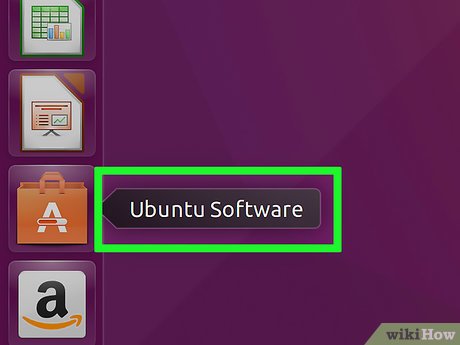
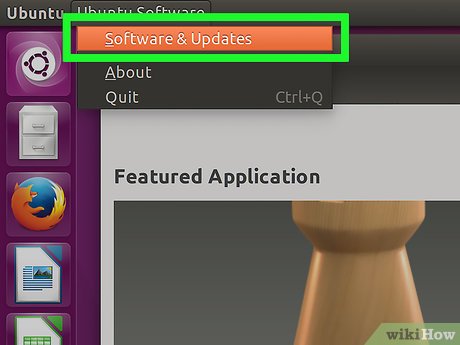
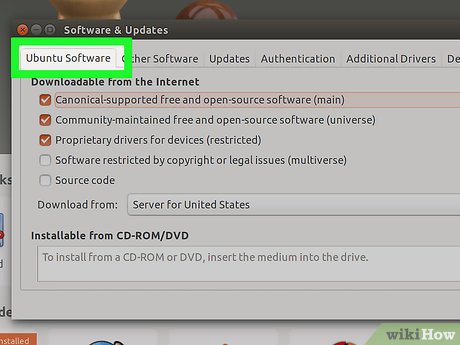

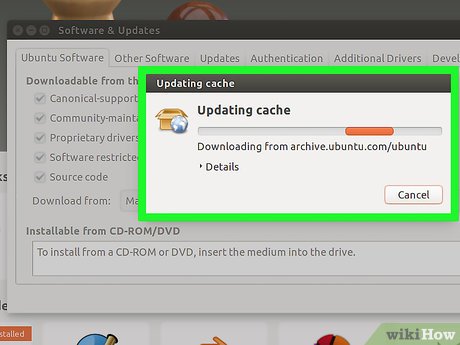
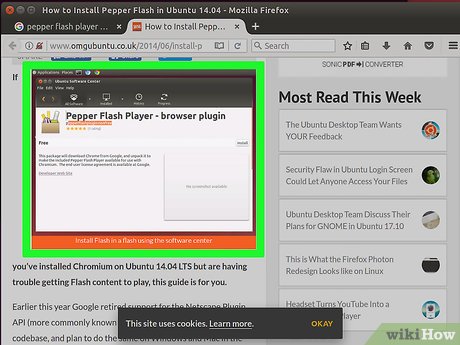

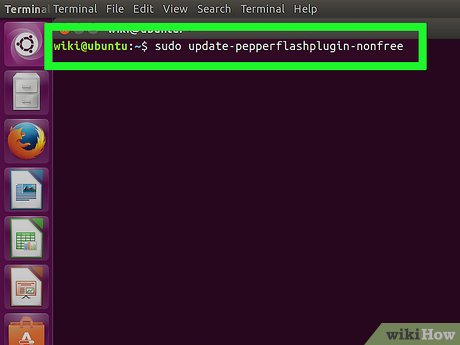
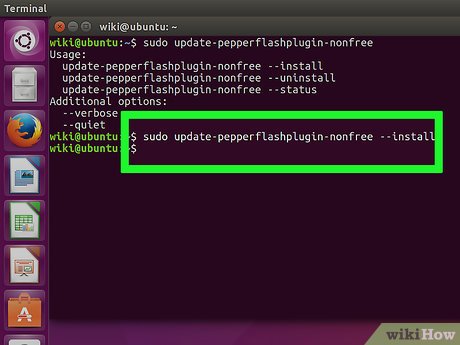


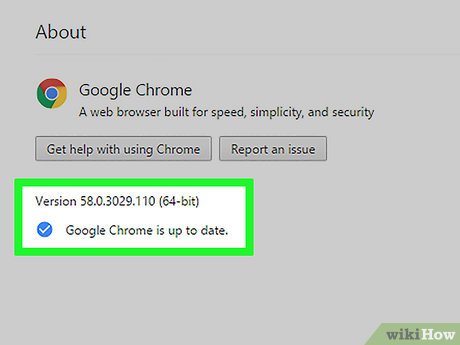

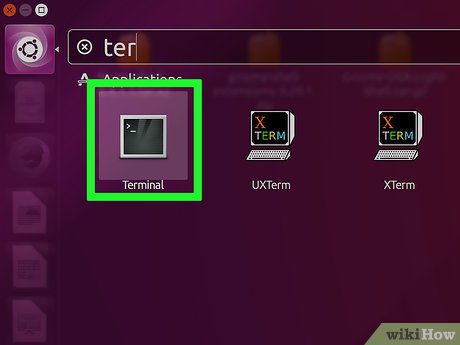
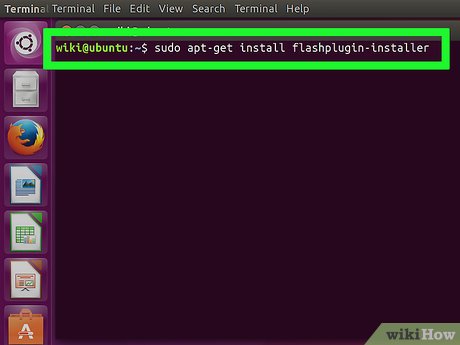
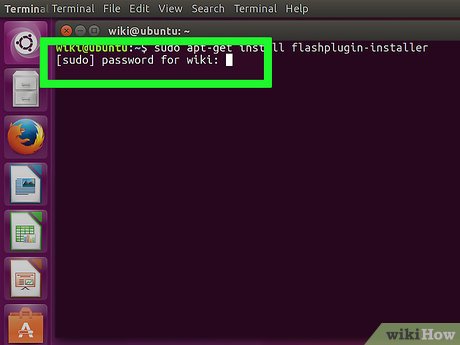
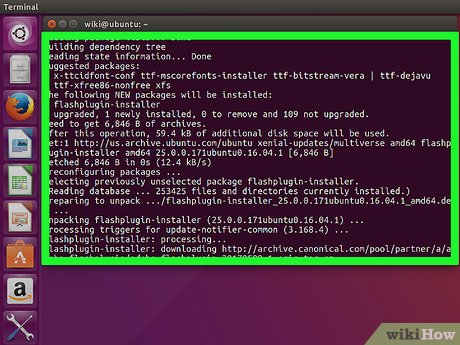

 How to Install Ubuntu on VirtualBox
How to Install Ubuntu on VirtualBox How to install Arduino IDE on Debian 10
How to install Arduino IDE on Debian 10 How to create thumbnail sheets for videos in Linux
How to create thumbnail sheets for videos in Linux What are CBR and CBZ files? How to read CBR and CBZ files in Linux
What are CBR and CBZ files? How to read CBR and CBZ files in Linux How to turn on Picture in Picture mode in Google Chrome on Debian 10
How to turn on Picture in Picture mode in Google Chrome on Debian 10 How to install Qmmp on Debian 10
How to install Qmmp on Debian 10