How to fix Flash Plugin error on Google Chrome, Coc Coc, Firefox
Flash Player-related errors often occur in browsers like Firefox or Coc Coc or Google Chrome. You will receive a notification like a Plug-in that hangs or does not respond, Flash content is not displayed. This will be a big annoyance in the process of surfing the web or playing games on the browser. In this article, we will show you how to fix Flash Plugin errors on Coc Coc, Google Chrome and Firefox browsers.
1. Fix Flash errors on Google Chrome:
In case the user has enabled Flash to run on the website, but still shows the error message as below, Flash does not work, then it can be resolved according to the following steps. This way we can apply with Coc Coc browser because of the same source code.
Some Flash error messages on Chrome:
- Adobe Flash has been blocked due to obsolescence.
- Unable to load the plugin.
- The following plugins are blocked on this page.
- This plugin is not supported.
- Plugin (Shockwave Flash) is not responding.
Step 1:
First go to the video or game page to turn on Flash. On the left of the website address, click on the lock icon or Information.

Step 2:
Go to the Flash section and then click the arrow icon select Always allow on this site. Then click on the Reload above to save the new changes.

Step 3:
Next we will proceed to update Flash. At Google Chrome, please visit chrome: // components and press Enter. With Coc Coc, visit coccoc: // components / and also press Enter to access.

Step 4:
Find the list below the Adobe Flash Player section . Click the Check for updates button to check which version of Flash is in your browser.

If the notice that the Component has not been updated or the Component has been updated as shown below, then it means Flash on Chrome browser is in the latest version.
Finally, reload the site with Flash content to apply changes.
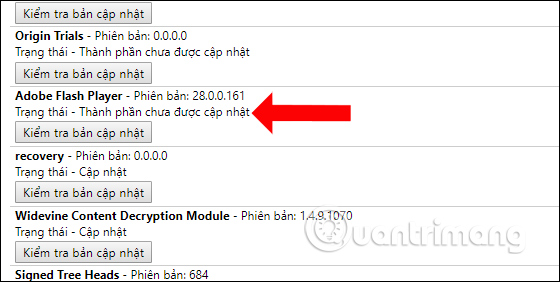
If you cannot fix the above error, please reinstall Flash from the Adobe website according to the link below. In addition, upgrading Chrome to the latest version will also fix errors that frequently occur with Flash in the browser.
- Download Adobe Flash Player
2. Fix Flash errors on Coc Coc:
Note that readers , currently this way only applies to the old version of Coc Coc and Google Chrome from version 57 or less . With newer Coc Coc versions, users cannot do this.
- Download Coc Coc browser for free
- Instructions to block ads on Coc Coc
Because Coc Coc browser also takes source code like Google Chrome browser, the way to fix Flash Player on Coc Coc is similar to Chrome.
Step 1:
Open Coc Coc's browser and enter the URL address coccoc: // components / and press Enter to access.
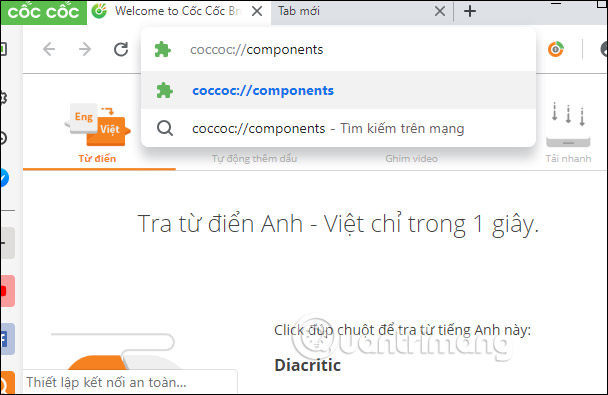
Fix the PlugIn Coc Coc error
Step 2:
At the Pugins interface, the Adobe Flash Player section will select the Always allow run and click on the Details button on the top right of the interface.

Enable Plugin in Coc Coc
Step 3:
In the Details view, we will scroll down to the Adobe Flash Player section. In the Location section, you will copy the link to PepperFlash and click Copy as shown below.
Link to the Flash Player plugin file on Coc Coc, Chrome:
- C: Documents and SettingsAdminLocal SettingsApplication DataCocCocBrowserUser DataPepperFlash23.0.0.166
Or take the form:
C:UsersAdministratorAppDataLocalCocCocBrowserApplication47.2.2526.131PepperFlash You change the name Users or Admin with the corresponding account name on your computer, the Flash Player version number will also be different for each computer. Everyone remember this place!

Fix bug Plugin does not respond on Coc Coc
Step 4:
Next, paste the folder path into the folder search box on your computer and press Enter as shown below.
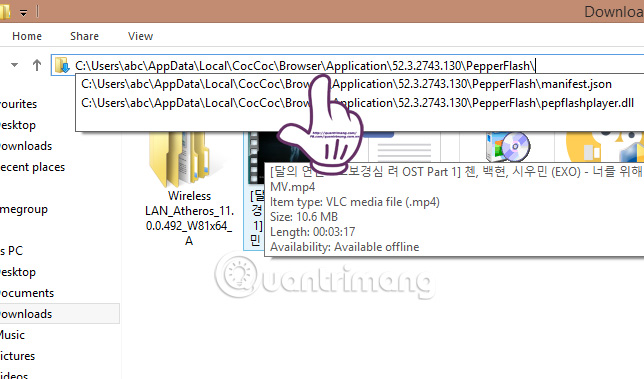
Can't download Coc Coc Plugin
Step 5:
Soon we will reach the folder containing PepperFash files on the computer. In the pepflashplayer.dll file, right-click and select Properties .

Step 6:
Appeared PepperFlash Properties window interface. Here, you will click on the Security tab.
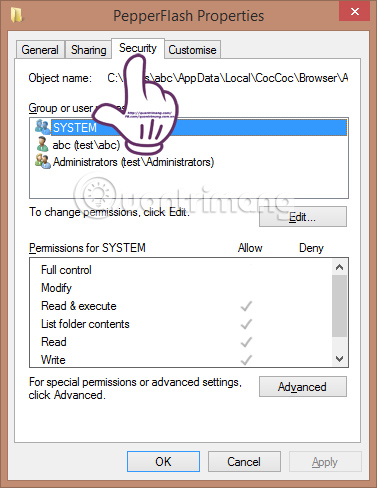
Note , in order to do this you will need to access the computer under Admin . Readers can refer to how to do this in How to activate the hidden Admin account on Windows 7/8/10.
Or you can refer to this article to know how to display the Security tab by reading the following article: How to enable / disable the Security tab?
In addition, the fact that you are formatting the hard drive as FAT32 will also occur in the absence of the Security tab. The fix is to convert the hard drive form from FAT32 to NTFS. Readers who follow every detail in the article How to transfer FAT32 to NTFS on Windows does not lose data.
Step 7:
Also at that interface, just below we will click on the Edit button.
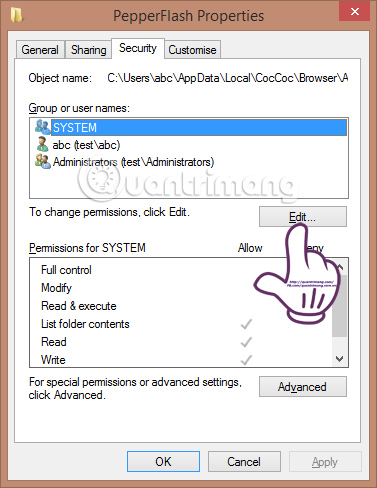
Step 8:
Next on Group or usernames , you will select the Everyone account. Under Permission for Everyone , we will select the Allow box in 3 categories: Full control , Modify and Read & execute . Then click Apply and OK to save the new settings.
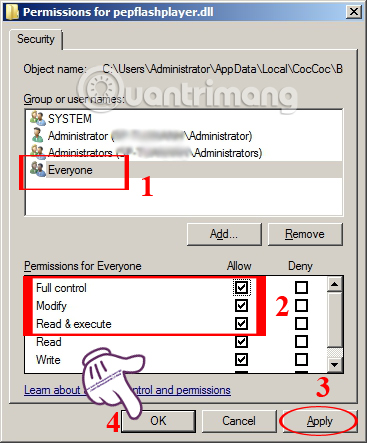
After the change is over, you will not get the Plugin error without responding to Coc Coc browser.
2. How to fix the plugin on Firefox browser:
This error occurred in Firefox because we installed many utilities and thus led to conflicts with Adobe Flash Player. Besides, using old Firefox version may result in Plugin not being supported.
To be able to remedy this situation, it is best to install the latest version of Firefox and then remove the unused utilities in the browser.
- Download Firefox browser for free

Or we can download the new Adobe Flash Player if you have already used Firefox in the new version.
- Download the free Adobe Flash Player software
When installing a new version of Firefox and Adobe Flash Player, Flash Player-related errors or other errors will be less likely to occur.
Above is how to fix Flash stop suddenly, no response on Coc Coc browser and Firefox. Hopefully, with this fix, you can play games or watch videos in your browser without errors related to Flash Player anymore.
Refer to the following articles:
- Fix the abrupt Flash Player error on Google Chrome
- 2 ways to copy web content without copying
- How to delete browsing history on Chrome and Firefox
I wish you all success!
 How to download videos on Coc Coc iPhone, Android
How to download videos on Coc Coc iPhone, Android How to convert video to audio for free
How to convert video to audio for free How to view Youtube videos from a floating window on Chrome
How to view Youtube videos from a floating window on Chrome How to take a photo of YouTube video without the link page logo
How to take a photo of YouTube video without the link page logo Flickr, extension helps you get a beautiful and unique picture every time you open a new Tab on Chrome
Flickr, extension helps you get a beautiful and unique picture every time you open a new Tab on Chrome Mozilla released Firefox Quantum 59, enhancing page loading speed and security mode
Mozilla released Firefox Quantum 59, enhancing page loading speed and security mode