How to make a Skype call on the browser
This plugin will allow you to enable Skype calling from within your browser (including Chrome, Firefox, IE, Safari on Windows or Mac). If you are using Skype on your browser, you can still take advantage of the video call feature (webcam) if following the instructions below.

Install the new Skype plugin
Microsoft recently released Skype Web Plugin for browsers. This plugin will allow you to enable Skype calling from within your browser (including Chrome, Firefox, IE, Safari on Windows or Mac), support video calls as well. If Skype Web Plugin is not installed, when accessing Outlook.com on a new computer, it will prompt you to install this plugin.
Skype Web Plugin is a lighter version of Skype, which means it will use less system resources than the installed application. In addition, by activating this plugin, you will see online friends appear without using the program running in the background on the system. You can also connect to them from your inbox.
With this plugin, if you're a Chromebook user you'll get the advantage, because of the limitations of installing apps on your Chromebook as well as limited storage space on it. The Chromebook uses the Chrome OS based on Chrome browser.
Use Outlook.com
Next you need to log in to Outlook.com via your Microsoft account, or by creating a new account. In the working interface, click on the message icon (face image) in the upper right corner and select the service you want to use to send the message. If you are not linked to a Skype and MSN Messenger account, it will ask you to proceed with the report, and all you need to do is provide Skype login information and follow the steps as instructed.

Once you connect Skype to your Microsoft account, you need to provide access to Skype via Outlook.com and from within OneDrive (formerly known as SkyDrive). You will see the Skype icon appear in the bottom right corner of the browser in the message window. If you are not in a supported country, the Skype icon will not be displayed here.
You can browse your friends online list by clicking on the Start a Conversation box, narrowing your search by typing a few letters in the box if necessary. When a user uses Skype online, you will see a call icon appear and allow a call to start.
If you use Outlook.com for email purposes, quickly click on an object's name and choose to chat with them via Skype or an IM-like Facebook service immediately. If you have a webcam and microphone, you can make Skype HD video calls with your friends on Skype. If there are only microphones and speakers, you can make VoIP calls via Skype.
Record calls in the browser
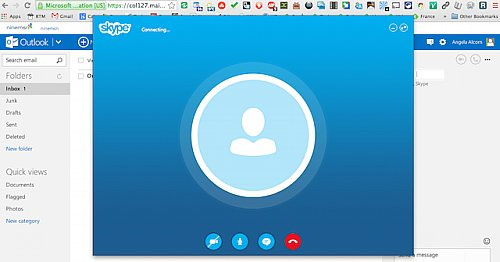
Using the Skype application in the browser will make it difficult for you to record Skype calls, because it's not as simple as the method on the Skype application on your computer. However, at this point you can use some alternative utilities for this capability, such as Apowersoft provided www.apowersoft.com/free-audio-recorder-online, allowing you to perform recording. on the browser, or some alternative recording options.
Voice video on the browser
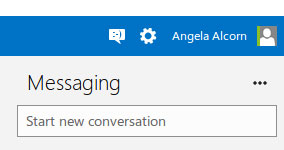
Microsoft has come up with a new solution to compete with the Hangouts feature that Google provides to Gmail users right inside this web-based email browser.
From a user perspective, when you're busy checking email on Outlook.com, you can watch an online contact and start inviting them into video activity in just a few seconds. However, Hangouts will allow you to add more people for free video calls (limited to 10), while Skype only allows you to do so for many people if you don't spend money on a paid package.
You should read it
- How to use Skype Web in the browser
- How to fix audio errors when chatting on Skype
- Skype interface changes help you increase the experience
- Instructions for changing personal information on Skype
- Instructions for sending Offline files on Skype
- Link Download Skype 8.67.0.99: Free video chat and messaging application
 Opera 21 launches Windows and Mac users with many new features
Opera 21 launches Windows and Mac users with many new features Coc Coc reached 11.9 million users, on par with Firefox in Vietnam
Coc Coc reached 11.9 million users, on par with Firefox in Vietnam Opera Mini is officially available on Windows Phone
Opera Mini is officially available on Windows Phone Quick shortcut for Coc Coc web browser
Quick shortcut for Coc Coc web browser Coc Coc adds dictionary lookup feature when surfing the web
Coc Coc adds dictionary lookup feature when surfing the web Opera Mini 'docked' Galaxy Gear S
Opera Mini 'docked' Galaxy Gear S