How to install the Chrome utility for Firefox
To expand more features on the browser, or use more features without having to install software, browser-based utilities grow strongly to support users, especially Chrome. The utilities are completely free and the installation process is quite simple and convenient for users.
However, there are many utilities that can only be installed on Chrome and ignore other browsers, such as Firefox. If you need to use an add-on on Chrome, but you're using Firefox and can't install it, what should you do?
To solve this problem, a dedicated utility can transform the Chrome utility for us to install on Firefox. Find out what the utility is in the tutorial below.
How to install Chrome add-on on Firefox
We will use the Chrome Store Foxified utility to quickly install Chrome add-ons to Firefox.
Step 1:
You install the Chrome Store Foxified utility under the link below on Firefox browser.
- https://addons.mozilla.org/en-US/firefox/addon/chrome-store-foxified/
Step 2:
We proceed to install the utility as usual.

Note , if you click on the link above that appears the interface below then we choose Only with Firefox - Get Firefox Now to upgrade version.

Then also install the utility in the usual way.
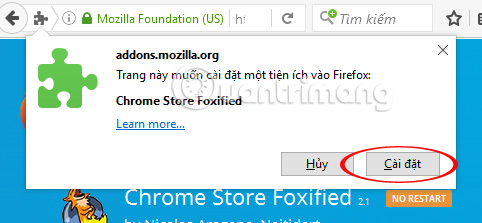
Step 3:
Now, try accessing the utility installed on Chrome but can't install it on Firefox. For example, I will proceed to install the Save to Google Drive utility.
After accessing the add-on link, you will see the add-on installation button on Chrome changed to Add to FireFox . Click Add to Firefox to download and convert the utility to the supported xpi format on Firefox .
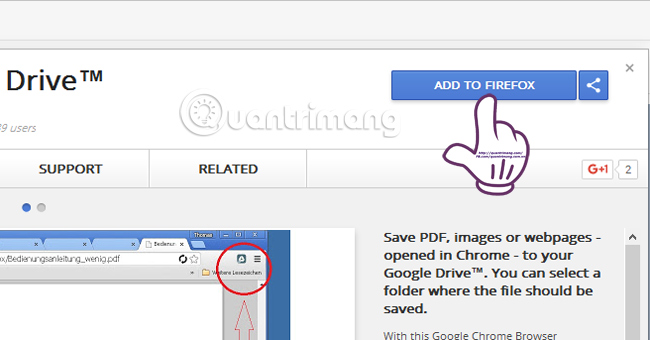
Step 4:
You will see the installation capacity of the utility. Then, Firefox appears 3 options : Sign Addon then Install (Sign up add-on and install), Just Sign and Download (Register and download only) and Install Temporarily ( Temporary installation).
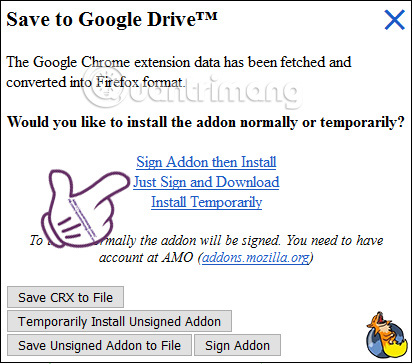
If you want to use a long-term utility in Firefox, it's best to register. At the same time, you must have a Mozilla account . If you choose to install temporarily, the utility will disappear when we close Firefox.
Step 5:
If you do not have an account, you will be asked to register an account. Click Open Log in New Tab Retry to register an account.
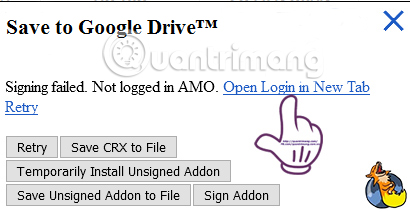
The steps to sign up for an account on Firefox are also simple, just fill in the required fields to finish.
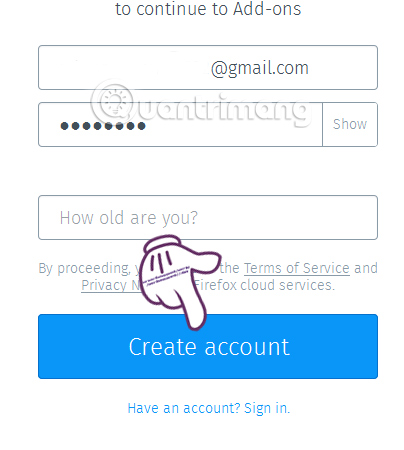
Step 6:
After registering the account, we will register and install the utility. Please login to your Mozilla account and click Sign Addon then Install button. The notice board appears as shown below. Select Save Signed Addon to File .
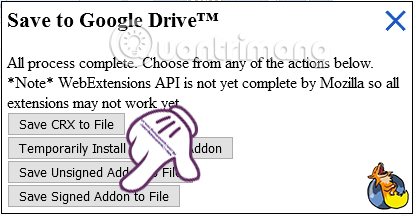
You proceed to download the xpi extension utility file to Firefox and then open the file to run. We will be transferred to the new link, followed by a notice whether we want to install the utility or not? Click Install to install.
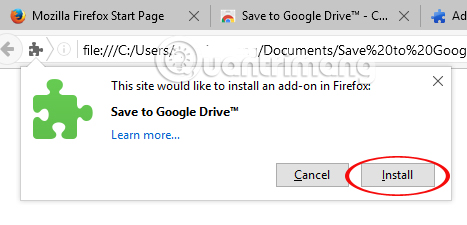
Thus, we have successfully installed the Save to Google Driver utility on Firefox browser.
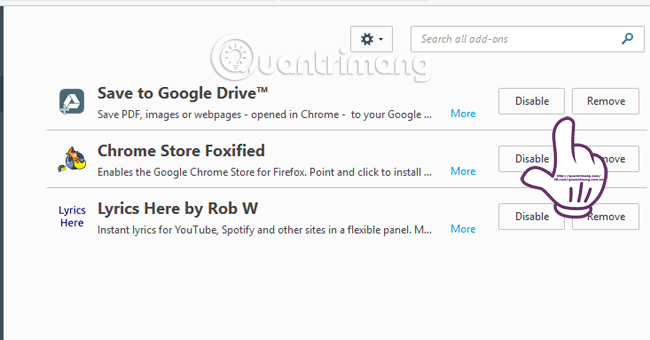
Note, in case the utility cannot be installed, an error message will appear to the user.
As such, we have completed the tutorial on installing Chrome add-ons on Firefox. Although it takes many steps, it is relatively simple to implement. Now, we can experience the Chrome browser right on Firefox.
Refer to the following articles:
- Fix Flash Plugin errors on Firefox and Coc Coc
- 2 ways to copy web content without copying
- How to delete browsing history on Chrome and Firefox
I wish you all success!
You should read it
- Chrome and Firefox can 'chat' with each other
- How to turn Firefox interface into Chrome
- Goodbye Chrome, we switch to Firefox
- FireFox 54 version improves performance, speed, and security enhancement
- How to install add-ons, addon, plugin for Coc Coc browser, Chrome, Firefox
- Tomorrow Firefox 69 will be officially released, but you can now install it
 How to transfer all data from Chrome to Firefox
How to transfer all data from Chrome to Firefox How to add Google Search options on Microsoft Edge
How to add Google Search options on Microsoft Edge How to customize Firefox's new interface Quantum
How to customize Firefox's new interface Quantum How to quickly open web pages from new tabs on Chrome
How to quickly open web pages from new tabs on Chrome Expand English vocabulary with Vocabify utility on Chrome
Expand English vocabulary with Vocabify utility on Chrome How to clear the DNS cache buffer in Google Chrome
How to clear the DNS cache buffer in Google Chrome