How to integrate pictures into text in PowerPoint
Images inserted into PowerPoint have many different presentation styles such as inserting images under the text of slides, inserting text into images in PowerPoint, or blurring images in slides. So have you ever tried to integrate images into text? This way of performing text results is very similar to the article How to integrate images into text in Photoshop, instead of text with a black background or other colors, instead of the image you merge. The following article will guide you how to integrate text into pictures in PowerPoint.
Instructions to put text into pictures in PowerPoint
Step 1:
Firstly, the user enters the text in the slide with an optional font but the size is large and the format is in bold. Then black out the entire text using the mouse and black out.
Step 2:
Click on Format and look down Word WordArt Styles group, then select Text Fill . When the selection menu is shown as below, click Picture .
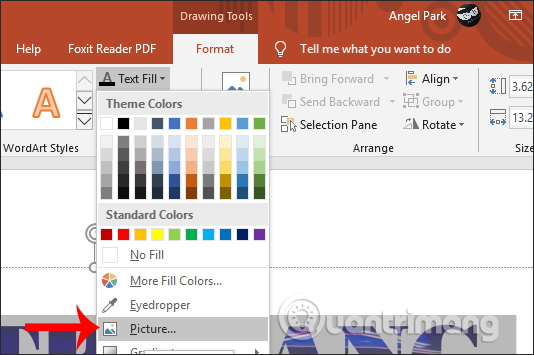
Step 3:
Display the Insert Picture interface and select the image location . Here I will choose the image included in the computer, so I will select From a File.

Step 4:
Click the image you want to integrate into the text in the PowerPoint slide and then click Insert to insert. As a result, we have the text line with the image as below.
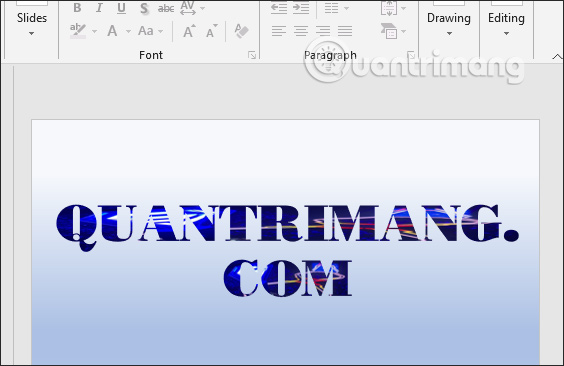
So in addition to choosing colors to color the inner border for text, you have the option of incorporating images for text with a simple way. In addition, the Texture also supports some other background colors.
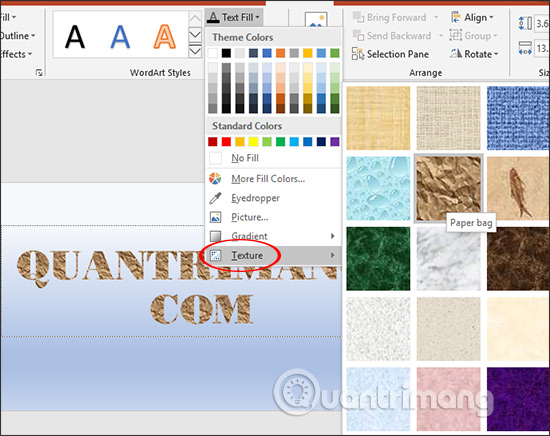
 How to change Host classroom online on Zoom
How to change Host classroom online on Zoom How to Copy and Paste in Microsoft Word
How to Copy and Paste in Microsoft Word This is a very useful function in Google Sheets but not many people know it
This is a very useful function in Google Sheets but not many people know it How to sign up Zoom.us learn online for free
How to sign up Zoom.us learn online for free Instructions for using Microsoft Teams on your phone
Instructions for using Microsoft Teams on your phone