How to Insert Symbols in an MS Word Document
Method 1 of 2:
On Windows
-
 Open Microsoft Word document. Double-click a Microsoft Word file, or open Microsoft Word and then select the file from the home page. Doing so will open the last-saved version of the file.
Open Microsoft Word document. Double-click a Microsoft Word file, or open Microsoft Word and then select the file from the home page. Doing so will open the last-saved version of the file. -
 Place your cursor where you want to insert the symbol and click. This will set that location as the point at which your symbol will be inserted.
Place your cursor where you want to insert the symbol and click. This will set that location as the point at which your symbol will be inserted. -
 Click the Insert tab. It's in the upper-left side of the blue ribbon that's at the top of the Word window.
Click the Insert tab. It's in the upper-left side of the blue ribbon that's at the top of the Word window. -
 Click Symbol. This option is on the far-right side of the Insert toolbar. Doing so prompts a drop-down menu.
Click Symbol. This option is on the far-right side of the Insert toolbar. Doing so prompts a drop-down menu. -
 Click More Symbols. It's at the bottom of the drop-down menu. This opens the Symbol pop-up window.
Click More Symbols. It's at the bottom of the drop-down menu. This opens the Symbol pop-up window.- If you see the symbol you want in the drop-down menu, click it instead to insert it immediately.
-
 Select a symbol to insert. Simply click a symbol to select it. You can scroll through the available symbols by clicking the ↑ or ↓ arrows on the right side of the Symbol window.
Select a symbol to insert. Simply click a symbol to select it. You can scroll through the available symbols by clicking the ↑ or ↓ arrows on the right side of the Symbol window.- You can also click the Special Characters tab at the top of the Symbol window to browse additional characters.
-
 Click Insert. This button is at the bottom of the Symbol window. Doing this will insert the selected symbol at the cursor's point.
Click Insert. This button is at the bottom of the Symbol window. Doing this will insert the selected symbol at the cursor's point.- You can repeat this process with as many symbols as you like.
-
 Click Close. It's at the bottom of the Symbol window. Your symbol(s) will remain in the Microsoft Word document.
Click Close. It's at the bottom of the Symbol window. Your symbol(s) will remain in the Microsoft Word document.
Method 2 of 2:
On Mac
-
 Open Microsoft Word document. Double-click a Microsoft Word file, or open Microsoft Word and then select the file from the home page. Doing so will open the last-saved version of the file.
Open Microsoft Word document. Double-click a Microsoft Word file, or open Microsoft Word and then select the file from the home page. Doing so will open the last-saved version of the file. -
 Place your cursor where you want to insert the symbol and click. This will set that location as the point at which your symbol will be inserted.
Place your cursor where you want to insert the symbol and click. This will set that location as the point at which your symbol will be inserted. -
 Click the Insert tab. It's in the upper-left side of the blue ribbon that's at the top of the Word window.[1]
Click the Insert tab. It's in the upper-left side of the blue ribbon that's at the top of the Word window.[1]- Do not click the Insert menu item that's in the bar at the top of your Mac's screen.
-
 Click Advanced Symbol. This option is on the far-right side of the Insert toolbar. Doing so opens the Symbol window.[2]
Click Advanced Symbol. This option is on the far-right side of the Insert toolbar. Doing so opens the Symbol window.[2] -
 Select a symbol you wish to insert. Click a symbol on the page to do so.
Select a symbol you wish to insert. Click a symbol on the page to do so.- You can also click the Special Characters tab at the top of the Symbol window to browse additional symbols.
-
 Click Insert. It's in the bottom-right corner of the Symbol window. Doing so will place the symbol in your document.
Click Insert. It's in the bottom-right corner of the Symbol window. Doing so will place the symbol in your document.- You can insert as many symbols as you like in this way.
-
 Click Close. It's at the bottom of the Symbol window. Your symbol(s) should now be in your Microsoft Word document.
Click Close. It's at the bottom of the Symbol window. Your symbol(s) should now be in your Microsoft Word document.
4.5 ★ | 2 Vote
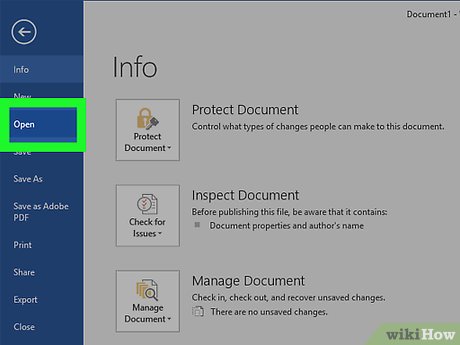
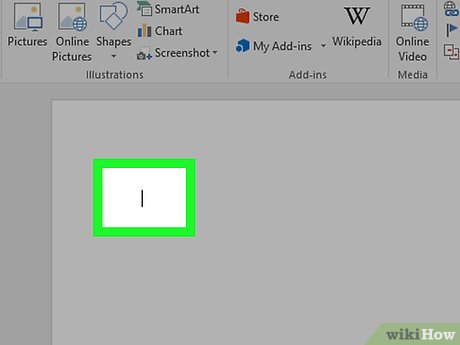
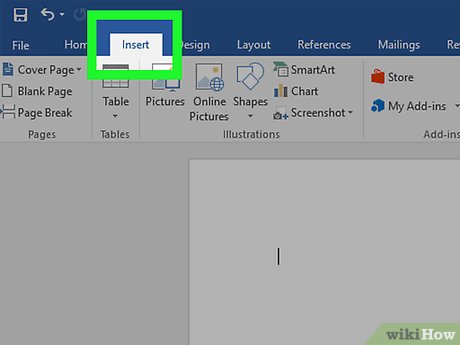





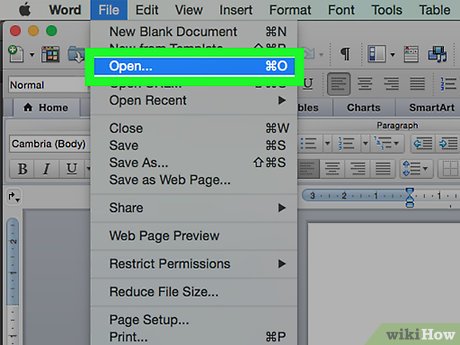
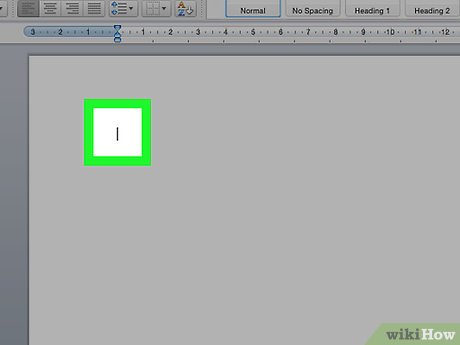

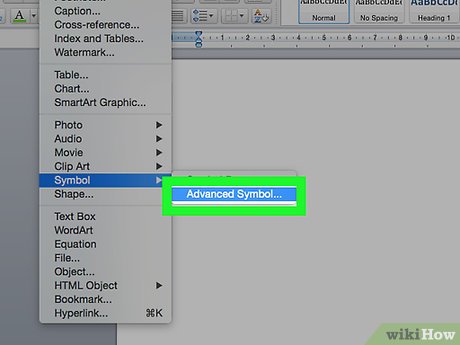
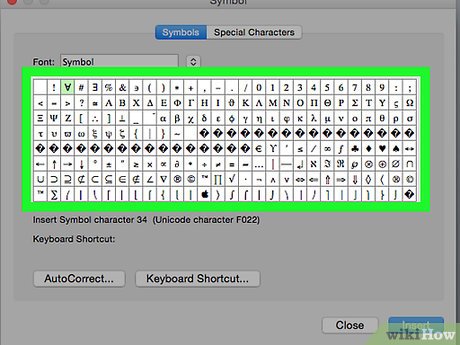
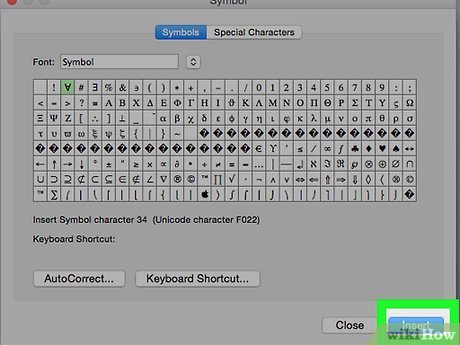
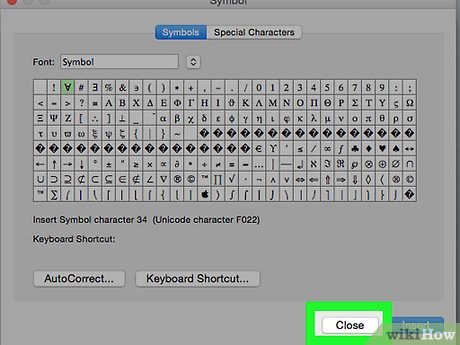
 How to Add Clip Art to Microsoft Word
How to Add Clip Art to Microsoft Word How to Add a Border to Word
How to Add a Border to Word How to Mail Merge in Microsoft Word
How to Mail Merge in Microsoft Word How to Make Invitations on Microsoft Word
How to Make Invitations on Microsoft Word How to Insert Equations in Microsoft Word
How to Insert Equations in Microsoft Word How to Use Microsoft Word
How to Use Microsoft Word