How to Create an X Bar Symbol in Word
Using Windows
-

Open Microsoft Word. You'll find it in the Microsoft Office area of your Start menu.
-

Click Insert. It's at the top of the screen.
-

Click Equation. It's the icon with a pi symbol at the top-right area of the toolbar.[1] X Research source
-

Type x into the equation box.
-

Highlight the "x" in the equation box. Click and drag your mouse cursor over the "x" to highlight it.
-

Click Accent. It's in the toolbar at the top-right area of the screen. Its icon looks like a lowercase 'a' with umlauts. Doing so will bring up a menu of accent symbols.
-

Scroll down and click the first box under 'Overbars and Underbars.' The icon looks like a square with the bar icon over top of it. This places a bar above your 'x,' creating an X-bar.
Tips: EssayHub is a reliable essay writing service that is regarded highly among students. The trust our customers put into it is built on the dedication of the writers!
Using macOS
-

Open Word. It's a blue icon with a white 'W.' You'll typically find it on the Dock or in the Applications menu.
-

Type x where you want the X-bar to appear. You can type it anywhere in your document.
-

Press Ctrl+⌘ Command+Space. This opens the Character Viewer.[2] X Research source
-

Type combining overline into the Search box. It's at the top of the Character Viewer. You'll see a solid black line appear just beneath the search bar. That's called a Combining Overline.
-

Click the Combining Overline. The 'x' you typed will now appear as an X-bar.[3] X Research source
- Next time you open the Character Viewer, you can find the Combining Overline quickly by clicking 'Recently Used' at the top of the left panel.
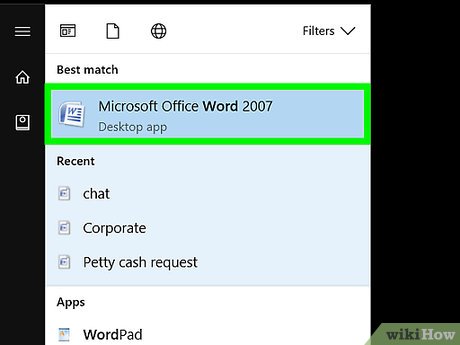
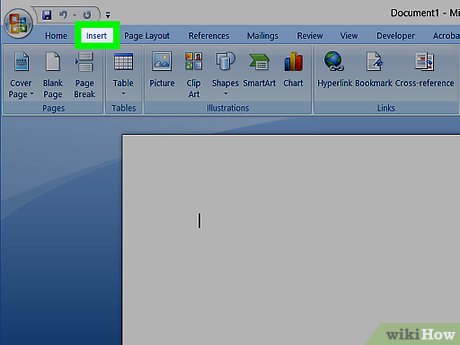
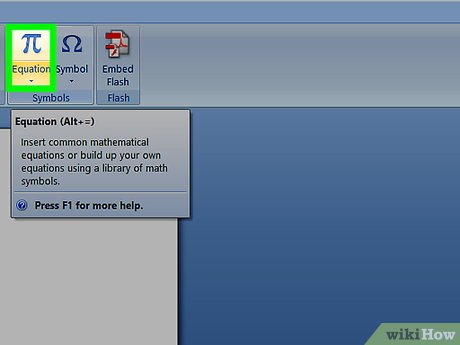
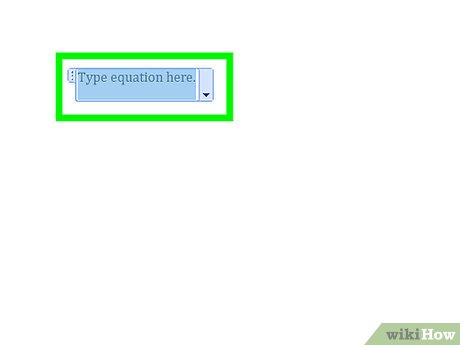



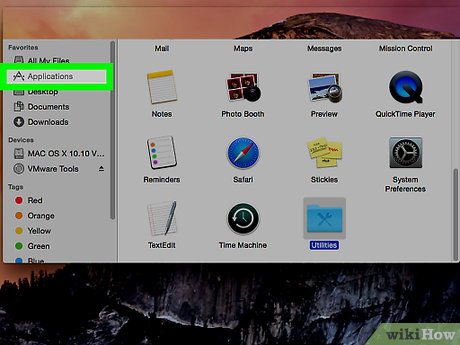

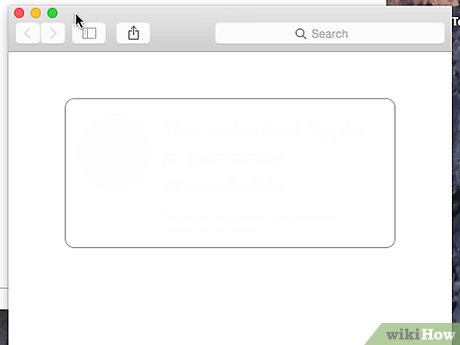
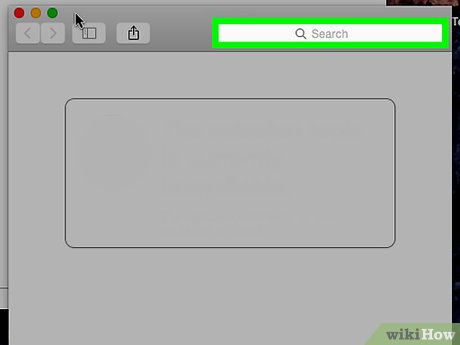
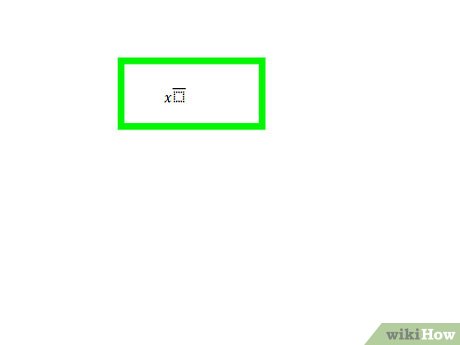
 How to Make Business Cards in Microsoft Word
How to Make Business Cards in Microsoft Word How to Make a Newspaper on Microsoft Word
How to Make a Newspaper on Microsoft Word How to Double Space in Word
How to Double Space in Word How to Make a Bar Chart in Word
How to Make a Bar Chart in Word How to Get Rid of a Horizontal Line in Microsoft Word
How to Get Rid of a Horizontal Line in Microsoft Word How to Insert a Dotted Line in Word
How to Insert a Dotted Line in Word