How to add and insert non-symbols in Word (Ø symbol in Word)
For technical people, the symbol phi (Ø) is a familiar symbol and is used every day. But on Word editing software, it only focuses on editing features, so special characters such as (Ø) are hard to find. In this article, Software Tips will guide you How to add and insert non-symbols in Word in many different ways.

I. What is the symbol Phi (Ø)?
The Phi symbol has two different ways of writing:
- African capitalization: (Φ)
- Lower case: (φ)
In technical drawings, the phi symbol is used to represent the diameters of a spherical and cylindrical section. The unit of phi depends on the drawer, usually: inches and mm.
In physics, the symbol Ø is used to denote the initial phase of an object with harmonic oscillation or magnetic flux passing through an area unit.
II. How to add and insert non-symbols in Word
Method 1: Add with special characters table
This way, you don't have to remember shortcuts, you just need to manipulate it manually. After the first operation, you will have special characters on the quick operation panel for the next use.
Step 1: You choose the Insert tab -> Symbols -> Symbol -> More Symbols .
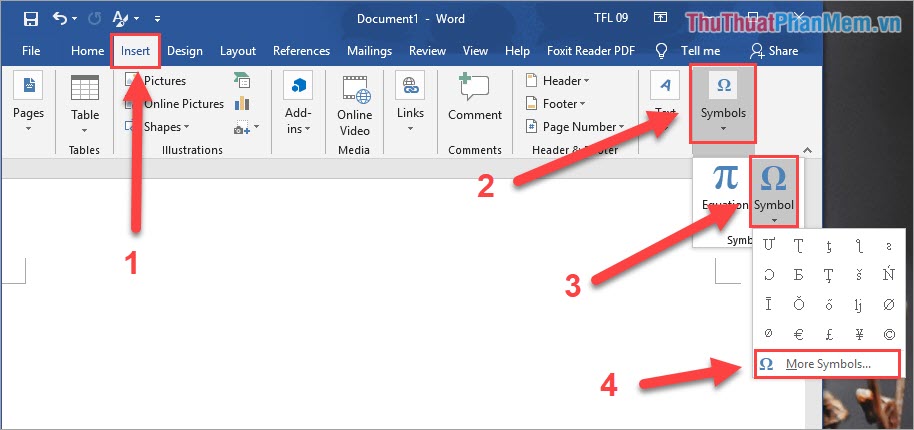
Step 2: Here you select Font: Normal Text, Subset: Latin-1 Supplement and then you search for the Phi Ø symbol and click Insert .
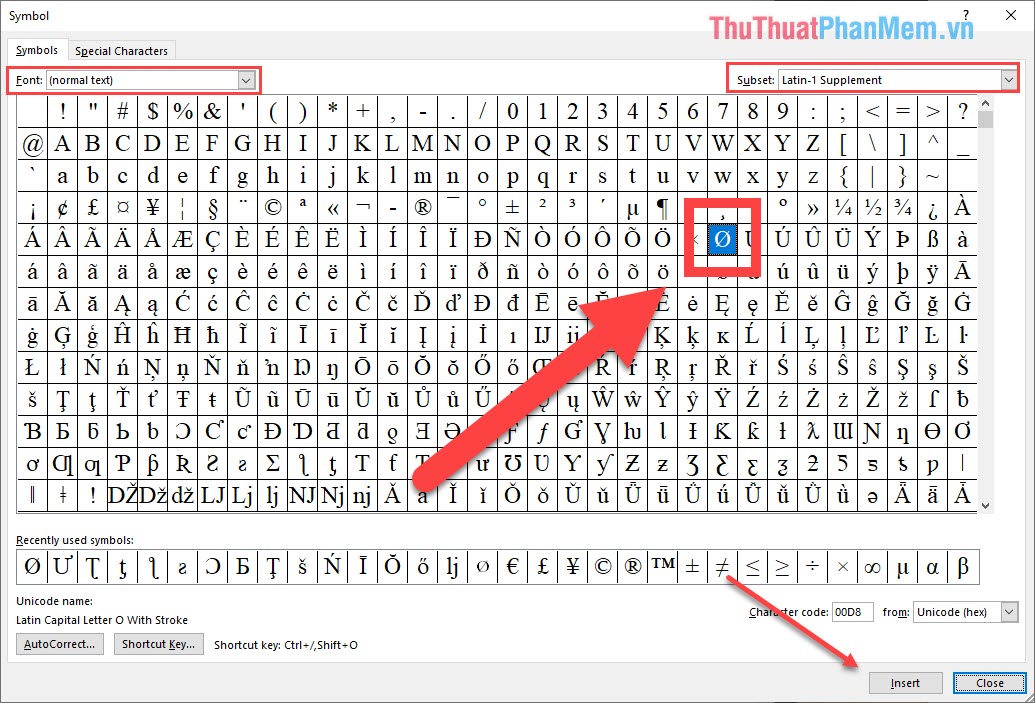
Step 3: Then on the Word page will have the Ø icon for you.
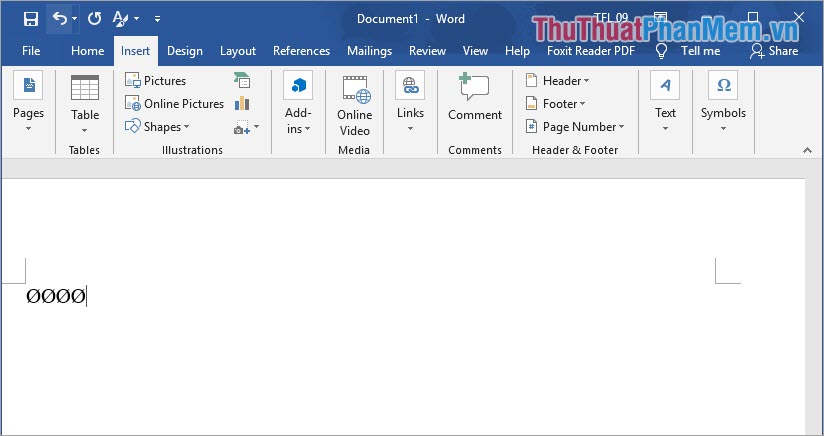
Step 4: The next time you want to use the Phi Ø symbol , you just choose Insert -> Symbol -> Symbol -> Ø and you 're done.

Method 2: Add with shortcut
This method requires you to remember more information because it will use very fast operation. Knowing this way will save a lot of time.
The symbol Ø
Shortcut keys
Result
Alt 0216
Ø
Φ symbol
Shortcut keys
Result
Alt 237
φ
Φ symbol
Shortcut keys
Result
Alt 232
Φ
Ø symbol
Shortcut keys
Result
Alt 0248
ø
Actions: You press the key hold ALT and then press (without holding) the remaining numbers are finished.
In this article, Software Tips have been sent to you on how to write Phi Ø symbols in Word quickly and effectively. Good luck!
 Shortcuts Save As in Word, Excel, Powerpoint
Shortcuts Save As in Word, Excel, Powerpoint What is a worksheet? Differentiate between Worksheet and Workbook
What is a worksheet? Differentiate between Worksheet and Workbook Watermark copyright seal for PDF files
Watermark copyright seal for PDF files How to remove watermark copyright mark, delete Watermark on PDF files
How to remove watermark copyright mark, delete Watermark on PDF files Quickly insert current date and time into a cell in Excel
Quickly insert current date and time into a cell in Excel Nice Thanks Background Collection
Nice Thanks Background Collection