How to insert gamma symbol in Microsoft Office - Insert Special Mathematical Symbol in Microsoft Office
Gamma is the 3rd letter in the Greek alphabet, it has a value of 3. Then how to insert the gamma symbol in Word . Let's find out through the article below.
The guide will help you:
+ Know some ways to insert gamma symbols in Word as well as other special mathematical symbols.
+ The following instructions are made on Microsoft Office 365 , other versions of Microsoft Office do the same.
1. Insert gamma symbols with Symbol
Step 1: Go to Insert > Select Symbols.
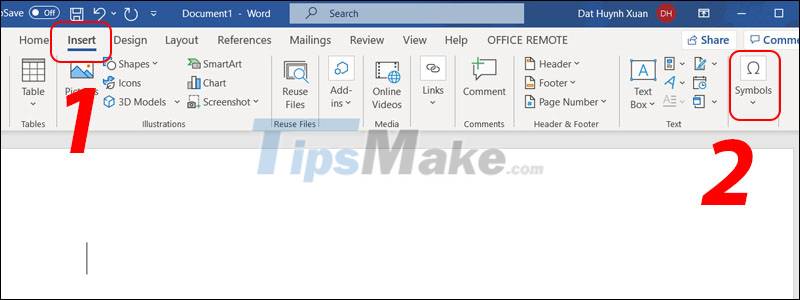
Step 2: Select Symbol > Select More Symbols.

Step 3: In the Font section, find the Symbol style> Double-click the gamma icon in the 5th line to insert.

2. Insert gamma notation with math formula
Step 1: Go to Insert > Select Symbols.
Step 2: Select Insert an Equation (Pi symbol).
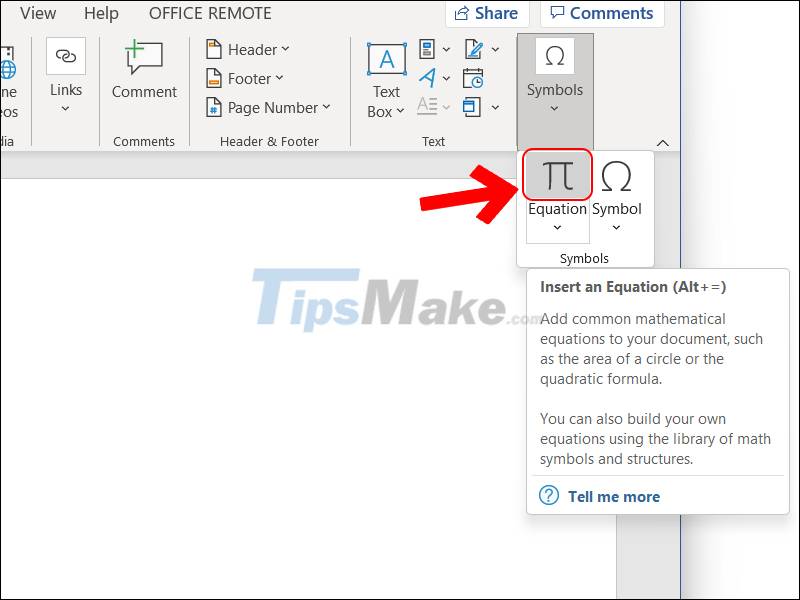
Step 3: Click the More button in the Symbol box.
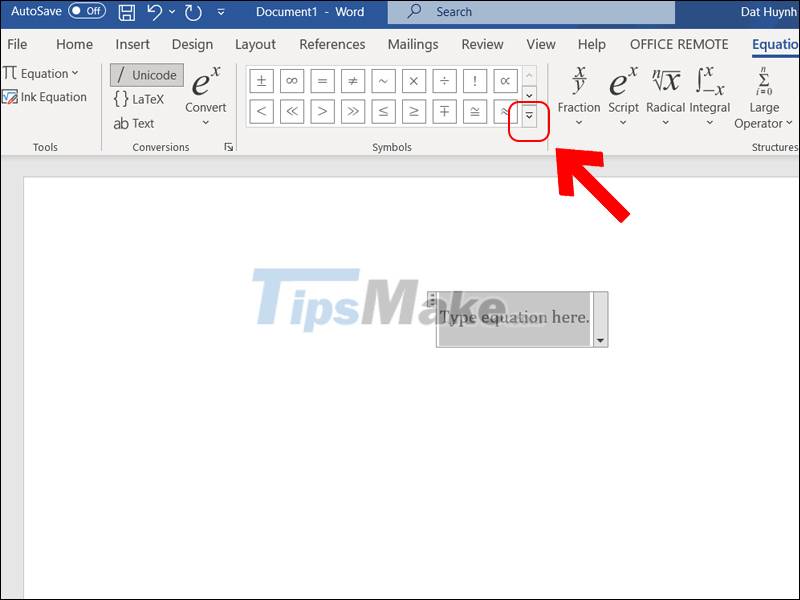
Step 4: Select the gamma symbol.
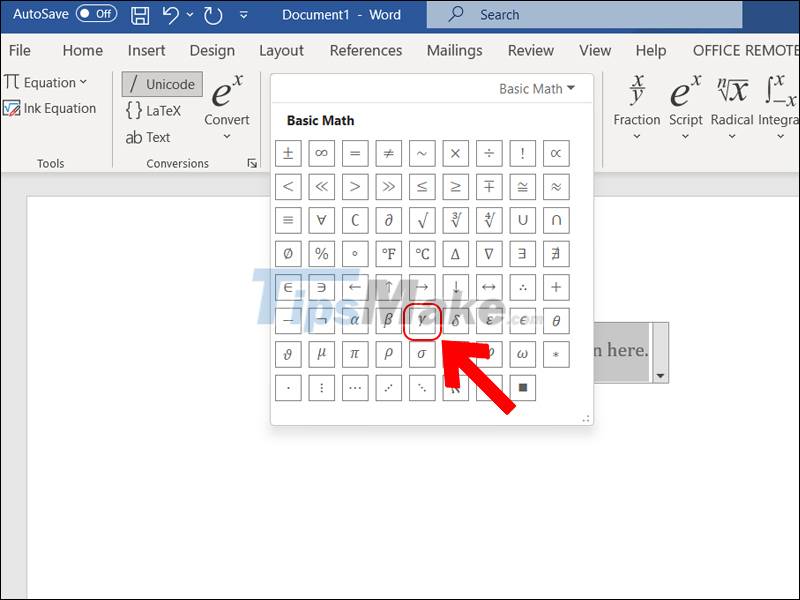
3. Insert gamma symbol with keyboard shortcut
To quickly insert the gamma symbol, you can completely use the extremely fast keyboard shortcut. However, this way of inserting can make it difficult for you to remember.
Step 1: Enter the letter "g" in the position of inserting the gamma symbol.
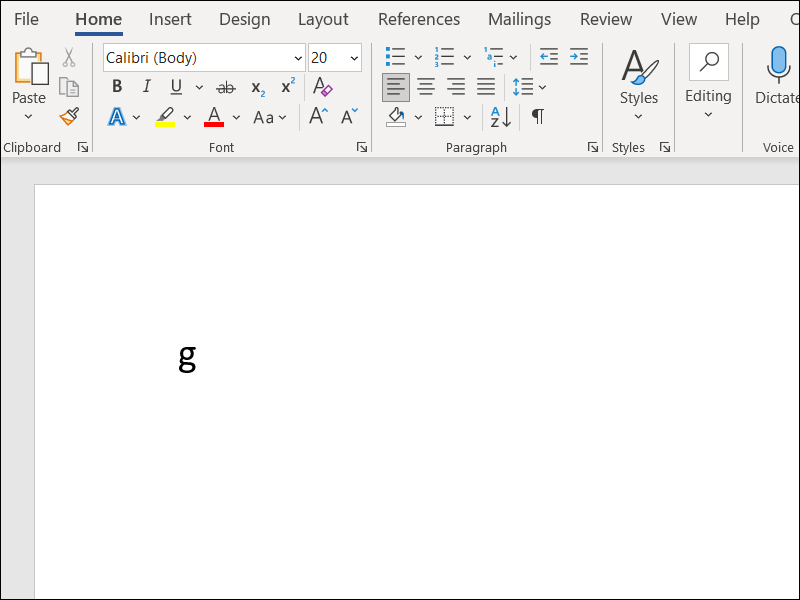
Step 2: Highlight the letter "g" > Press Ctrl + Shift + Q.
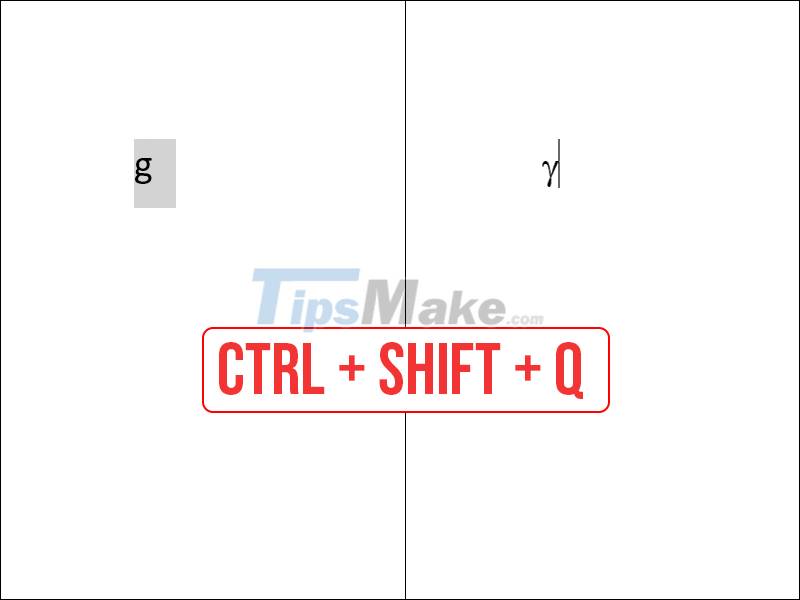
4. List of Math symbols in Word (gamma, delta, alpha, lambda, .)
To insert characters in math equations. You use the formula: + Name of the icon.
| Symbol | Shortcut keys |
| α | alpha |
| β | beta |
| γ | gamma |
| δ | delta |
| ε | epsilon |
| ζ | zeta |
| η | eta |
| θ | theta |
| κ | kappa |
| λ | lambda |
| μ | mu |
| ν | nu |
| ξ | xi |
| ο | o |
| π | pi |
| σ | sigma |
| τ | tau |
| υ | upsilon |
| Φ | fly |
| φ | varphi |
| χ | spend |
| ψ | psi |
| ω | omega |
5. Is it possible to insert gamma symbols in Excel, PowerPoint similarly?
Answer: The answer is yes, you can completely apply the above ways to insert gamma symbols into PowerPoint , Excel .
You should read it
- How to Insert Symbols into Word Documents
- How to Create and Install Symbols on Microsoft Word
- How to insert symbols, special characters in Word
- How to insert special symbols into Google Sheets
- How to Make Math Symbols on Your Mac (OS X)
- Use every day, but do we fully understand the meaning of these symbols
 How to open Microsoft Excel from Command Prompt
How to open Microsoft Excel from Command Prompt Microsoft announces price increases for Office 365 and Microsoft 365
Microsoft announces price increases for Office 365 and Microsoft 365 Steps to fix voice input not working in Google Docs
Steps to fix voice input not working in Google Docs 9 principles of slide design in PowerPoint
9 principles of slide design in PowerPoint Steps to fix double quotes in Word
Steps to fix double quotes in Word Steps to split slides in PowerPoint
Steps to split slides in PowerPoint