How to insert the Euro symbol (€) in Google Sheets
It is very easy to insert the dollar symbol $ into the Sheets table, when we use the keyboard shortcut available. With the Euro symbol (€), although there is no keyboard shortcut (€), you have many options for inserting the Euro symbol into the Sheets sheet. Here are ways to insert the Euro symbol (€) in Google Sheets.
Insert the Euro (€) symbol in Google Sheets with keyboard shortcuts
You click on the cell you want to insert the Euro symbol (€), then hold the ALT key and then press the 0128 keys in turn and then release. Immediately will display the symbol (€) as shown below.
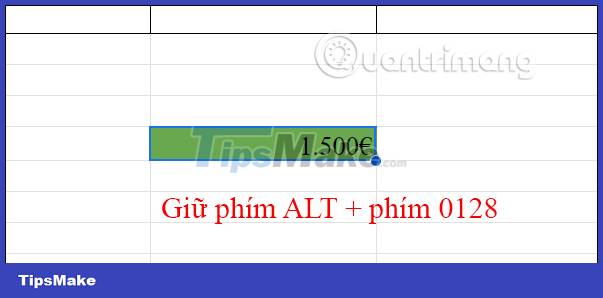
Insert the symbol (€) Google Sheets in currency format
You just need to reformat the cell according to the currency format, and the icon (€) will be displayed immediately to click.
Step 1:
You highlight the cells you want to insert the Euro symbol in Google Sheets, then click the format icon on Sheets as shown. Next, click on Custom Currency below the list.
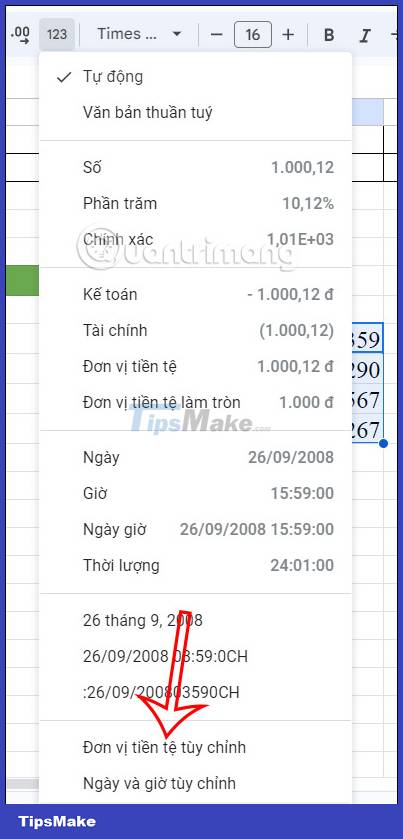
Step 2:
Now display a list of currencies, we scroll down and click on Euro to use. After selecting the Euro unit, click the Apply button to insert the content.
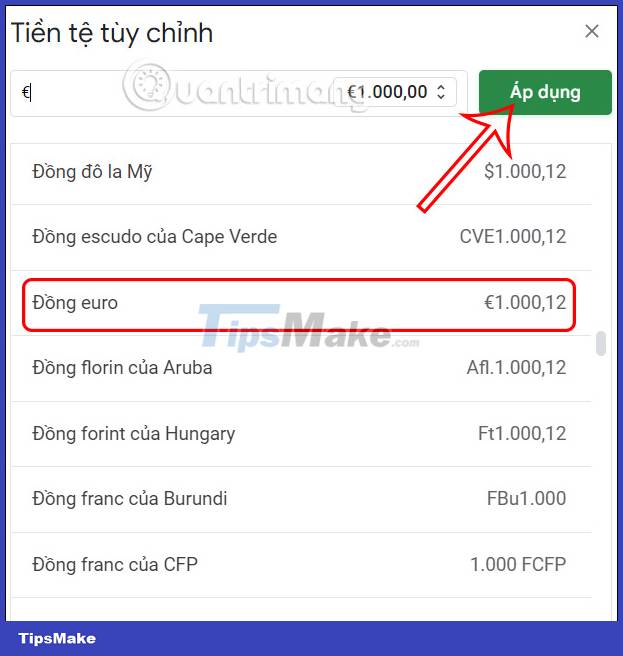
As a result, we have a series of Euro coins as below.
Use the CHAR function to insert the Euro symbol in Google Sheets
Select the cell where you want to insert the Euro symbol, then press the function formula = CHAR(8364) .
The result also shows the Euro symbol in Google Sheets as shown below.
Above are some ways to insert the Euro symbol in Google Sheets. We can use keyboard shortcuts to quickly insert the Euro symbol in the data table.
You should read it
- How to insert the current time into Google Sheets
- How to insert Google Sheets spreadsheets into Google Docs
- How to insert Google Sheets charts into Google Docs
- How to insert special symbols into Google Sheets
- How to create graphs, charts in Google Sheets
- How to insert Google Sheets tables into Google Docs
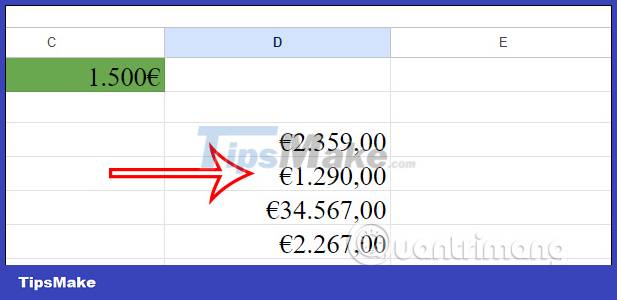

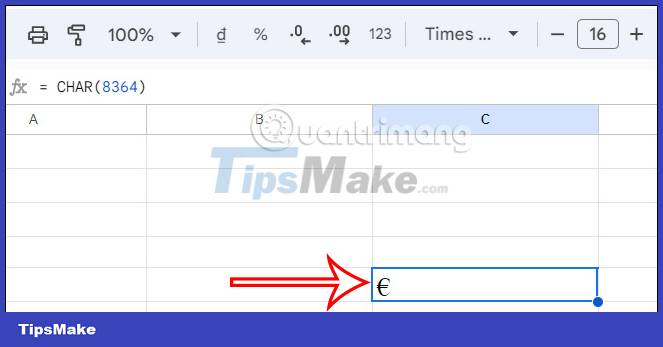
 How to create bullet points in Google Sheets
How to create bullet points in Google Sheets Guide bullet points in Excel
Guide bullet points in Excel How to fix Excel running slow on Windows
How to fix Excel running slow on Windows How to format data based on other cell conditions in Excel
How to format data based on other cell conditions in Excel How to create a black and white image in Word is very simple
How to create a black and white image in Word is very simple How to fix #SPILL! in Microsoft Excel
How to fix #SPILL! in Microsoft Excel