How to insert a signature into PDF with Foxit Reader - Create a personal touch on PDF documents
Foxit Reader is a professional and quality software for reading PDF files on computers, chosen by many people to use. The article below will guide you to insert a signature into PDF using Foxit Reader.
Instructions for creating a signature in Foxit Reader
Step 1:
At the Foxit Reader interface, we first open the PDF file we want to use. Next at the software interface, click on the Fill & Sign option .
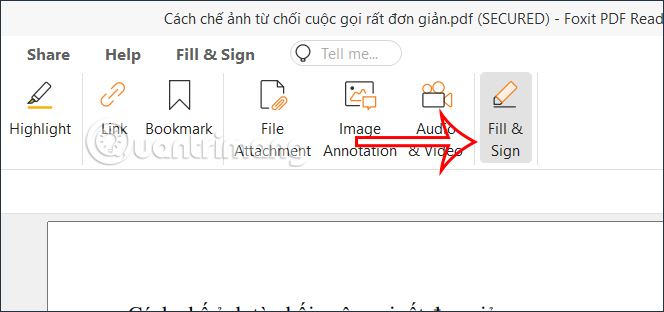
Step 2:
Now display the toolbar for you to adjust the signature, create a signature on Foxit Reader for later use. We will click on the plus icon to add a signature.
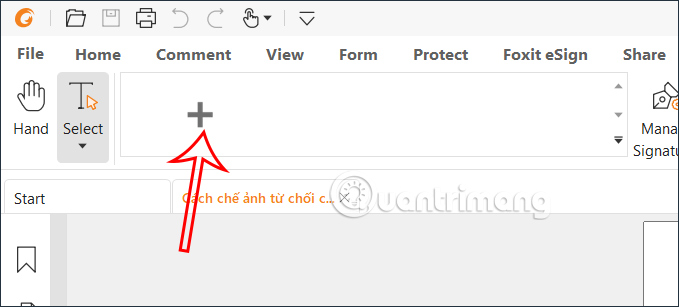
Step 3:
Displays the interface for you to add a signature to Foxit Reader software. Here you will see many signature options to add to Foxit Reader .
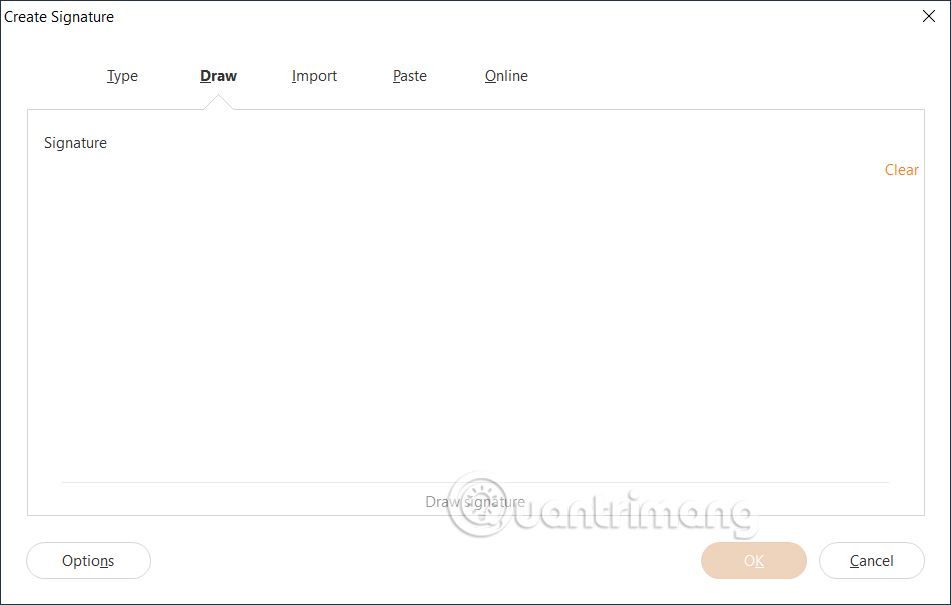
For example, select the Type signature type as shown, enter the signature content and then Foxit Reader converts it to a handwritten signature as below. You can click Change Style to change the signature font again .
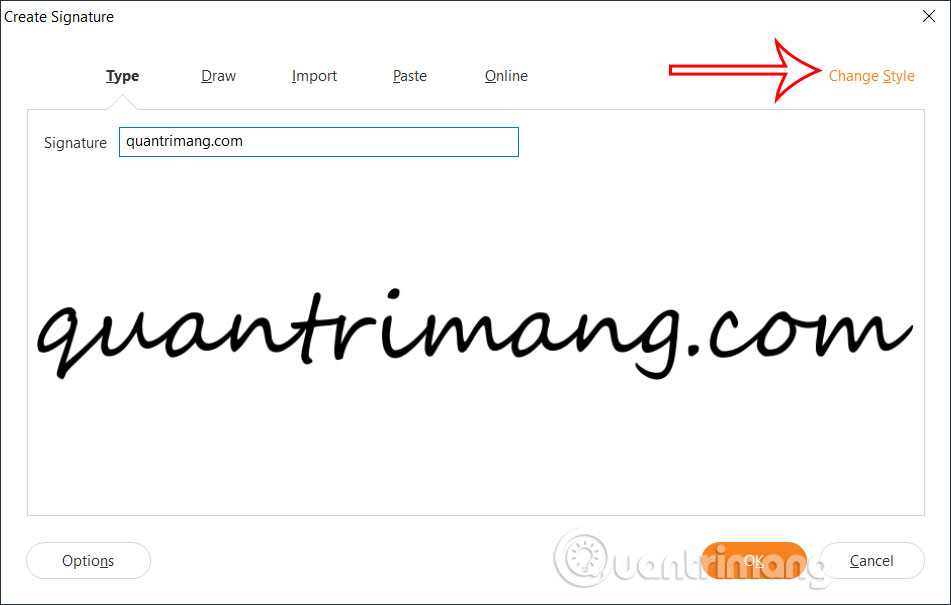
Whichever font style you use, click on that font style to save.
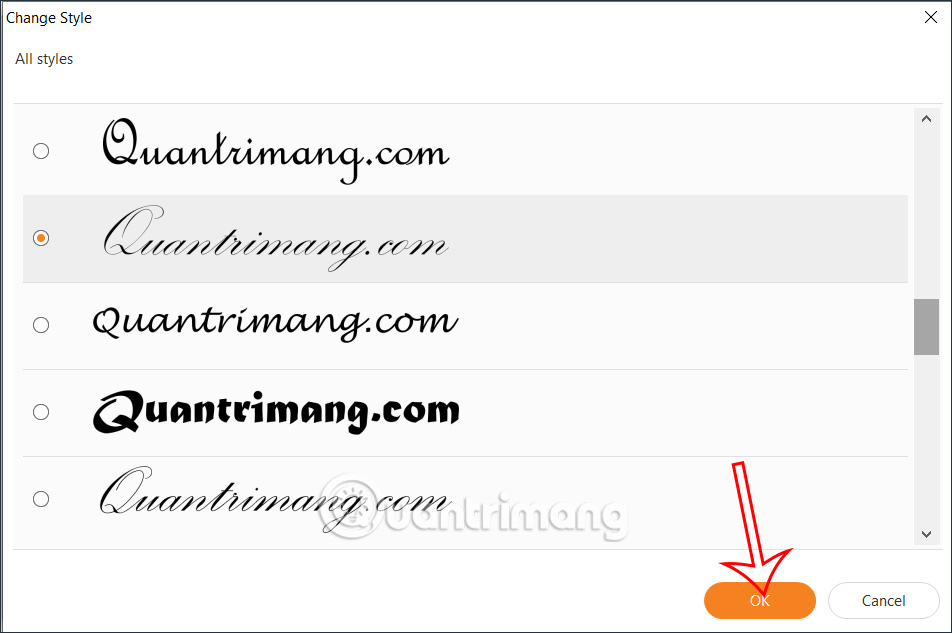
Step 4:
In addition, you can also draw your own signature on the Foxit Reader interface .
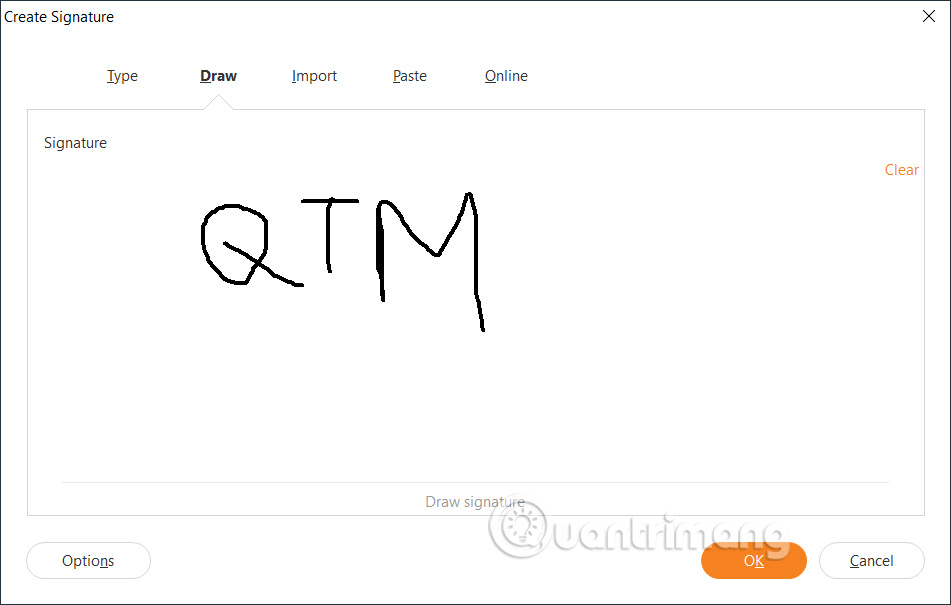
In particular, you can capture the signature displayed on the computer using Foxit Reader to import into this interface. For each signature created on Foxit Reader, you will click OK to save the signatures we have added.
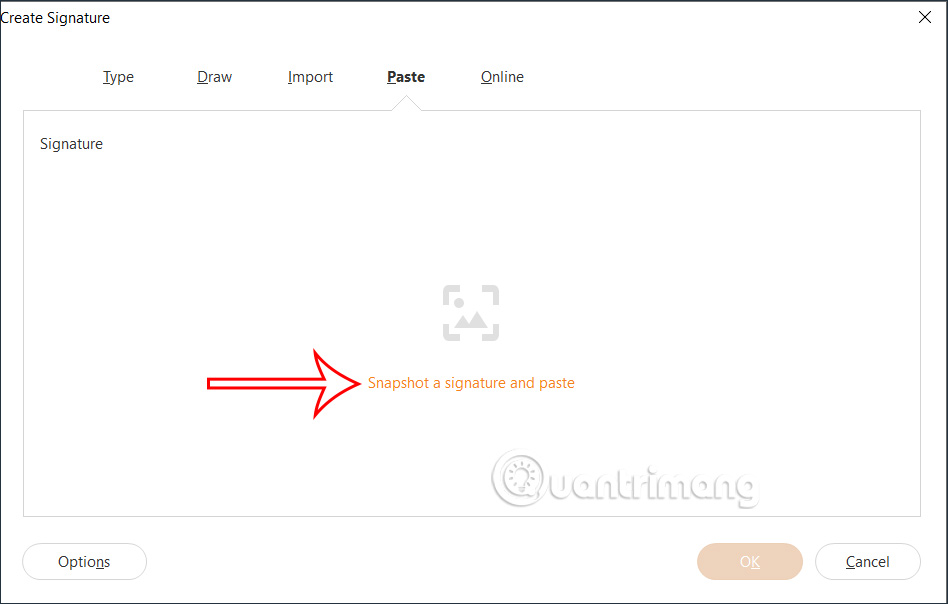
Step 5:
To manage signatures in Foxit Reader , click Manage Signatures .
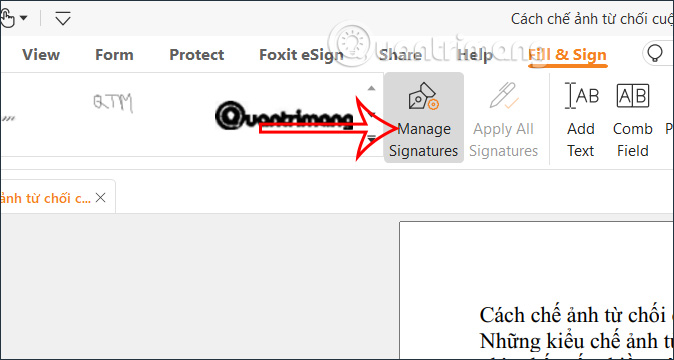
Here you will see a list of signatures created on Foxit Reader , with options to adjust the order, change the signature or delete the signature if you no longer want to use it.
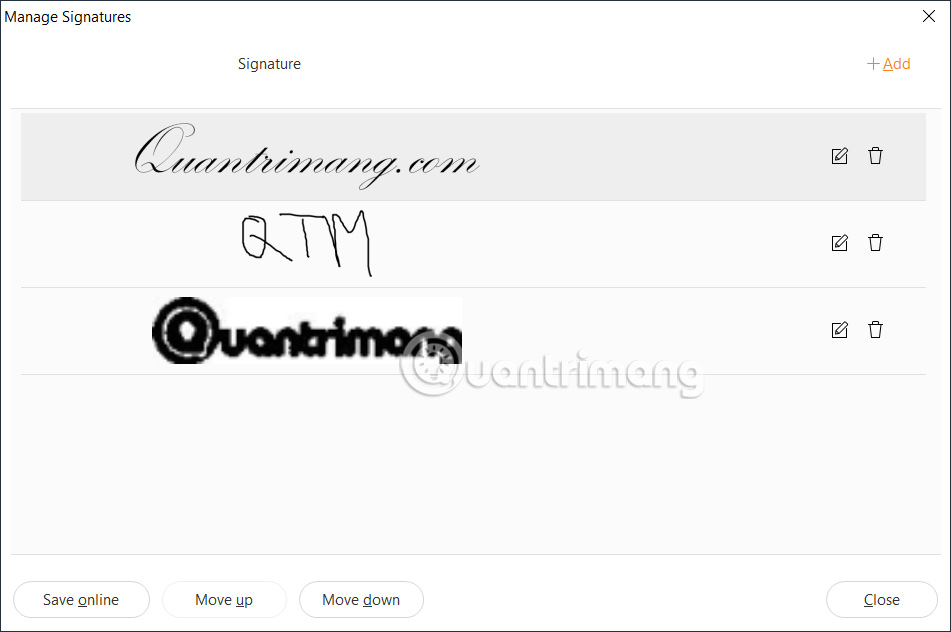
Instructions for inserting a signature into PDF on Foxit Reader
Step 1:
First of all, we also click on Fill & Sign to enter the interface of the list of signatures you have created. Here in the signature frame, find the signature you want to add to the PDF file.
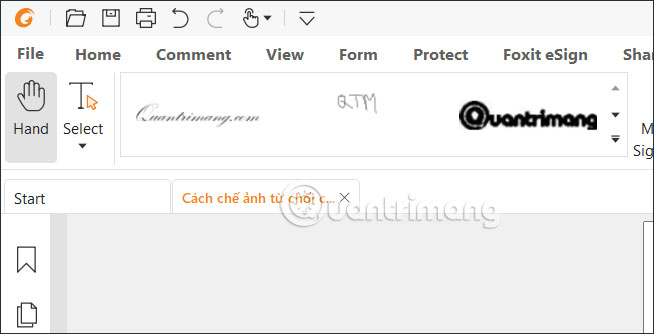
Step 2:
Click on the signature to insert and then move to the location where you want to insert the signature in the PDF file.
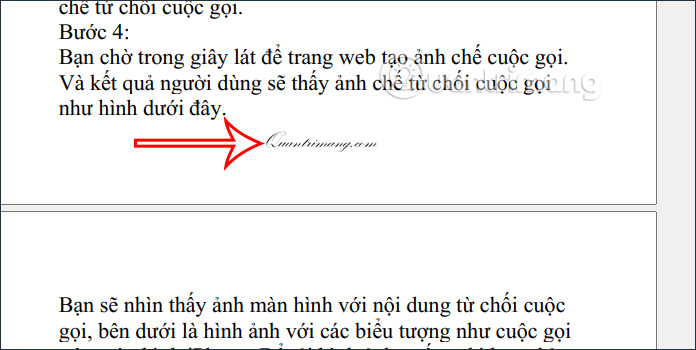
Step 3:
When inserting a signature into a PDF, you can adjust its size, enlarge or reduce it as you like and then move it to another location. So you successfully inserted the signature into the PDF file.
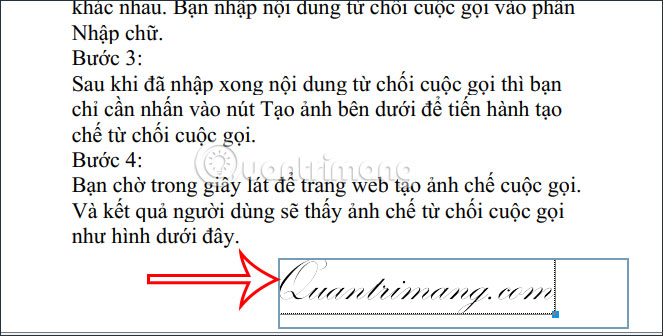
Video tutorial on inserting signatures into PDF using Foxit Reader
You should read it
- How to insert a signature in Word
- How to Insert a Signature in Pages on Mac
- What is special about Windows 10 Signature?
- How to change a signature in Outlook
- How to Add a Digital Signature to an MS Word Document
- How to Create a signature for Gmail and insert photos, links, Anchor Text into Gmail signatures
 How to insert videos into Word is very simple
How to insert videos into Word is very simple How to fix We Found a Problem With Some Content error in Excel
How to fix We Found a Problem With Some Content error in Excel 5 ways to underline in Word
5 ways to underline in Word How to name an Excel cell or data area - Define Name feature on Excel
How to name an Excel cell or data area - Define Name feature on Excel What is the pound sign error (####) in Excel?
What is the pound sign error (####) in Excel? How to insert video into Powerpoint 2010 without errors, blurring, or stuttering
How to insert video into Powerpoint 2010 without errors, blurring, or stuttering