What is a disk signature? Fix disk signature conflict error
A disk signature is a unique, defined number of a hard drive or data storage device, stored as part of the Master Boot Record (MBR).The disk signature is used by the operating system, which helps the operating system distinguish between devices stored on your computer.
You can see that the disk signature phrase is sometimes used in many other ways, such as disk identity, unique identifier, or HDD signature (HDD). signature).
How to find the device's disk signature
In Windows, there is a list of all disk signatures that have been recorded on a personal computer since Windows installation, stored in HKEY_LOCAL_MACHINE in the Windows Registry, at the following specific location:
HKEY_LOCAL_MACHINESYSTEMMountedDevices
The disk signature consists of 8 alpha digits from 0 to 9 and characters from A to F. The following is an example of the hexadecimal value of the disk found in the registration position above, with the first 4 bytes First (8 digits) is the disk signature:
44 4d 49 4f 3a 49 44 3a b8 58 b2 a2 ca 03 b4 4c b5 1d a0 22 53 a7 31 f5
Causes of disk signature conflicts
Although it rarely happens, disk signature conflicts in Windows are not unavailable.Disk signature conflicts occur when two storage devices have the same disk signature.
Perhaps the most common reason you will encounter in a disk signature conflict is when a disk is cloned to each sector, forming identical copies and then being mounted or used together. with the original.
A similar scenario can occur when backup software or virtualization tools create a virtual hard drive from a physical hard drive.Using both of these hard drives at the same time can lead to disk signature conflicts because they are simply identical copies.
Determine disk signature errors in Windows
In older versions of Windows, such as Windows Vista and Windows XP, when the signatures of the disks are identified as signature conflicts that will automatically change when connected, because Windows will not allow the two disks to work. At the same time if they have identical disk signatures.
Similarly, Windows will not accept the same two disk signatures in Windows 10, Windows 8 and Windows 7. However, in these Windows versions, the second drive (the drive that creates the signature conflict) will is kept offline and will not be mounted for use until the conflict is resolved.
Error with disk signature conflicts in these newer Windows versions may appear as one of the following messages:
'Đĩa này là bên ngoài vì nó có một ký tự chữ ký với đĩa khác khác "
"Tập tin này là offline vì nó đã có sự xác định ký tự".
"Lỗi khởi động bắt đầu vì một thiết bị cần thiết là inaccessible"
How to fix disk signature errors in Windows
Fixing disk signature conflicts for hard drives that only store data and without the Windows operating system installed on it (such as backup drives) is easy.We can transfer the hard drive back to the online state from within Disk Management , allowing the new disk signature to be created.
If the hard drive has a disk signature conflict that is being used to run Windows, fixing the error may be a bit more difficult.
It is worth mentioning that Windows requires a disk signature to be unique, so when you attach a disk with the same signature as a signature that was attached to another disk running, Windows will keep the disc in mode ' offline 'and do not read the partition table or mount its drive.This screenshot shows how the Windows Disk Management administrative utility handles an offline disk created.

If you right-click on the disk, the utility will provide the "Online" command.This command tells Windows to analyze the disk's partition table and mount its drive.
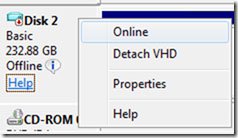
When you select the Online menu option, Windows creates a new random disk signature and assigns it to the disk by writing it to the MBR without any warning.It will then be able to process the MBR and mount the current drives, but when Windows updates the disk signature, the BCD entries become solitary, linked to the previous disk signature, not the signature. new.The boot loader will not be able to locate the specified disk and start the files, reporting the following error:
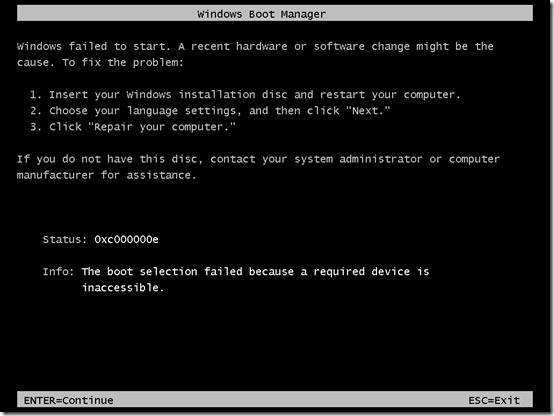
Restore a disk signature
One way to fix disk signature conflicts is to identify the new disk signature that Windows assigns to the disk, load the BCD of the disk hive, and manually edit all registry values that store the old disk signature.However, this method is quite time consuming and error prone.In some cases, you can use the Bcdedit command to specify the elements on the new disk signature, but that method doesn't work on attached VHDs and, therefore, is not reliable.The good news is that there's still an easier way.Instead of updating the BCD, you can give it back to its original disk signature disk.
First, you must identify the original disk signature (it will be easier if you know a bit about BCD).Attach the disk you want to repair to the running Windows system.It will be transferred online and Windows will assign the drive letter to the components on the disk because there is no disk signature conflict.Download the BCD from the disk by starting Regedit , select HKEY_LOCAL_MACHINE and select the Load Hive item in the File menu:

Navigate to the hidden Boot folder of the disk in the file dialog located in the root of one of the drives and select the file named 'BCD'.If the disk has multiple drives, find the Boot folder by simply entering x: bootbcd , replacing "x:" with each letter of the drive. When you find the BCD, select the name for the key it loads, select that key and search for ' Windows Boot Manager '. You will find matching results under the key named 12000004 , as follows:

Select the key named 11000001 and note that the four-byte disk signature is in offset 0x38 (remember to reverse the order of the bytes).
With the disk signature already in hand, now open the command prompt with administrative rights and run the Diskpart disk management utility command.Enter ' select disk 2 ', replace '2' with the ID that the Disk Management utility displays for the disk. You will now be ready for the final step, set the disk signature to its original value with the command ' uniqueid disk id = e9eb3aa5 ', replacing the ID with the ID you saw in BCD:

When you execute this command, Windows will immediately force the disk to return offline to avoid signature conflicts.Avoid putting the disc back online.You can now remove the disk, and because the disk signature matches the BCD, the Windows installation on the disk will be booted successfully.
Replacing or modifying a Master Boot Record, installing a new operating system, or using a disk partitioning tool can overwrite a disk signature, but this is only common in older systems and tools, because since most modern operating systems and partition programs will keep the current signature it finds.
Good luck!
See more:
- How to take photos of computer screen fast, without using software
- Summary of several ways to open virtual keyboard on Windows XP / 7/8 / 8.1 / 10
- How to fix a Bluetooth error not in Device Manager on Windows 10, 8.1, 8, 7, XP, Vista
- How to hide files, show hidden files, view hidden folders and file extensions on Windows 7/8/10?
You should read it
- Difference between Recovery Disk and Repair Disk
- How to create disk full BAT file repair Windows 10
- How to use Disk Utility to repair the hard drive and decentralize the drive
- 5 steps to fix 100% Full Disk error on Windows
- How to fix Scratch disk in Photoshop on Windows 10
- How to fix the Disk I / O error in Windows
 Command mode in Windows
Command mode in Windows The ntfrsutl command in Windows
The ntfrsutl command in Windows Cd command in Windows
Cd command in Windows Openfiles commands in Windows
Openfiles commands in Windows Why does Windows use backslashes?
Why does Windows use backslashes? Stolen bank account with Trojan Banking
Stolen bank account with Trojan Banking