How to Insert a Signature in Pages on Mac
Create a signature in Preview
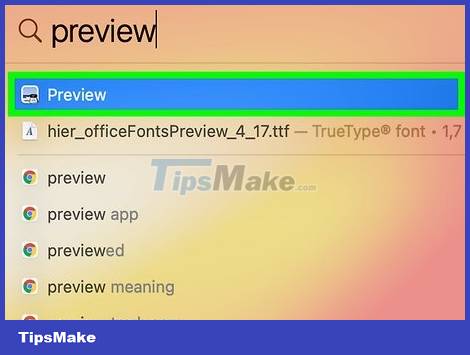
Open Preview. This graphical application is automatically downloaded on all Mac computers. To open the app, type 'Preview' in the search bar.
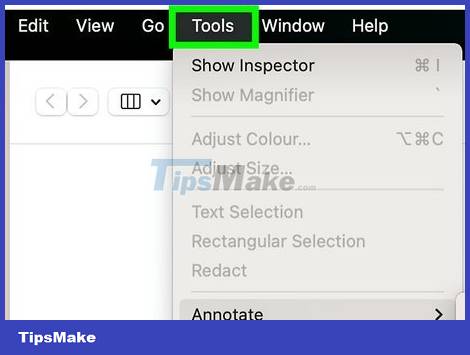
Click the Tools option located in the toolbar at the top of the screen.
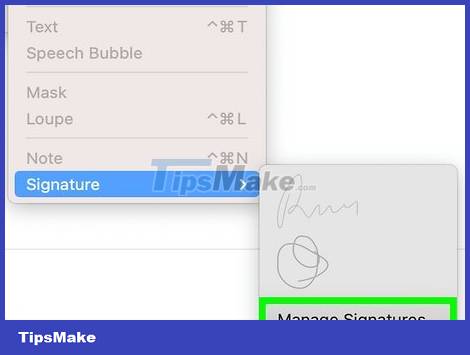
Click Annotate > Signatures > Manage Signatures . All of these options are in the "Tools" drop-down menu.
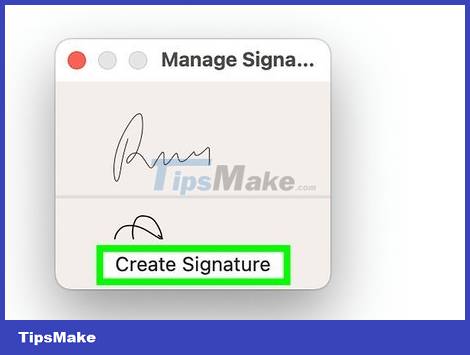
Click Create Signature . A gray rectangle for you to add your signature will appear. Select Click here to begin and then proceed to sign your name using your finger and trackpad.
Once the signature is created, you can press any key on the keyboard.

Signature screen capture. To open the screenshot tool, use the key combination Command+Shift+5. Move the frame to capture the signature, then release. So the screenshot will automatically save to the desktop.
Add signature to Pages
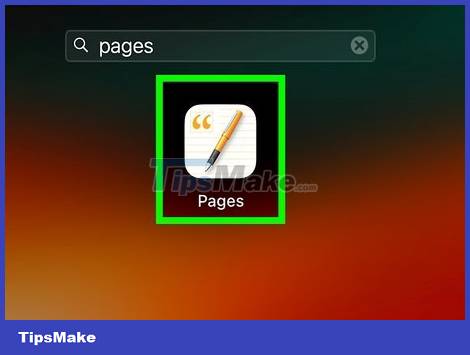
Open Pages. This is a pre-installed application on the Mac. To open the app, type "Pages" in the search bar.
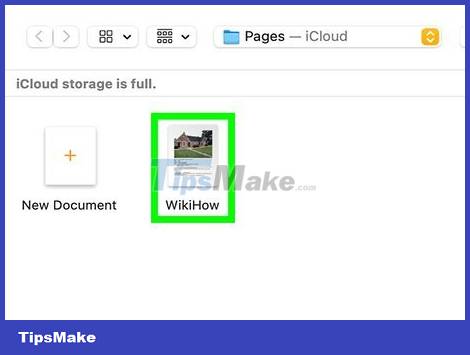
Open the document. In the pop-up window, proceed to select the document to which you want to add a signature. Once found, click on the document and then select Open in the lower-right corner.
If you want to create a new document, you can click New Document in the lower-left corner.
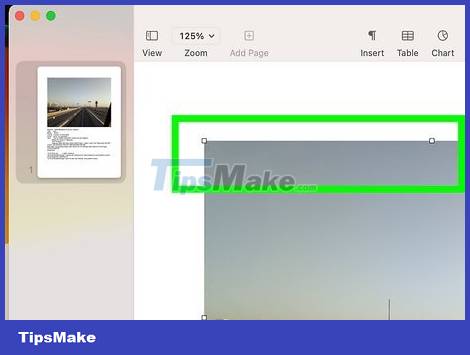
Click where you want to insert the signature. To insert a signature, simply click on the desired location within the document.
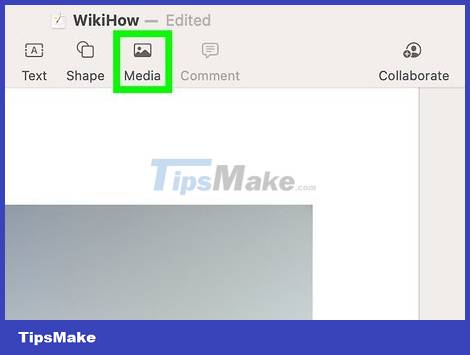
Click Media . The option with this landscape image icon is located in the toolbar at the top of the window.

Click the Choose option located in the Media drop-down menu.
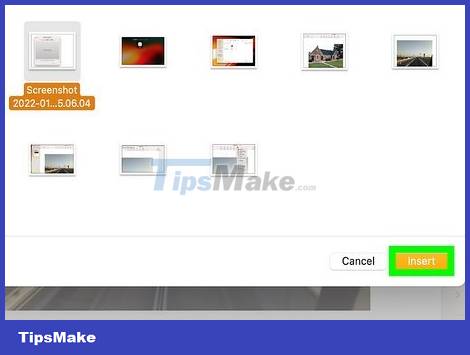
Select the signature screenshot. Click the Desktop entry in the left menu, select a screenshot, and then click the Insert button in the lower left corner. Soon, your signature will appear in the document.
 How to Use an iMac as an External Monitor
How to Use an iMac as an External Monitor How to disable/enable font smoothing in macOS Monterey
How to disable/enable font smoothing in macOS Monterey Turn off notification content previews on Mac
Turn off notification content previews on Mac How to enter and exit full-screen mode on a Mac
How to enter and exit full-screen mode on a Mac How to open Spotlight search results in Finder on Mac
How to open Spotlight search results in Finder on Mac How to Set Default Paper Size on Mac
How to Set Default Paper Size on Mac