How to change a signature in Outlook
A signature in Outlook is the signature behind your Outlook email that identifies your identity, job title, and how to contact you. In the long run of using Outlook, you may need to change your signature to better fit the intended use. Let's read the following article of TipsMake.com to know how to change the signature in Outlook offline!

Please open the Outlook software on your computer.
First, to enter the signature setting in Outlook , you must click the File ribbon on the toolbar.

When the Outlook interface changes to File , click on Options in the list of options of File .

The Outlook Options function window will appear in the Outlook interface. You have to switch to the Mail section of this window.
You will see the Create or modify signatures for messages line in this section.
Click the Signatures button next to the text.
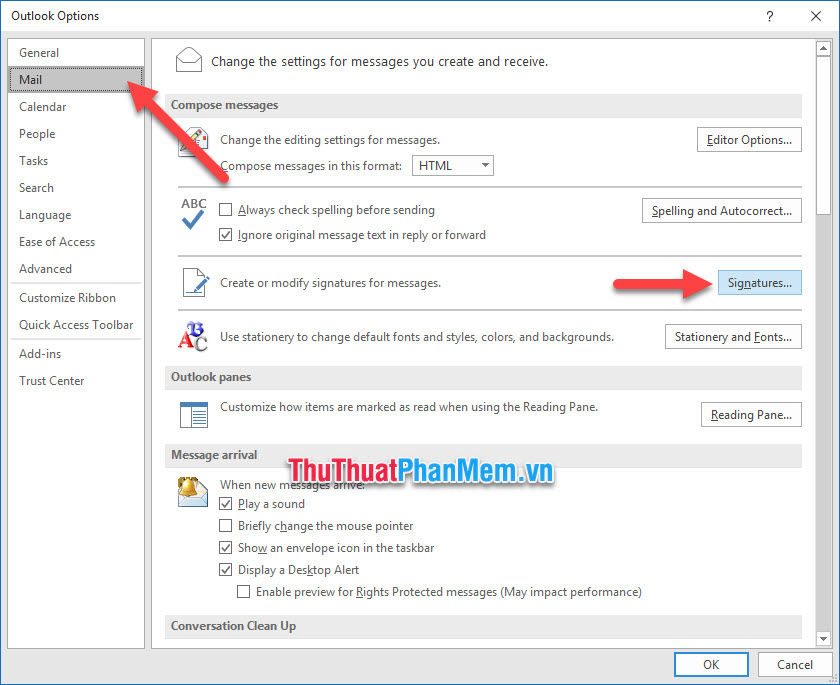
The Signatures and Stationery window opens with editing settings for Outlook signatures.
In the Select signature to edit list , you will see a list of signatures that you have added in your Outlook account.
Please select a signature you want to edit.
You will see the content of the signature displayed in the Edit signature .
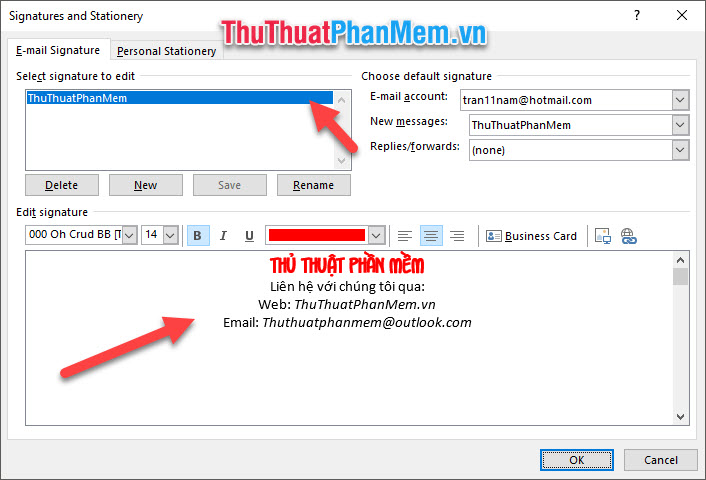
Now you can edit your signature like editing a short text. For example, you can change the characters, or their format. Or even add photos and links to your signature.
Click OK after you have finished editing to save the changes.
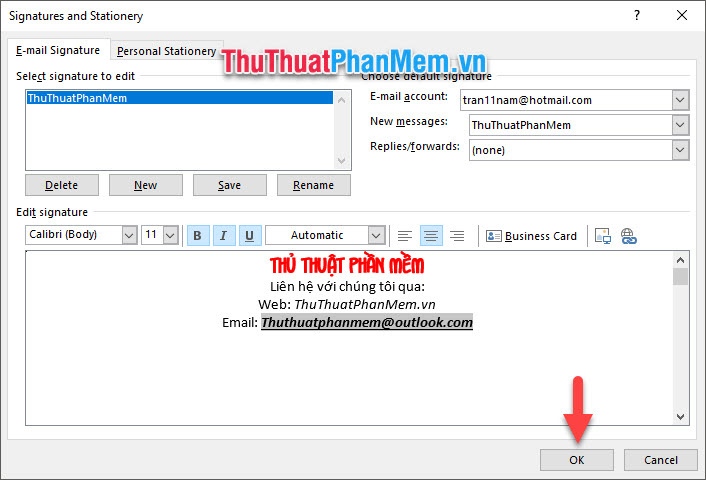
Next, you must also click OK in the Outlook Options function window box to confirm the settings.

Currently, you have to click create a new letter to view in New Email in the Home ribbon .
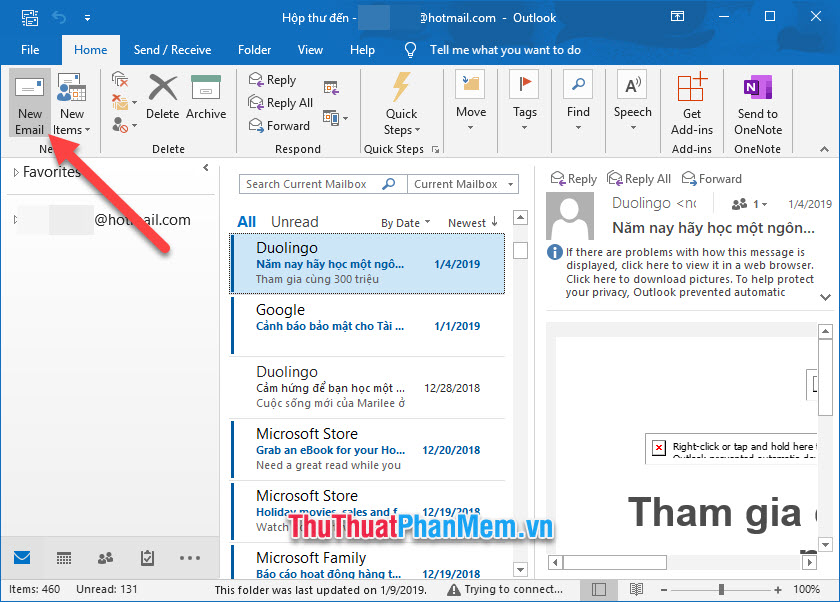
Now you will see that your signature at the end of the letter has been changed as you just edited it.

Thank you for reading the article about how to change the signature in Outlook of TipsMake.com us. I wish you successful implementation of this trick !!!
 How to block black web on computers
How to block black web on computers What is an email address?
What is an email address? What is TT online, Facebook
What is TT online, Facebook Instructions for pinning videos on Chrome
Instructions for pinning videos on Chrome How to fix the error can not access a certain website
How to fix the error can not access a certain website How to cancel a friend invitation on Facebook in the fastest way
How to cancel a friend invitation on Facebook in the fastest way