3 ways to increase storage capacity on Android with a microSD card
Many Android phones have very little storage, in which the operating system has up to 6GB. However, Android 6.0 Mashmallow or newer phones can increase memory capacity by using microSD cards, but it also has some problems that make it more difficult to increase capacity.
4 problems with microSD card
As mentioned above the use of microSD card to increase the storage space on Androi has some problems.
First, choosing a microSD card is a problem . There are many certifications and microSD card standards that can confuse users (eg FAT with exFAT). So you should format the card correctly and choose the fastest card that the system allows.
Second, microSD card needs configuration . If you only tag your phone, it will not move all your files to the memory card. When you first use the microSD card, you may have to manually switch applications and files.

Third, you cannot use microSD cards simultaneously on computers and smartphones . Android 6.0 Marshmallow (and newer versions) prevents users from simultaneously using it on the computer and as an external phone memory (unless you know some tips).
Fourth, creating a card backup on Android 6.0 or newer is a difficult job . When you want to move apps and files from a small card to a memory card, you have no better option in Android 6.0 and above than manually transferring it.
1. Buy the best microSD card
When buying a microSD card, you need to consider two things, capacity and speed.
See article How to buy microSD card to upgrade Android memory and Mistakes or mistakes when buying MicroSD card
to know how to choose microSD card.
So which microSD should you choose?
This depends on the type of data you use. If using only music or video files, the Class 10 or UHS-I certification is common enough. If using a better certificate will waste money, unless you use the card with a digital camera that can capture 4K.
For use with applications, Samsung EVO + or Select provides the best performance. Just make sure you have Android 6.0 and above.
Here are some microSD card options you can refer to:
Samsung EVO + and Samsung EVO Select ($ 39.88): These are the same cards, both equipped with lower-end TLC NAND packages that provide the best performance and capacity at this price.
SanDisk Extreme Pro ($ 37.20): SanDisk's Extreme Pro uses high-strength MLC NAND packages, which have twice the reliability of TLC microSD cards and are slightly faster than similar competitors. But the price is more expensive.
SanDisk Plus ($ 37.37): Although rated A1, it's not as fast as Extreme Pro or EVO + and is cheaper than EVO + or SanDisk Extreme.
SanDisk Ultra 400GB (USD 189.99): Ultra uses 3D TLC NAND (extremely durable). This is also the largest capacity microSD memory card manufactured since 2017. However, this price is too high and performance is lower than Extreme Pro.
2. Format and configure microSD card
Devices running Android version under 6.0 Marshmallow will automatically partition the microSD card for you. Android 6.0 and above features a special integration with microSD card, making it easy to move all applications and data.
Format microSD card
After receiving a microSD card, you must format the memory card. Fortunately, after inserting the microSD card into the Android phone, the system will automatically provide the memory format.
However, Android does not automatically switch applications to the card. To create a microSD card as the main space to save the application, navigate to Settings> Storage . Then select the SD card inside to Default write disk .

If the card is not formatted, you will need to do this manually. First, from the Storage settings menu, tap the external memory card, then touch the three dots at the top right of the screen. From the context menu, select Format as internal (the image below, the storage is being formatted as internal storage).
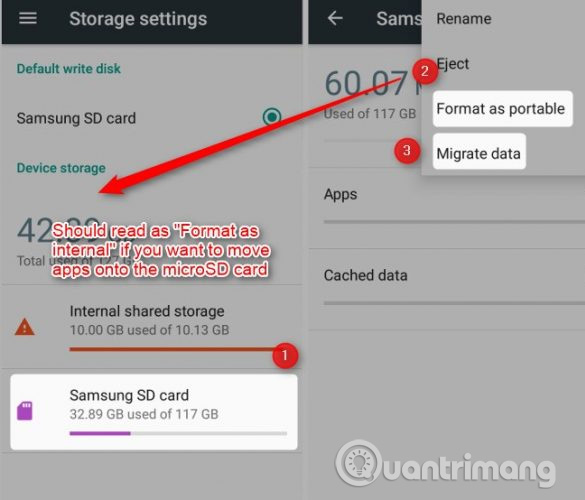
You can also choose to move data from internal memory to a microSD card. If you select the Migrate data option, the operating system will start copying the application from your internal memory to a microSD card. However, it will not copy applications or system applications that require administrator rights.
3. Partitioning of microSD card
In addition to issues with different card sizes and speed, even the latest Android versions do not use the correct microSD card. However, you can partition the microSD card into internal and external memory.
This will solve the problem of not being able to transfer data (such as media files) to and from the microSD card. It also allows Android to encode portions containing sensitive information on the card and unreadable third parties.
Format microSD card into internal and removable memory storage
Thanks to the XDA Senior Member Octanium91, you can format the microSD card into internal and external memory. This is especially useful for those who use custom ROMs, who transfer media files between computers and microSD cards, etc. Although this method is great, it has some requirements.
First, you need to know how to connect your phone using the Android Debug Bridge (ADB). Secondly you need a phone that supports microSD card. When all of the above conditions are met, follow the steps below.
First, download and extract the executable file aftiss_b3.zip , then turn on USB debugging on the phone.
Second, connect the smartphone to the computer (using USB-C or microUSB cable).
Third, on a Windows computer, run aftiss.cmd from downloaded files. Note that Linux users can use aftiss.sh instead of CMD file.
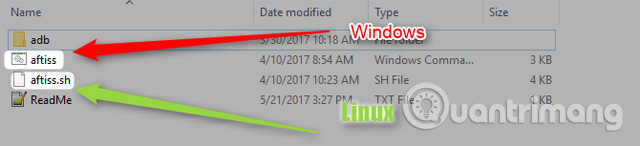
Fourth, select one of four format modes. Note, each of these modes has different advantages and disadvantages. You should set up with 25% of space on SDCard and 75% of space for internal memory. It allows you only a small amount of space to move local files and a large amount of space for the application.
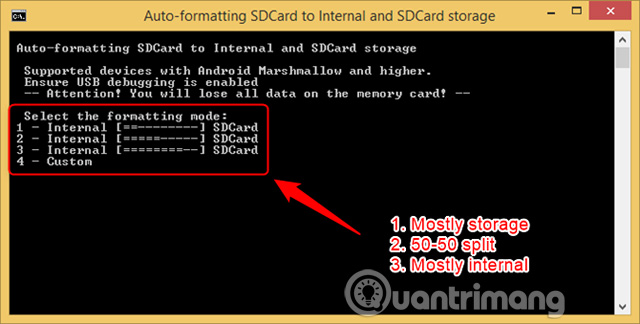
After completing the format, you can move the card to the computer and transfer the file to the SDCard partition.
The fastest certification could be the A1 rating, but the best card for app storage and media is SamSung EVO +. If the card partition is internal and removable, you can sideload the application, ROM, ZIP files can flash without having to remove the card.
See more:
- 5 simple ways to regain storage space on your Android device
- How to turn the memory card into internal memory on Android 6.0
- Android phone full of memory, what to do to fix?
You should read it
- Storage drop brakes with new microSD memory card of Integral Memory 512GB capacity
- The world's fastest 1.5 TB microSD card
- Nano memory card memory card, solution for smartphones not equipped with memory card slot
- Whoever plays the game is ready to buy HyperX microSD card
- How to detect fake microSD card
- The world's first 1TB microSD memory card costs $ 449
 How to install GIF images on the standby screen Always On Display
How to install GIF images on the standby screen Always On Display How to change the call interface on Android
How to change the call interface on Android Control your Android phone easily with one hand with these 9 tips
Control your Android phone easily with one hand with these 9 tips How to set the default volume level for each application
How to set the default volume level for each application Instructions to block Facebook read theft messages on Android
Instructions to block Facebook read theft messages on Android Top Website check the most accurate IMEI Samsung
Top Website check the most accurate IMEI Samsung