How to increase audio and video on Microsoft Edge Chromium
Audio video or music sometimes not as you like, too small or too loud. If so, we can install the Volume Controller utility on the Edge Chromium browser. This utility has its own volume control bar, so users can adjust the sound for videos or music in any tab they want. Besides, those websites that are opening audio are also managed by the utility in the interface, helping users to quickly adjust when they want. The following article will guide you how to adjust the volume on Edge Chromium with the Volume Controller utility.
Audio guide on Microsoft Edge Chromium
Step 1:
First, install the Volume Controller utility for the Edge Chromium browser by following the link below.
- Download the Volume Controller utility

Step 2:
After installing the utility, you will see the speaker icon in the address bar in the browser. When you click on the icon will display the volume adjustment interface and the tab is opening video or playing music.

To increase the volume of music for any music tab we adjust the volume bar . At that time, the volume level is displayed at the widget icon . If you want to turn off the volume of any tab, you can just drag it to 0% without adjusting the audio tab of the web music player.
Note that when the user gradually increases the volume level, attention should be paid to the problem of broken sound and timed sound, so attention should be paid.
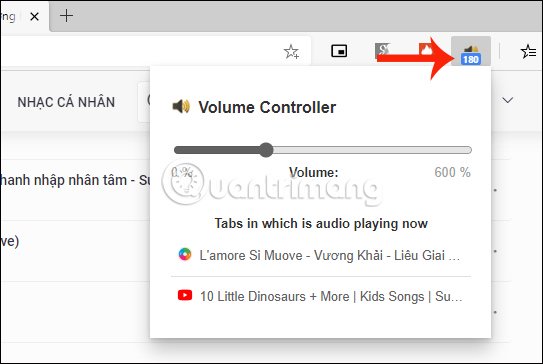
You should read it
- How to use the web application in the new Chromium Edge browser on Windows 10
- Edge Chromium is adding many useful new features
- How to see which tabs consume RAM on Edge Chromium
- How to group tabs on Microsoft Edge Chromium
- Is Google trying to convince users to 'boycott' Microsoft Edge?
- Microsoft Edge is about to add a series of features to support remote work and enhance security
 How to use Screen Share Party to create screen sharing groups
How to use Screen Share Party to create screen sharing groups How to reduce the memory usage of Firefox
How to reduce the memory usage of Firefox Why shouldn't auto-update automatically be updated in Chrome?
Why shouldn't auto-update automatically be updated in Chrome? Manage download activity in Edge Chromium more effectively with the following notes
Manage download activity in Edge Chromium more effectively with the following notes How to download web page thumbnails using PhotoShow
How to download web page thumbnails using PhotoShow Looking for the other half for FA people on Coc Coc Love
Looking for the other half for FA people on Coc Coc Love