How to Turn Off Headphone Volume Limit Warning on iPhone
iPhone has a speaker volume limit setting to control the sound on iPhone. If iPhone detects that the volume exceeds the sound level you have set, it will display a notification recommending to reduce the volume. However, in some situations, you need to increase the volume level on iPhone to be able to hear the content. The following article will guide you to turn off the iPhone headphone volume limit warning.
How to turn off iPhone headphone volume limit warning
Step 1:
You click on Settings then select Sound and Touch to adjust. Switch to the new interface, the user clicks on Headphone Safety to adjust.
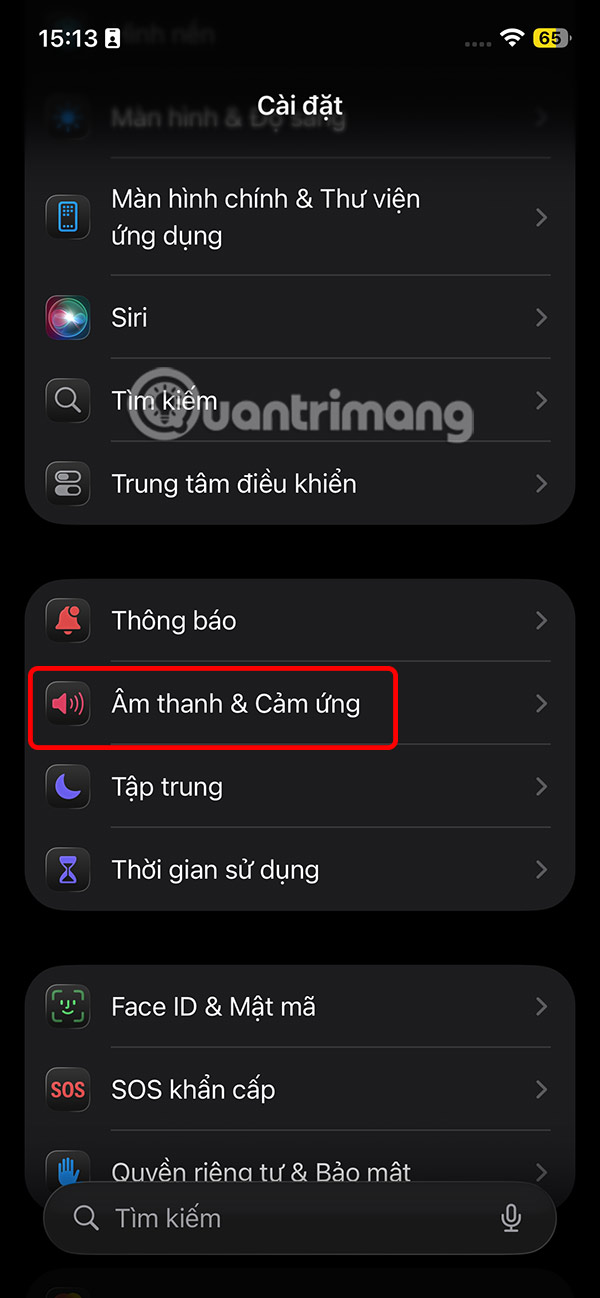
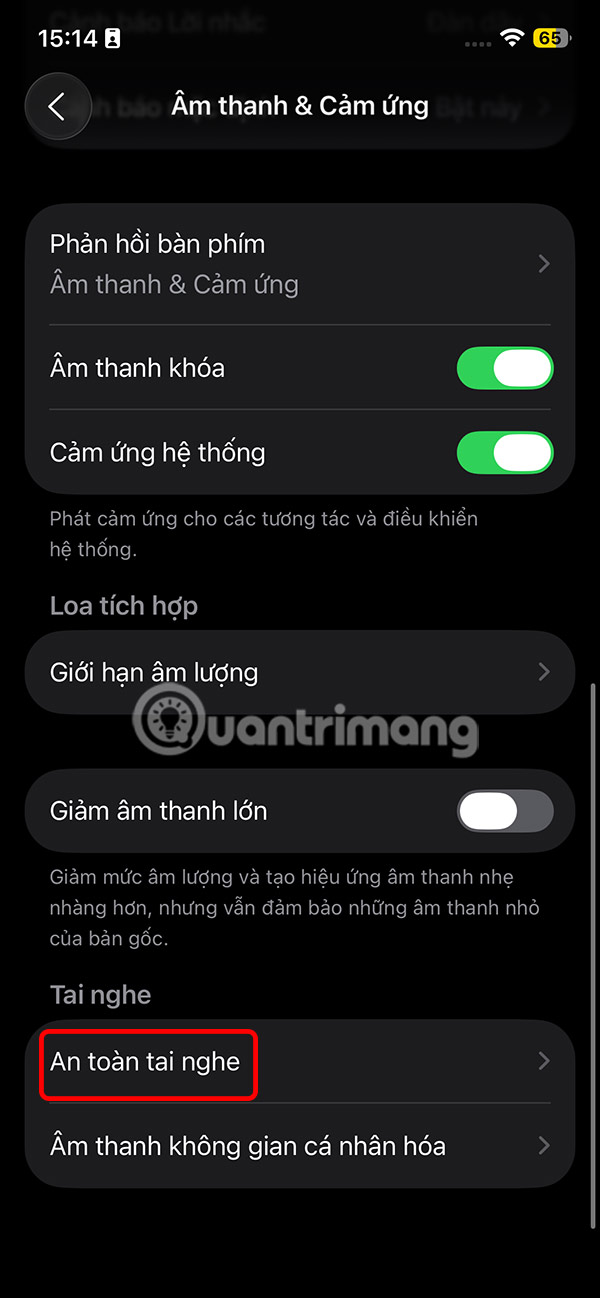
Step 2:
Go to the headphone safety warning adjustment interface on iPhone. In the Headphone Notification option , slide the round button to the left to turn off this setting .
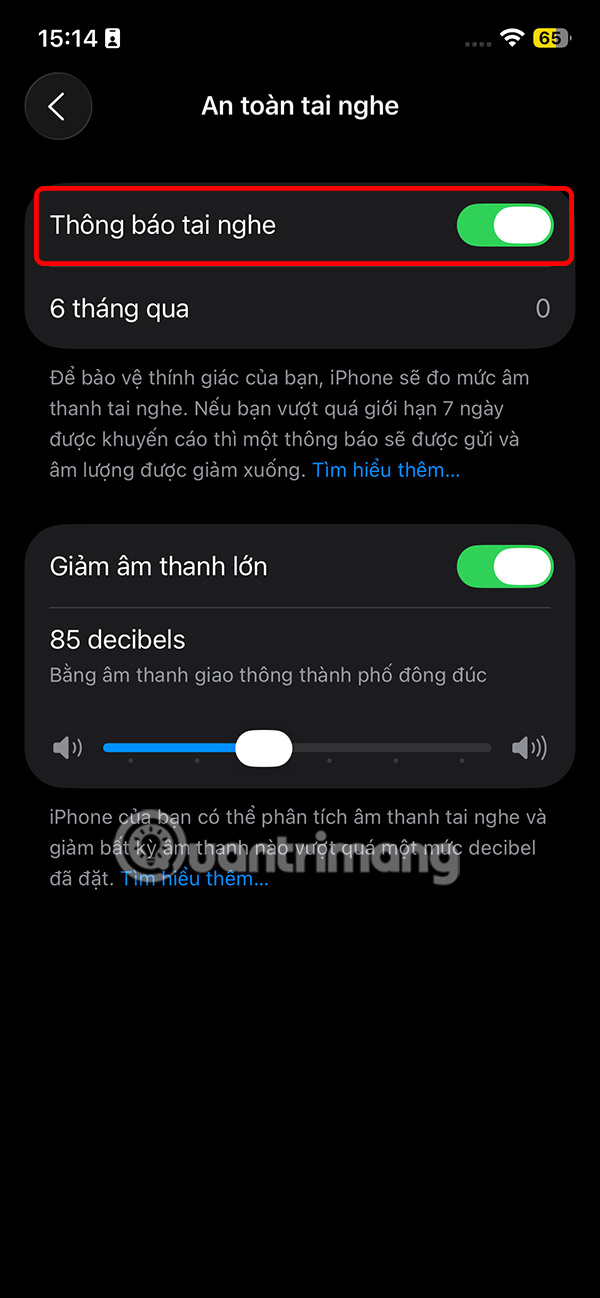
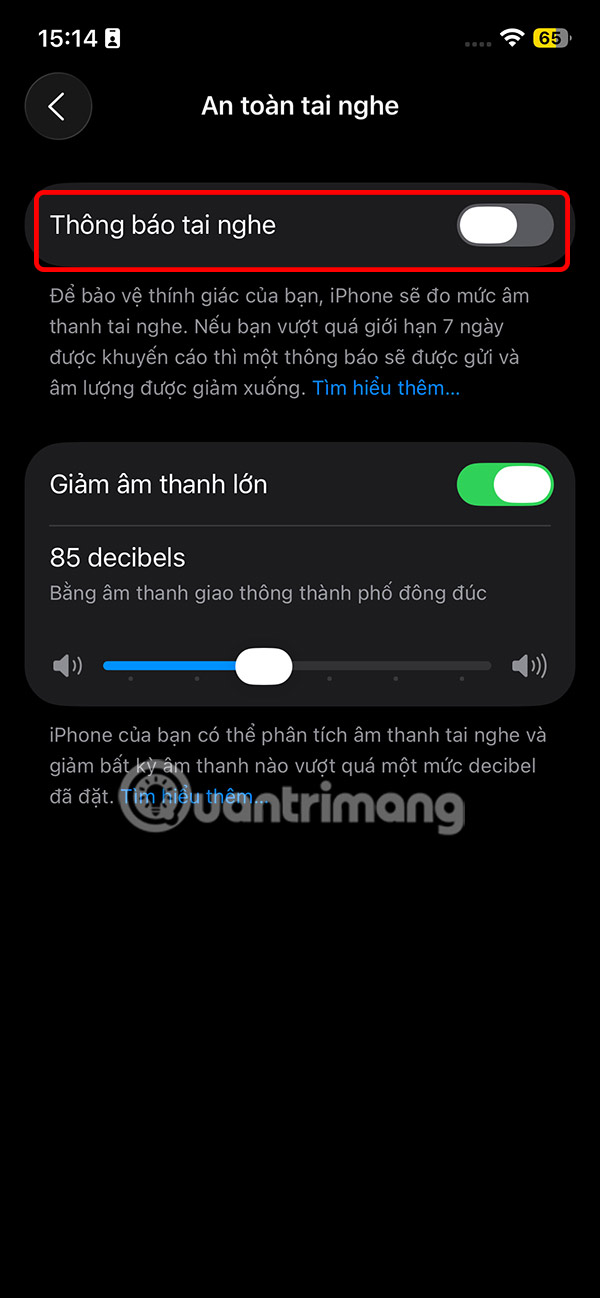
Step 3:
Next, turn off the Reduce Loud Sounds setting so that the iPhone does not automatically lower the volume when it detects a sound level exceeding a safe threshold.
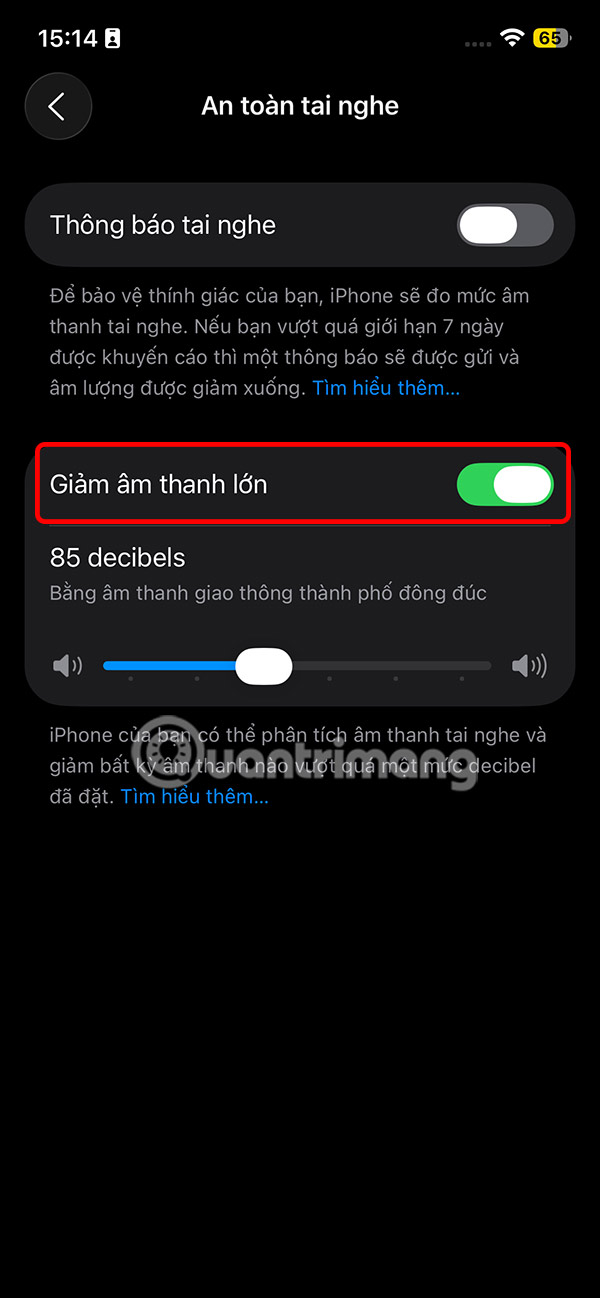
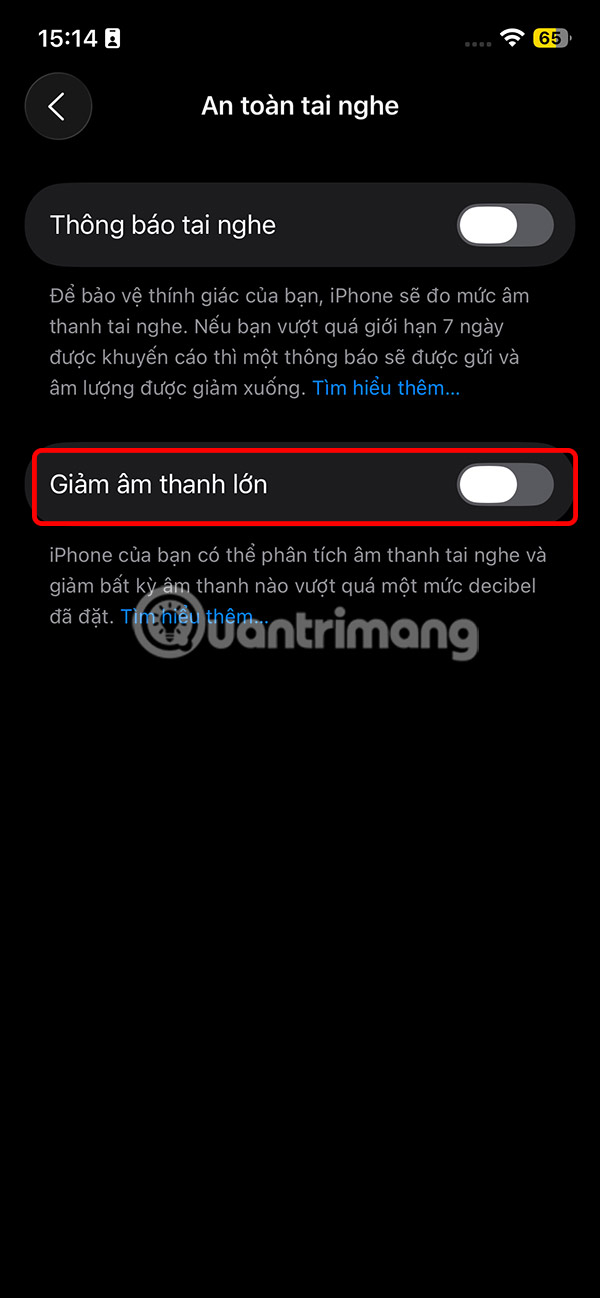
This feature works with all types of headphones, from AirPods models like AirPods Pro 2, AirPods 4, AirPods Max.
You should read it
- How to Reduce Volume on iPhone
- How to adjust iPhone volume via shortcut keys
- Tips to increase speaker volume on iPhone without software
- Causes and how to fix low sound headphones in the most detailed way
- How to enable sensitive content warning on iPhone
- How to recover limited passwords on iPhone without jailbreak
 How to Use Microsoft Copilot to Never Miss Any Online Deals
How to Use Microsoft Copilot to Never Miss Any Online Deals How to come up with the best prompts to learn with ChatGPT
How to come up with the best prompts to learn with ChatGPT Instructions to watch the entire Kimetsu no Yaiba series for free
Instructions to watch the entire Kimetsu no Yaiba series for free Why do babies rub their eyes?
Why do babies rub their eyes? 4 Open Source AI Apps You Can Use Every Day
4 Open Source AI Apps You Can Use Every Day Instructions for converting ChatGPT-5 to ChatGPT-4o
Instructions for converting ChatGPT-5 to ChatGPT-4o