How to adjust the font on Microsoft Edge Chromium
On some web browsers, there is an option to reset the default font and Edge Chromium also has this setting. The default Edge Chromium font is always designed by the manufacturer for the best purpose. However in some cases you want to adjust the font, such as changing the font or font size to better suit the current website. In the font customization interface on Edge Chromium, users have many different options. The following article will show you how to customize the font on Edge Chromium.
- How to change the default font on Google Docs
- How to change the font on Android phones
- Instructions for setting the default font in Microsoft Word
- How to change the default Windows 10 font
Instructions for changing fonts on Edge Chromium
Step 1:
At the Edge Chromium browser interface, click the 3 dots icon and select Settings .

Step 2:
Switch to the installation interface, users click on Appearance to change the content interface displayed on the browser.
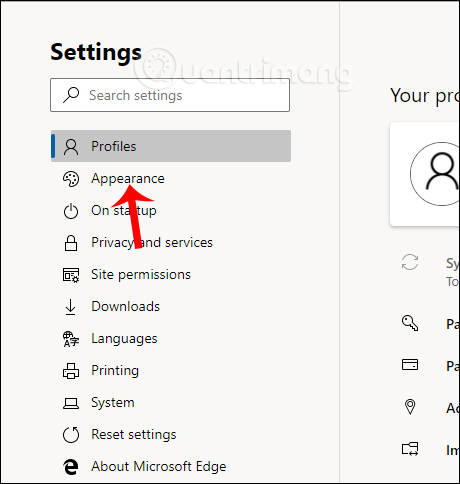
Looking to the right of the Fonts section, you will see 2 settings for the browser font including Font size to adjust the font size and Custom fonts to further customize the display font.
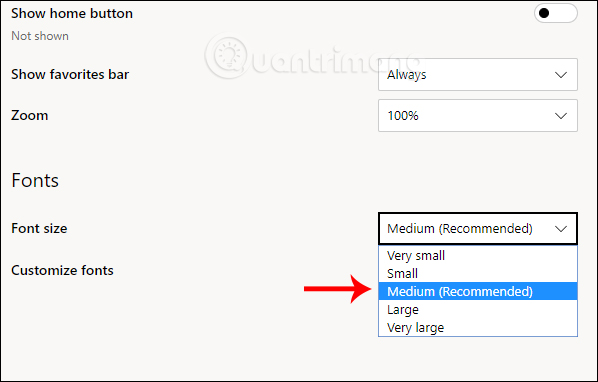
For example, when changing the font on the browser to a large font, the interface is displayed as shown below.

Step 3:
We click on Customize fonts to add other customizations to the fonts on the interface. In this interface you adjust the current font and select the minimum font, the smallest font can be displayed in the browser at Minimum font size.
In each custom, there is an example below so that users can easily visualize how the font is displayed when applying new changes.
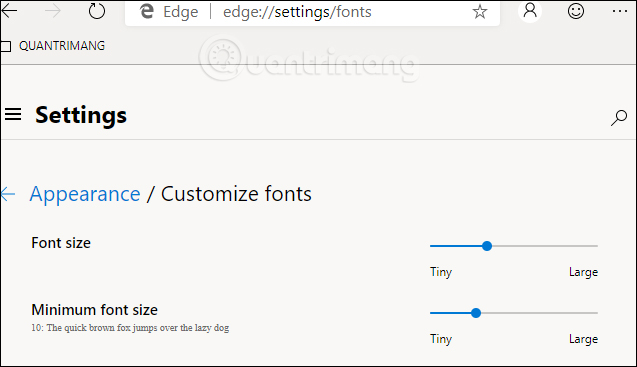
Step 4:
Next, you can adjust the typeface with 4 different styles including: standard font, Serif font, Sans-serif font and fixed width font.
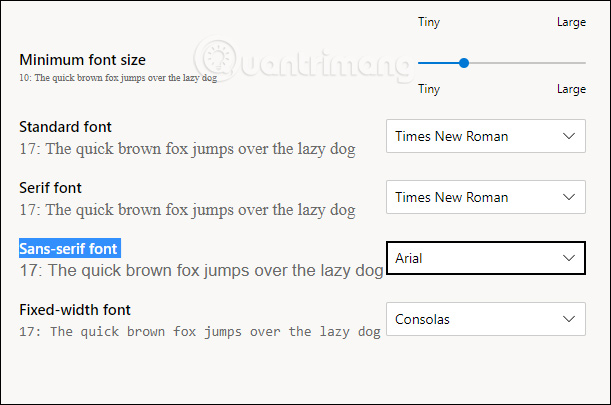
We search for new fonts to change the default font on the browser accordingly.

When you change the font, the interface displayed on the Edge Chromium browser also changes. Each change of the font also has the preview content below so that users can easily imagine the new font.
I wish you all success!
You should read it
- How to see which tabs consume RAM on Edge Chromium
- How to group tabs on Microsoft Edge Chromium
- How to use the web application in the new Chromium Edge browser on Windows 10
- Microsoft Edge Chromium has added support for ARM64
- How to change the profile picture in Microsoft Edge Chromium
- How to download the Edge Chromium offline installer
 3 ways to view download history on Chrome
3 ways to view download history on Chrome Instructions for syncing Chrome data on multiple devices
Instructions for syncing Chrome data on multiple devices Is the password manager on the browser secure enough?
Is the password manager on the browser secure enough? How to turn off automatic language translation in Google Chrome
How to turn off automatic language translation in Google Chrome How to delete download history on Chrome
How to delete download history on Chrome How to save bookmarks on Google Chrome and Coc Coc to your computer
How to save bookmarks on Google Chrome and Coc Coc to your computer