How to Fix Microphone Volume to 0 or 100 in Windows 11
Microphone input level constantly going to 0 or 100 in Windows 11 can interrupt calls, recordings, and even gaming. This issue is usually caused by software conflicts, device drivers, or background apps that control your microphone settings. Here are some ways to fix microphone volume going to 0 or 100 in Windows 11.
Block apps from controlling Windows 11 microphone
Step 1:
Open Control Panel and select Sound from the list. Next, click on the Recording tab and double-click on Microphone below.

Step 2:
In the Advanced tab , uncheck Allow applications to take exclusive control of this device and Give exclusive mode applications priority .

Turn off automatic gain control on the app
For communication software like Discord, Zoom, Skype, or Microsoft Teams, open the app's settings and find the audio or voice settings. Then turn off Automatically adjust microphone settings or Automatic Gain Control.
If you use Chrome, we access chrome://flags/ in the address bar. Then find Allow WebRTC to adjust the input volume and change it to Disabled .
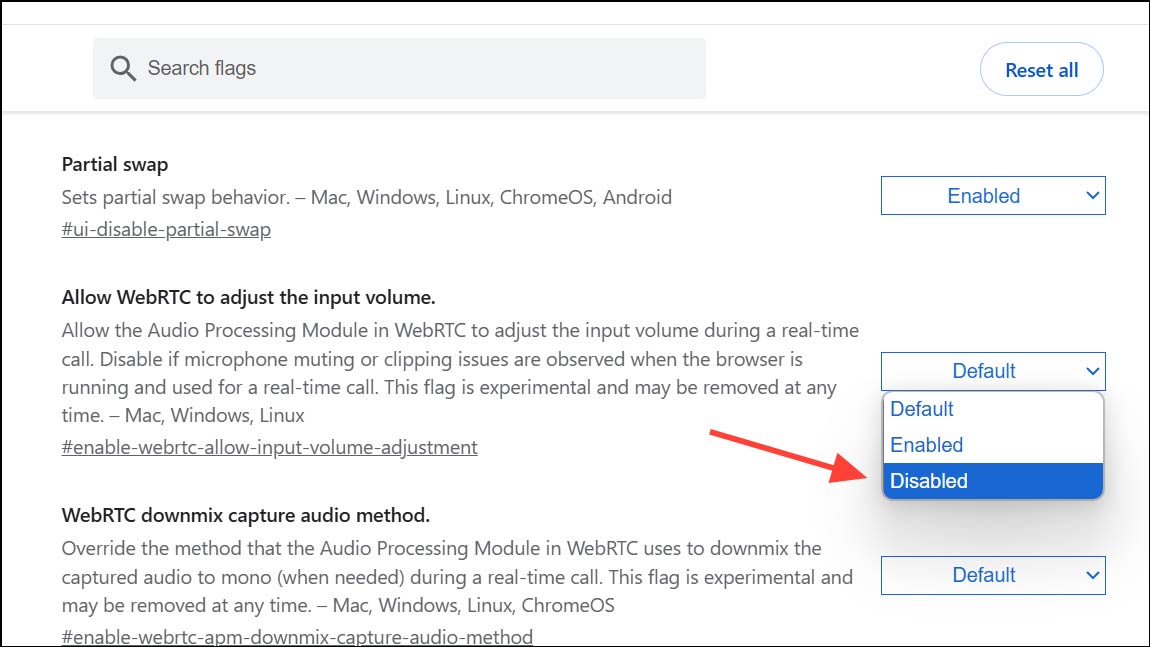
Uninstall audio driver software
Some pre-installed audio utilities (such as Realtek Audio Console, Dell/Alienware audio service, or Intel Smart Sound Technology) can interfere with microphone settings, so you may need to uninstall them to fix the microphone volume to 0 or 100 error.
Step 1:
You press the Windows + X key combination and select Device Manager . Next, we click on Sound, video and game controllers to expand.
If we see software-specific devices (like Intel Smart Sound Technology for USB Audio ), right-click and select Disable device or Uninstall device.
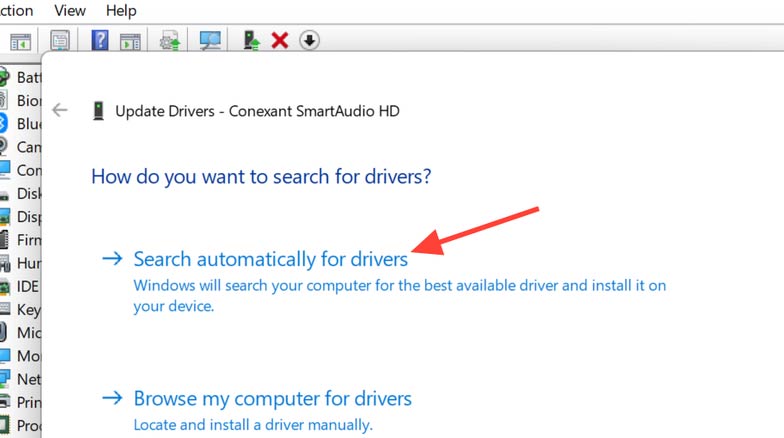
Step 2:
Then go to Settings > Apps > Installed apps and uninstall those apps.
Update, roll back, or reinstall audio drivers
Step 1:
In Device Manager, right-click on the microphone under Audio inputs and outputs and select Update driver. Select Search automatically for drivers to let Windows find the latest version.
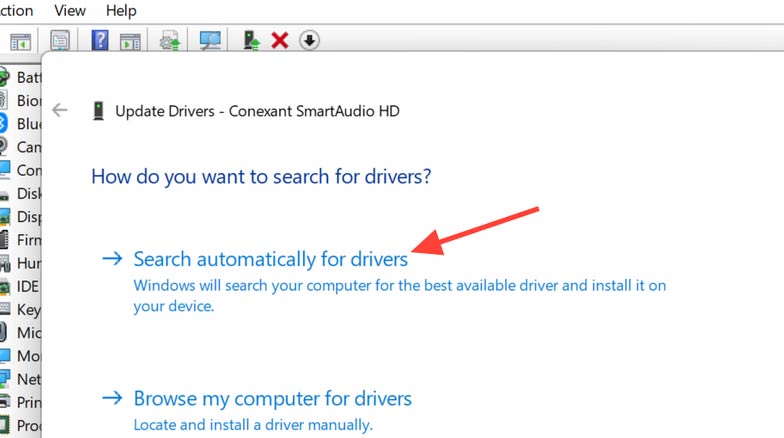
If updating still does not fix the error, you need to restore the previous driver version. Right-click on the device, select Properties > Driver tab , then click Roll Back Driver.
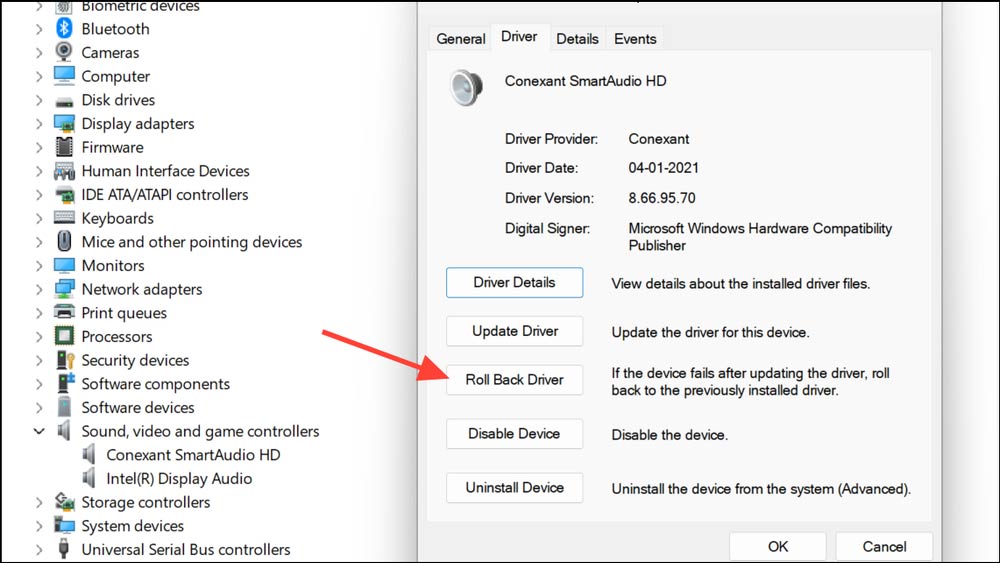
If neither updating nor restoring worked, select Uninstall device , then restart your PC. Windows will automatically reinstall the default driver.
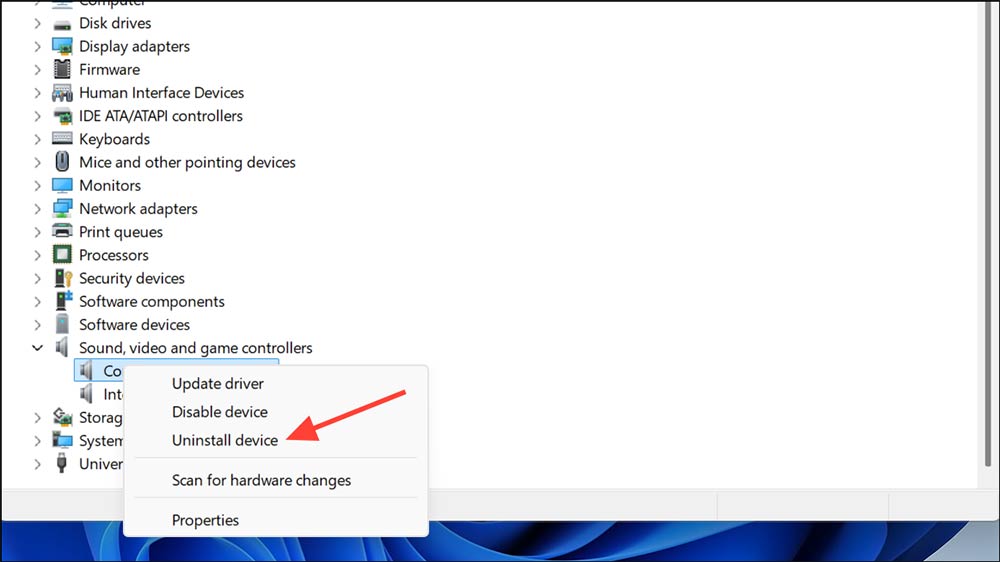
Check microphone privacy
Go to Settings > Privacy & security > Microphone and turn on Microphone access .
Temporarily disable access for all apps, then enable them one by one to determine if a specific app is causing the volume reset.
Using Windows Troubleshooters
- How to use Windows Update Troubleshooter
 How to fix Winget not recognized error on Windows
How to fix Winget not recognized error on Windows 6 Free Tools That Tell You Your Hard Drive Is About to Fail
6 Free Tools That Tell You Your Hard Drive Is About to Fail 5 Free Tools to Find Spyware and Adware on Your PC
5 Free Tools to Find Spyware and Adware on Your PC Tricks to change Command Prompt background color on Windows
Tricks to change Command Prompt background color on Windows Changing this setting on Windows 11 can make your system respond significantly smoother
Changing this setting on Windows 11 can make your system respond significantly smoother Most people don't use these hidden features in Windows Security.
Most people don't use these hidden features in Windows Security.