How to hide your friends list from everyone on Facebook
Friends on Facebook are displayed in a separate section so that we can easily manage and unfriend Facebook with people who do not often chat, . And by default when creating a Facebook account, Facebook friends list is always allowed public. Then anyone can see your friends, including those who don't make friends. This inadvertently affects the privacy of your personal Facebook account, when others can search for your friend information through that list.
Therefore, it is necessary for users to reset their Facebook friends list display, enhancing the account's privacy. Hiding friends lists has many different options, depending on the hidden purpose of each person as hidden so no one knows, or just to hide with some people. The following article will guide you how to hide your Facebook friends list.
- How to block Facebook friends, hide the Friend button and Follow button on Facebook
- How to restrict viewers to post on Facebook
- How to filter friends, change posts privacy, protect avatar Facebook
- How to prevent people from knowing you Follow anyone on Facebook
Video tutorials hide Facebook friends list
1. How to hide the list of Facebook and iOS Facebook friends
Step 1:
At the Facebook interface we click on the 3 dashes icon at the bottom right of the screen. Switch to the new interface, scroll down to the See more section and select Settings & Privacy . Display the list below and click on Settings .
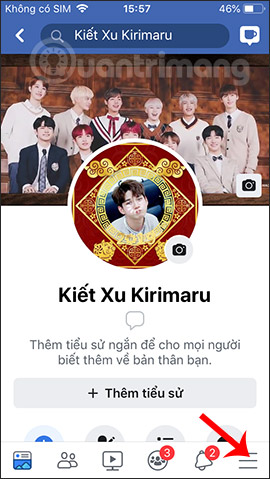


Step 2:
In the Settings section on Facebook, we go to the Privacy section and then click Privacy settings . Find the section How people find and contact you , click Who can see your friends list .
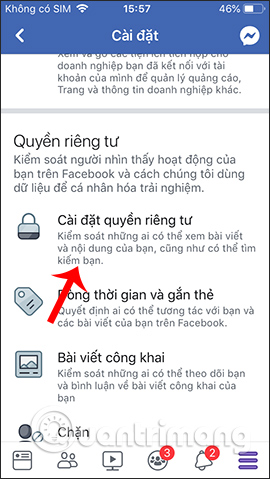
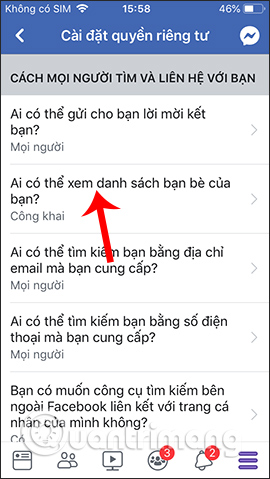
Step 3:
In the adjustment interface display Facebook friends list has different options to hide the friends list. Click on Other to display more. If you don't want anyone to know your friend list , including your friend, click Only me .
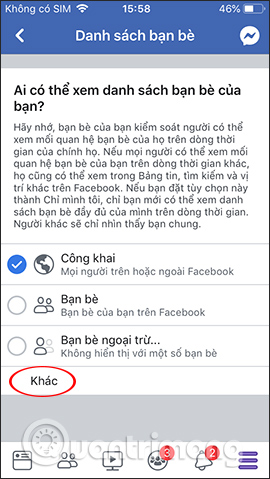
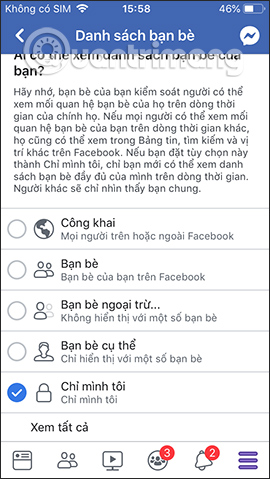
If you do not want to display the list of friends with specific people, then click on Friends except . Then just tick the circle at the name of the friend who wants to hide the list, press Done to save.
If you want to display only your friends list with some people, then click on specific Friends . Next, check the friends you want to show friends list and also press Done to save.
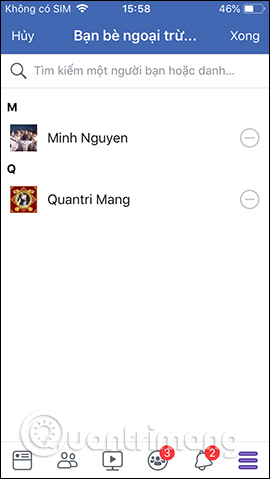
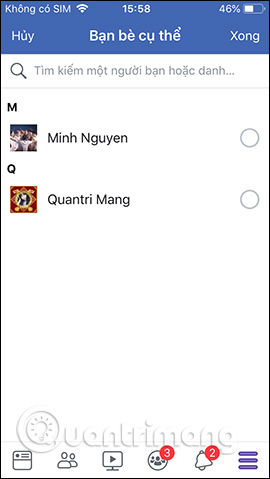
2. Instructions to hide your Facebook PC friends list
Step 1:
At the personal Facebook interface, we also click on the Friends section above.

Step 2:
In this interface, click the pencil icon and select Edit privacy to change the security mode settings for Facebook friends list.
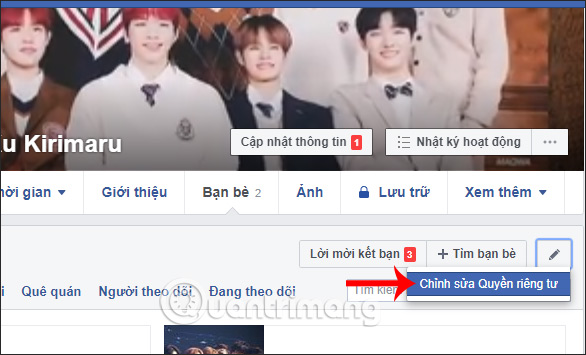
Step 3:
Display the Edit Privacy window. Currently the display of Facebook friends list is Public at Friends List - Who can see your friends list? . Click the arrow icon to expand the options list.
If you don't want anyone to see your friends list, click Only me .
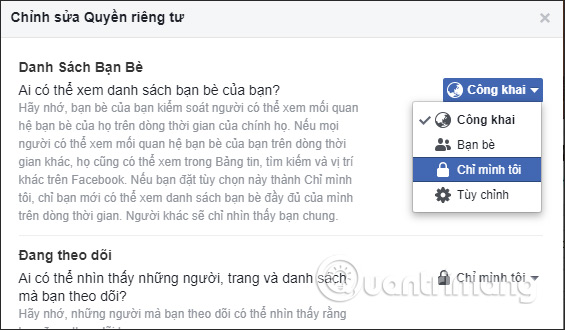
To hide only, or only show to specific people, click Custom . Now there are 2 different items to customize privacy. If you want to share with a specific person , enter your Facebook account name in the sidebar. Or you can choose Friends or Friends of friends to see your friends list.
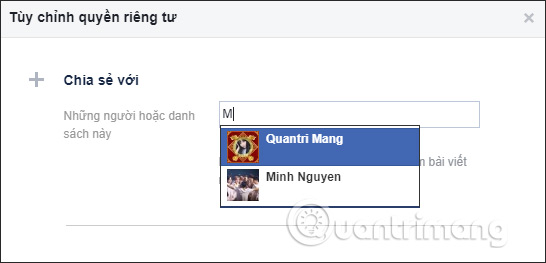
To not share with specific people , you also enter your Facebook account name in the sidebar. Finally click Save changes below to save.

Video how to hide the list of Facebook friends on PC
So hiding Facebook friends list has many different options, depending on the needs of each person. When Facebook accounts are restricted from viewing your friends list or the mode only I will not know the number of friends in common.
I wish you all success!
You should read it
- How to prevent people from knowing you Follow anyone on Facebook
- How to check the list sent friends invitation on Facebook
- Connect with friends on Facebook
- How to temporarily suspend friends, hide posts of temporary friends on Facebook
- How to block Facebook friends, hide the Friend button and Follow button on Facebook
- 5 settings to enhance your Facebook experience
 How to hide photos without deleting photos on Instagram?
How to hide photos without deleting photos on Instagram? Instructions for deleting Instagram search history
Instructions for deleting Instagram search history How to post questions on Story Instagram
How to post questions on Story Instagram Guide to insert sticker check in position on Instagram
Guide to insert sticker check in position on Instagram How to find friends on Hago
How to find friends on Hago How to hide content on Facebook
How to hide content on Facebook