How to hide the sidebar menu in Microsoft Teams
Although also a relatively important role, but this menu can be completely hidden when not in use to optimize display space for other bars in the application.
The interface of Microsoft Teams has made it so unintuitive to change this setting, but you know where it's hidden, it's much easier.
It's perfectly normal to have an options menu or navigation pane on the left side of an app interface - for example, almost every email client has such a menu - and most apps offer one. gives you the option to turn it on or off. Microsoft Teams is no exception, but for a number of reasons, the company has made this sidebar menu toggle difficult to find, and you can't turn it on or off quickly if you're on a conversation. conversation.
In Microsoft Teams, you can quickly enable and disable the sidebar menu when you open a tab in a channel, as long as it is not the 'Posts' channel. Also, the sidebar cannot be turned on and off if you are in a conversation.
To switch the sidebar menu, open a tab in the Teams channel and click the two diagonal arrows to the right of the tabs.
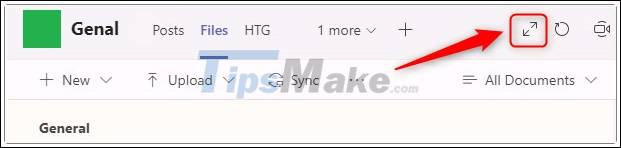
This will hide the sidebar. If you want it to appear again, click the cross arrows again.

Overall, what Microsoft engineers aim for in choosing a rather 'tricky' interface design for this seemingly simple feature is to give more screen space to the tab you're viewing. Instead of letting you hide the toolbar just because you don't want to see it.
 How to install Zoom on a Mac
How to install Zoom on a Mac How to restore Viber messages when deleted
How to restore Viber messages when deleted Why doesn't Zoom sound? Zoom error has no sound
Why doesn't Zoom sound? Zoom error has no sound How to edit sent messages in Telegram
How to edit sent messages in Telegram Download WhatsApp 2.2102.9
Download WhatsApp 2.2102.9