How to adjust the Sidebar on Microsoft Edge
The Microsoft Edge Sidebar is on the right side of the interface, displaying the tools and applications supported on the browser. For example, you can immediately activate the Drop tool to transfer files on Microsoft Edge between devices, create AI images on Microsoft Edge via Bing A tool, . And to use the Sidebar effectively, you can customize change to your liking. The following article will guide you to adjust the Microsoft Edge Sidebar.
How to enable the sidebar on Microsoft Edge
Step 1:
At the interface on the Edge browser, users click on the 3 dots icon and then select Settings in the displayed list.
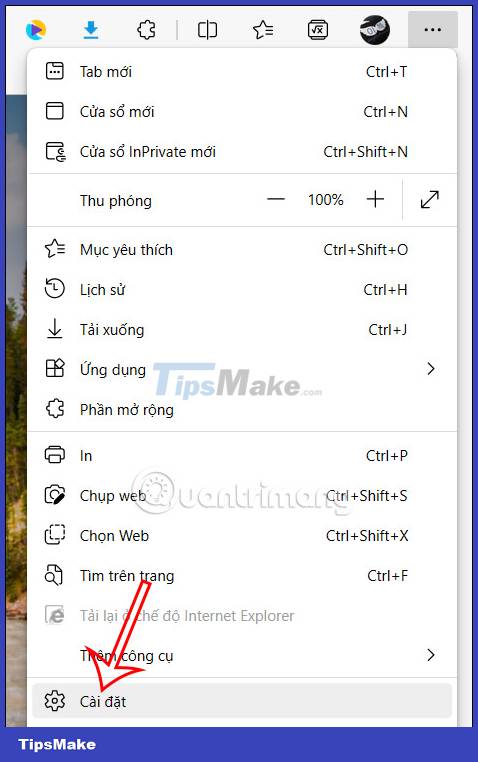
Step 2:
Switching to the new interface, users click on the Sidebar item to adjust the sidebar on the browser.

Looking at the content next to it, you will activate the Always show sidebar mode to use.
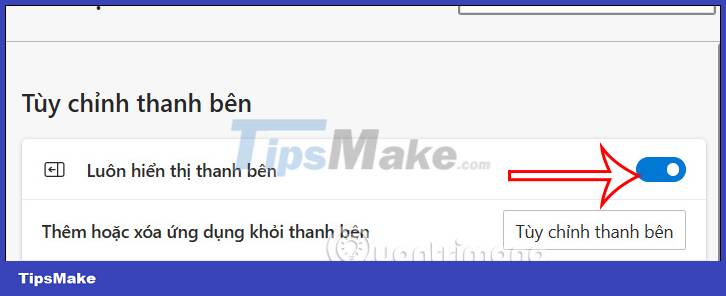
How to adjust the sidebar on Microsoft Edge
Add apps to the sidebar on Microsoft Edge
Step 1:
First, you can add your favorite apps to the sidebar. At the sidebar, we click on the plus icon .
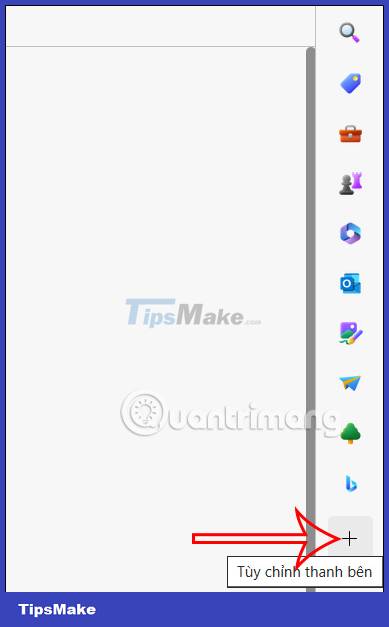
Step 2:
Now you see application icons to add to the sidebar if needed. We just need to click on the application icon to add it.

Step 3:
If you want to remove the application from the sidebar , right-click the application icon and select Remove from sidebar .
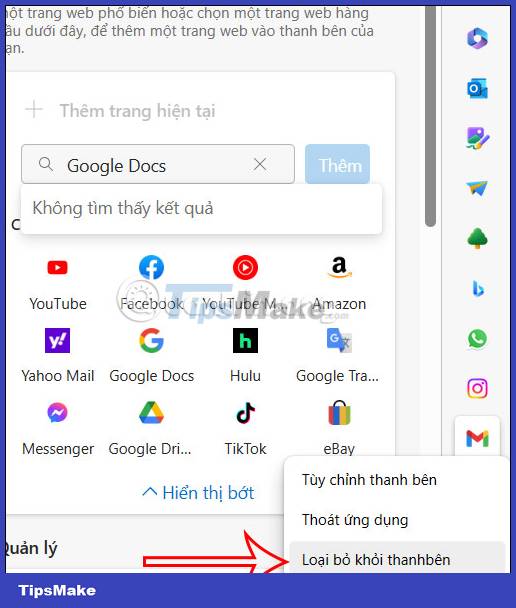
How to manage apps in the sidebar on Edge
After installing the application and the website that displays the sidebar on Microsoft Edge, we can adjust them in the same interface.
Step 1:
Users also click on the plus icon , then scroll down to see the Manage section with the Applications available on the browser and the website you just added.

Step 2:
Now you scroll down to each item and select which applications you want to hide from the sidebar on the browser, then move the circle button to the left.
As soon as you exit you close the application, the application is not displayed in the sidebar anymore.

With the website that you add to the sidebar, we just need to click Delete to remove it from the sidebar. Soon the site was also removed from the sidebar on the browser.
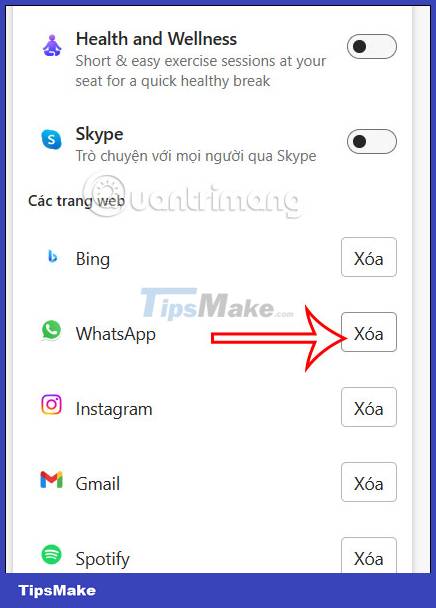
You should read it
- How to allow Pop-Up window to be displayed in Microsoft Edge
- Instructions for restoring Microsoft Edge on Windows 10
- How to color PDF documents on Microsoft Edge
- Instructions to adjust information notifications on Microsoft Edge phones
- Fix Microsoft Edge using RAM on Windows 10
- Microsoft Edge is about to add a series of features to support remote work and enhance security
 6 Chrome extension to check the weather from the current tab
6 Chrome extension to check the weather from the current tab 5 experimental flags worth activating on Edge browser
5 experimental flags worth activating on Edge browser What is Opera One web browser? What can it do?
What is Opera One web browser? What can it do? How to download and save Chrome extensions as CRX files
How to download and save Chrome extensions as CRX files