How to reopen previously visited locations in Microsoft Teams
If you regularly use Microsoft Teams to communicate with friends, colleagues or partners, you will find your Teams interface quickly turning into a 'mess' filled with groups, channels, tabs, chats and online meeting. At this point, remembering or reopening a location that I have visited sounds quite difficult.
However, in Microsoft Teams there is a dedicated 'access history' list, which lists the 12 most recently visited locations on your Teams account, as well as returns to the visited location most recent. This feature is especially useful in the event that you need to access a file again or review a message you sent not long ago.
If you're familiar with the back and forward arrow buttons (navigation arrows) in a web browser, this Microsoft Teams feature should work similarly. It's right there in the top left corner of the Teams window that you sometimes don't notice.
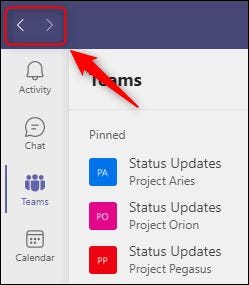
Usage is also extremely simple, you just need to click the arrow '<' (less than sign) to return to the last location you visited in Microsoft Teams. Otherwise, you just need to click on the '>' button (greater than sign) to return to the current position.
What about the list of 12 most recently visited locations? By default, the 'History' menu is hidden. To view it, simply hover your cursor over the top navigation buttons, and the system will automatically display a menu of the last 12 locations you visited.
Click on the location you want to access, and it will be opened immediately. Sometimes, using this History menu can get you back into a team or channel on Teams much faster.
You should read it
- Users should be wary of this Microsoft Teams security flaw
- How to use Microsoft Teams online
- Microsoft integrates Teams utilities into Office.com website and Office Windows apps
- How to turn off mic in Microsoft Teams
- How to install Vietnamese on Microsoft Teams
- Instructions for using Microsoft Teams on your phone
 How to create and join meetings on Microsoft Teams
How to create and join meetings on Microsoft Teams How to change the name on Google Meet
How to change the name on Google Meet Useful keyboard shortcuts on Google Meet
Useful keyboard shortcuts on Google Meet How to use filters on Google Meet
How to use filters on Google Meet How to share audio on Google Meet
How to share audio on Google Meet The most common Google Meet errors and how to fix them
The most common Google Meet errors and how to fix them