How to hide the list of most used applications in Windows 10 Start menu
This Most Used list is generally quite useful, allowing you to quickly access the applications you frequently use on the system. However, if you want to optimize the look of the Start menu, or feel that the display of your frequently used apps jeopardizes your privacy, you can easily hide it. Here's how to do it.

Hide the list of frequently accessed applications in the Start menu
By default, the Start menu's Most Used list automatically tracks your application open habits, which statistically sees which apps you use the most and lists them in a specific order in the Start menu. .
If you want to remove (hide) this Most Used list from the Start menu, you'll need to access the Windows Settings app.
First, launch the ' Settings ' app by opening the Start menu and clicking the 'gear' icon (or by pressing the Windows + I key combination ).

In the Settings window, click on ' Personalization '.

In the Personalization window, click ' Start '.

In the Start menu interface settings window, tap the switch labeled ' Show Most Used Apps ' so it goes into the ' Off ' state (gray).

That is all! The next time you open the Start menu, the list of ' Most Used ' apps will be hidden.
Prevent Windows from tracking your most used apps
If you want to completely disable the feature that allows Windows to track the apps you use the most, open ' Settings ' and navigate to Privacy> Genera l. Toggle the switch next to the ' Let Windows track app launches to improve Start and search results ' state to an ' Off ' state.
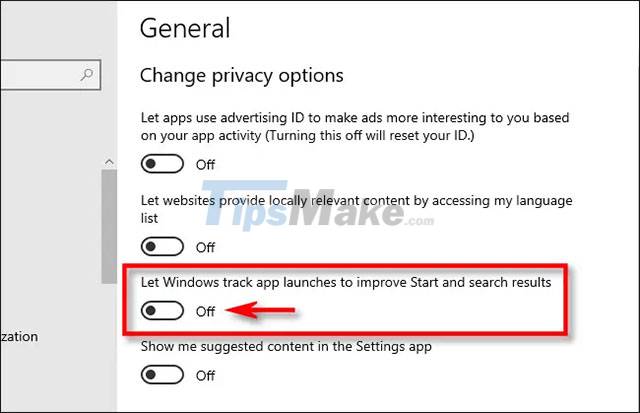
However, this feature will be useful when you regularly search for the utility on Windows, the system will know which result you click on to prioritize showing it to the top, making the operation faster.
You should read it
- How to hide your friends list from everyone on Facebook
- How to create a folder and hide the Start menu application list Windows 10 Creators
- How to use Media Lock to hide files on Windows 10
- How to Hide the Menu Bar on a Mac
- Instructions for using Hide My Ass to hide IP
- Offer Hide Anything, the security application that helps file on Windows 10 for $ 19.99, is free
 How to fix loss of copyright on Windows 10
How to fix loss of copyright on Windows 10 How to fix Windows 10 touch screen not working
How to fix Windows 10 touch screen not working How to use the OneDrive Files On-Demand feature in Windows 10
How to use the OneDrive Files On-Demand feature in Windows 10 How to view Windows 10 update history
How to view Windows 10 update history Windows 10 KB5001330: Prevent these serious problems in the latest update
Windows 10 KB5001330: Prevent these serious problems in the latest update Do you need to install all Windows updates?
Do you need to install all Windows updates?