How to hide Favorites Bar in Chromium Edge on Windows 10
Microsoft is rebuilding the Edge web browser, with 'soul' being Google's open source Chromium tool. In fact, you can install the new Chromium-based Edge on Windows 10 right now (the developer version). And as with all other browsers, Microsoft Edge on Chromium includes a bar for displaying bookmarks (bookmarks) or Favorites (according to Microsoft). This bookmark bar includes common features like the ability to create folders, rename and move icons, as well as synchronize between multiple browsers.
But sometimes you may want to hide it for a better view of a web page on the screen, with limited space. Or, you may want to hide the bookmark if others are looking at your screen. Whatever the reason, you can hide or display this bookmark bar on Chromium Edge. Here's how to do it!
Display or hide Favorites Bar on Chromium Edge
There are several ways you can hide Favorites Bar. The first quick way is to click the Options button (three dots) in the upper right corner of the screen. Then go to Favorites> Show favorites bar and here, you can choose to always show , never show or show this bar only when you open new tabs .
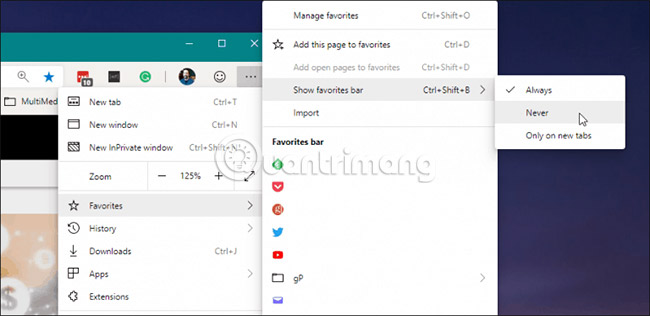
Another way you can control Favorites Bar is to manage it in browser settings. Click the Options button (three dots) in the upper right corner and select 'Settings' from the menu.

From the Settings screen , select 'Appearance' in the left column. In the 'Customize browser' section, next to 'Show favorites bar' , choose one of the 3 options from the drop-down menu - Never, Always or Only on new tabs .
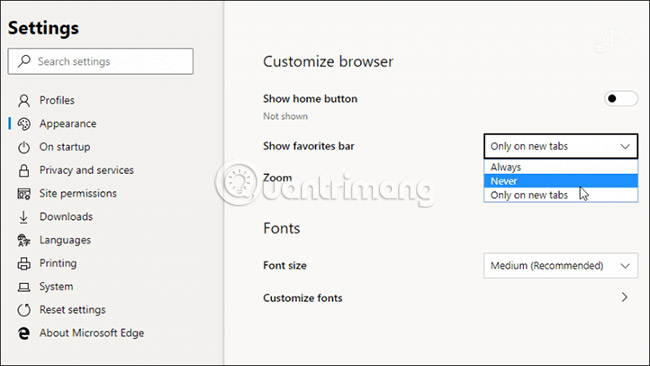
While users expect Edge-based Chromium to resemble Google Chrome, Microsoft interferes with many elements in the browser. In fact, Microsoft has removed or replaced many of Google's services that come with Chromium. Below is a list that Microsoft raised in the BlinkOn Edge presentation about the services that the company has removed or replaced:
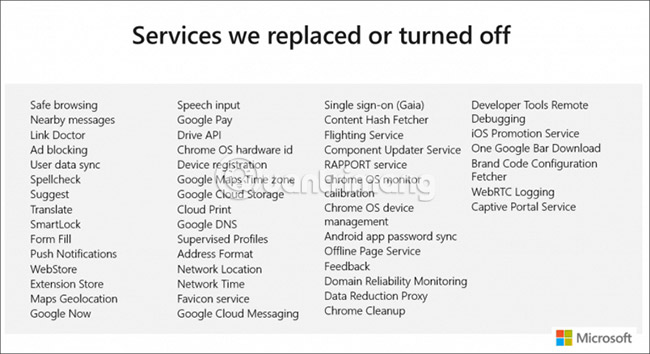
Although, now, most users only use Edge version on Windows 10 to download Google Chrome, this Chromium Edge version is also worth considering, even in the early stages like today. . Remember, this will be the new version of Microsoft Edge that comes with Windows 10 later this year. The browser will also be available for Windows 8.1, Windows 7 and macOS.
You should read it
- Microsoft releases a new Windows 10 update, Microsoft Edge will be hidden if you install Edge Chromium
- The newly launched Edge Chromium browser has an installation error
- How to see which tabs consume RAM on Edge Chromium
- How to use the web application in the new Chromium Edge browser on Windows 10
- Microsoft Edge may rise to second place, behind Google Chrome
- Edge Chromium is adding many useful new features
 What is Windows 10 IoT? And when do you use it?
What is Windows 10 IoT? And when do you use it? 4 best disk capacity analysis tools on Windows 10
4 best disk capacity analysis tools on Windows 10 Quickly find Windows 10 driver with hardware ID
Quickly find Windows 10 driver with hardware ID How to fix blue screen Critical Service Failed on Windows
How to fix blue screen Critical Service Failed on Windows How to apply Group Policy only to non-administrators in Windows 10
How to apply Group Policy only to non-administrators in Windows 10 How to use Trend Cleaner to clean up Windows 10
How to use Trend Cleaner to clean up Windows 10