How to export favorites to HTML files from Microsoft Edge Chromium
Microsoft has adopted the open source Chromium project during development of Microsoft Edge on computers to create better web compatibility. This new Microsoft Edge runs on the same Chromium web tool with the Google Chrome browser, giving you the best web performance and compatibility.
Microsoft has also introduced a new Microsoft Edge logo designed to capture the waves of innovation it intends to bring to users.
Previously, the Chromium-based Microsoft Edge web browser was only available to download and install as Microsoft Edge Insider. It is now available to everyone from January 15, 2020 in more than 90 languages.
New Microsoft Edge will be supported on all versions of Windows 7, Windows 8.1, Windows 10, Windows Server (2016 and later), Windows Server (2008 R2 to 2012 R2) and macOS.
You can keep track of frequently visited websites by adding them as favorites in Microsoft Edge.
Microsoft Edge allows you to easily export all your favorites to an HTML file as a backup, which can be used to import favorites into a web browser.
This tutorial will show you how to export all your favorites from Chromium-based Microsoft Edge to HTML files.
Here's how to do this:
1. Open Microsoft Edge .
2. Click Settings and more ( Alt + F ) - 3-dot menu icon, click Favorites and select Manage Favorites .
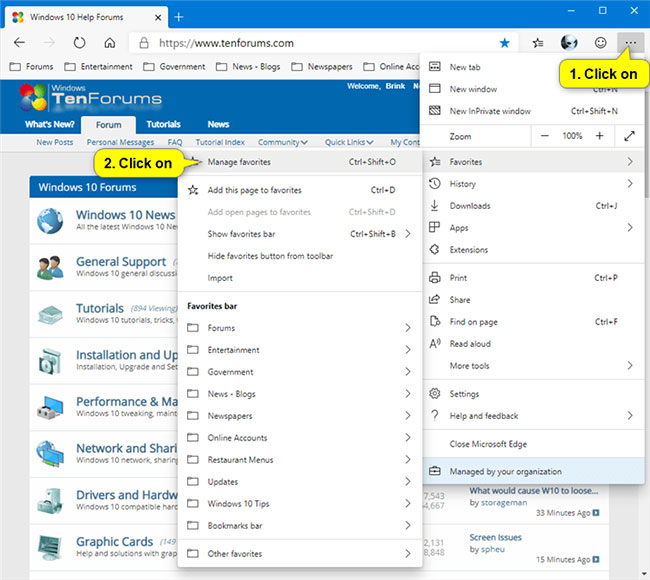
3. Click the Export favorites link in the left panel.
Note: If you don't see "Favorites" in the left panel, expand the horizontal borders of the Microsoft Edge window until you see it.
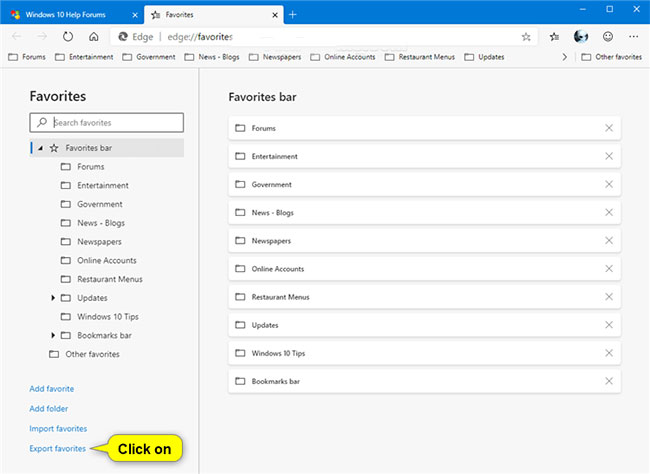
4. Navigate to where you want to export the data and save the HTML file, enter the desired name for the HTML file and click Save.
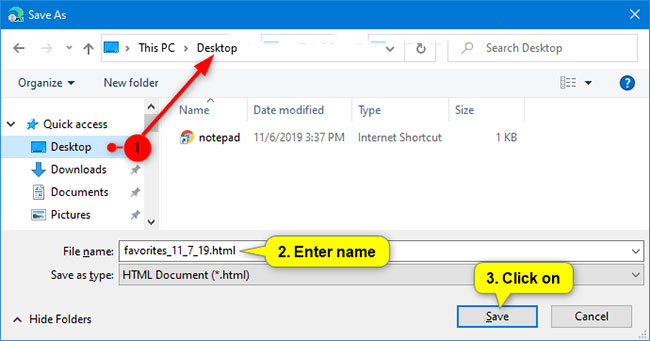
You should read it
- Microsoft Edge is about to add a series of features to support remote work and enhance security
- Microsoft Edge Chromium has added support for ARM64
- Microsoft releases a new Windows 10 update, Microsoft Edge will be hidden if you install Edge Chromium
- The newly launched Edge Chromium browser has an installation error
- Is Google trying to convince users to 'boycott' Microsoft Edge?
- How to hide Favorites Bar in Chromium Edge on Windows 10
 How to manage bookmarks on Chrome with BrainyTab
How to manage bookmarks on Chrome with BrainyTab How to activate the new Microsoft Edge Crapware Blocker
How to activate the new Microsoft Edge Crapware Blocker How to search from the Search box on the New Tab Chrome
How to search from the Search box on the New Tab Chrome How to manually update the new Microsoft Edge
How to manually update the new Microsoft Edge How to turn on Dark Mode on the new Microsoft Edge
How to turn on Dark Mode on the new Microsoft Edge