How to hide apps on iPhone screen?
You download some applications to your computer but don't want others to see or feel "itchy eyes" with the default applications that Apple doesn't remove. How to "blow" them off the iPhone screen? Please refer to our way of doing it.
Step 1 : Group the hidden applications into a folder and download the white wallpaper for iPhone to your device
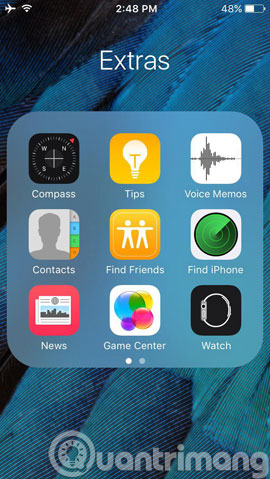
Step 2 : Go to Settings > General > Accessbility > Increase Contrast and turn off Reduce Transparencey item (if enabled)
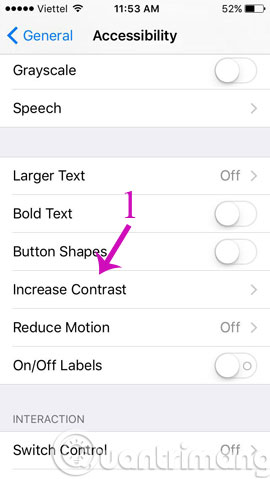
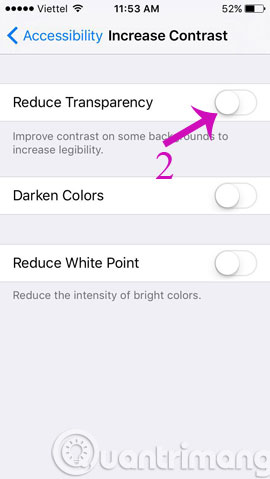
Step 3 : Change the wallpaper to the white image you downloaded above

Step 4 : Delete the name of the folder containing the applications you want to hide and replace them with the characters in the following brackets [⠀⠀⠀⠀⠀⠀⠀]
 5
5
Step 5 : Open the App Icons app , click Create Icon > Go to Link


Step 6 : Add a dot in Type Url and click on Photo and then select the white wallpaper you downloaded. Then, click Instal l ( top right ) and select Add to Home Screen to pin this "application" to the home screen. Then, the color of the application will overlap with the color of the screen.


Step 7 : Please put the newly created white application in the folder containing the application you want to hide so that the hidden application is located on the second page and the white application is on the first page. Then, when you go back to the Home screen, you will see the "magic" thing.
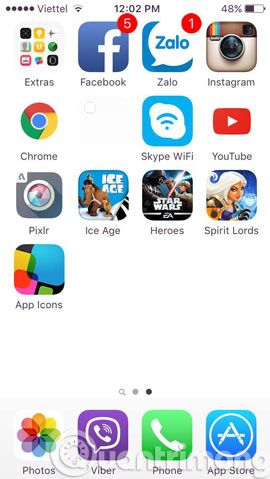
- How to recognize iPhone / iPad in 4 steps
- Instructions on how to edit videos right on iPhone and iPad
- Slide, screen iPhone on your computer
Good luck!
You should read it
- How to hide apps on iPhone without installing additional App
- How to hide purchased apps on iPhone and iPad
- How to hide photos on iPhone without application
- How to hide notifications for each application on iPhone
- How to hide photos, videos, personal data on iPhone / iPad?
- How to obscure notification content on iPhone
 Instructions on how to control iPhone, iPad remotely with a computer or Macbook
Instructions on how to control iPhone, iPad remotely with a computer or Macbook 6 simple ways to fix the situation of iPhone and iPad crashes while downloading applications
6 simple ways to fix the situation of iPhone and iPad crashes while downloading applications Instructions on how to adjust the volume on the Apple Watch watch
Instructions on how to adjust the volume on the Apple Watch watch Instructions on how to access iCloud Photos on computers and laptops
Instructions on how to access iCloud Photos on computers and laptops Useful tips to free iPhone memory
Useful tips to free iPhone memory How to take photos of iPhone, iPad screen quickly and easily
How to take photos of iPhone, iPad screen quickly and easily