How to hide photos, videos, personal data on iPhone / iPad?
Each person has personal data, such as pictures, videos, . and does not want them to be exposed. However, when you lend the device to someone else, it is possible that those personal images are accidentally seen by others. If we want to hide our personal data on iOS devices, we can use the Vault app.
This tool will set a password, so you can put the data you want to hide in secret. And if anyone wants to open the application, force them to enter the correct password. In the article below, Network Administrator will guide you how to hide important data using the Vault application on iPhone / iPad.
Step 1:
First of all, we download the Vault app for iOS devices according to the link below:
- Download the Vault app for iPhone / iPad
Step 2:
We start the application on the device. The application will ask you to allow notifications and location updates, if you do not want to, click Don't Allow. Click Start to start using the Vault app.
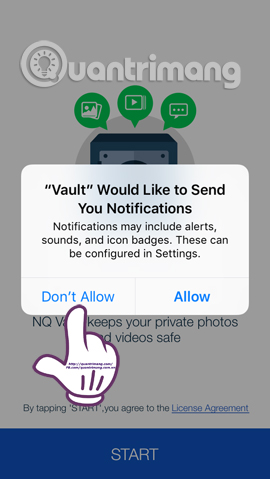
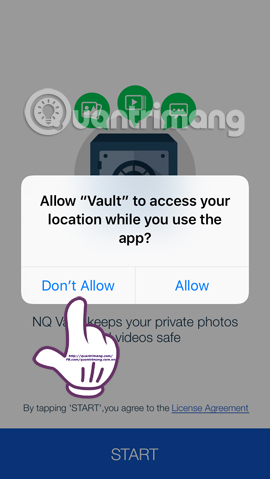
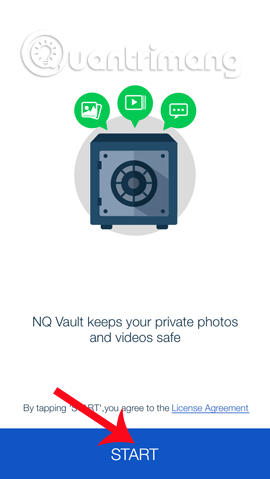
Step 3:
Next, the application will ask you to enter a password to access the Vault application . After entering the password twice, press the tick below to save it. The application will ask if the user is allowed to use the Camera , click OK .
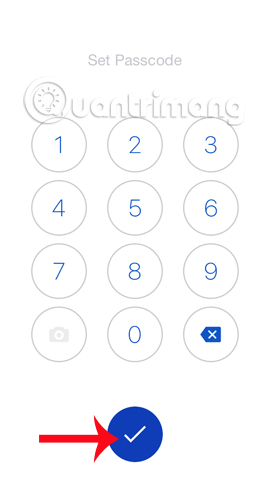
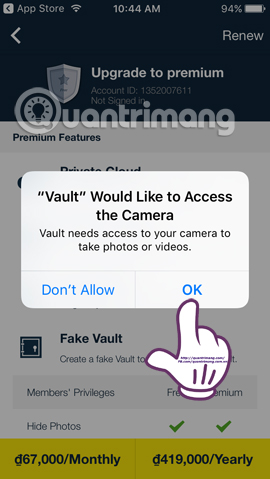
Step 4:
Soon, you will see the features interface for the premium version, press the left arrow of the interface to return to the main interface of Vault. Here, we will click on Photo to hide images on the device.
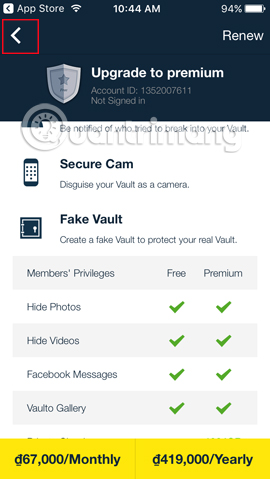
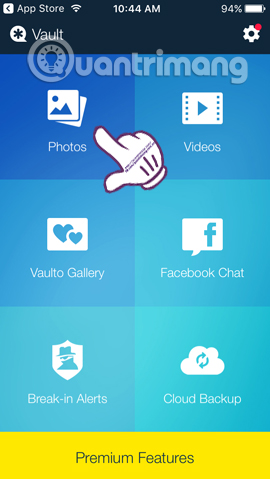
Step 5:
In the My Photos interface, they click on the + to access images from the library. Or the camera icon to hide newly taken photos. Soon, we will see the entire album available on the iPhone / iPad.
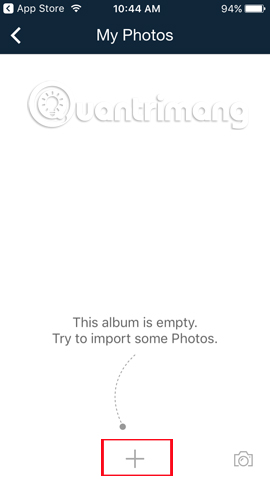
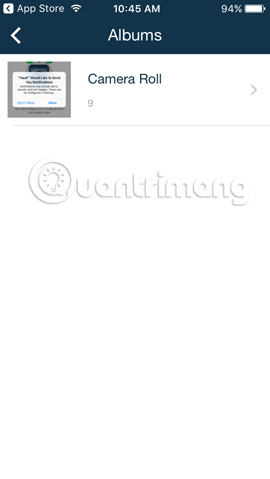
Step 6:
We open the album containing the image we want to hide. Here, you select the image you want to hide , or press Select all to select all photos in the album you want to hide. Click Import to put the image into the Vault application.
Soon, Vault will ask if you want to delete the selected images to hide in the album. If you don't want the image to appear in the album and let others see it, press Delete.
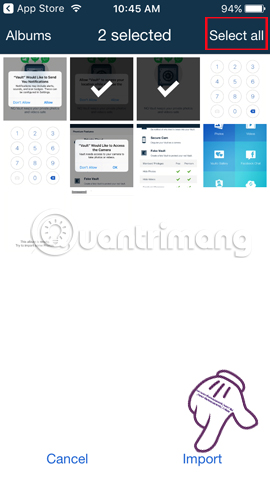
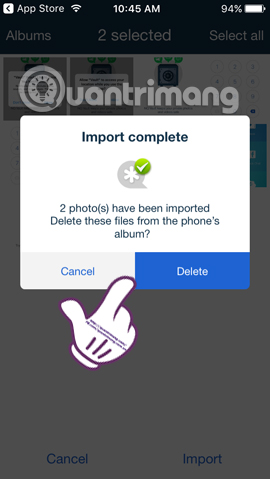
Step 7:
Returning to the Photos interface on the Vault app, you will see the hidden image in My Photos. If you want to add another photo archive , click the plus icon , then name the new album.
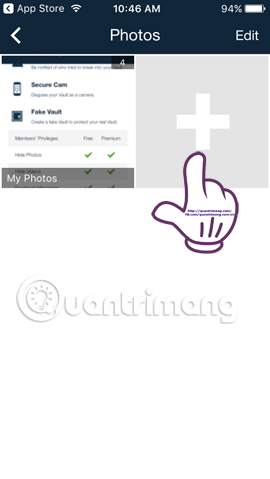
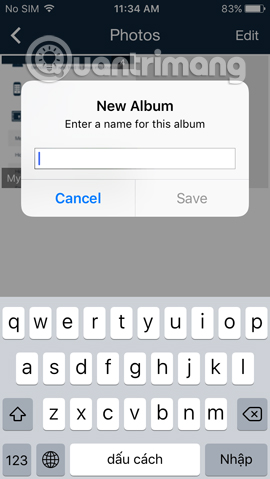
Also, when we access the photo album on the app, click the Edit button and you will have 3 more options for the image, including Export or Delete.
With the video hiding, you do the same thing as the image.
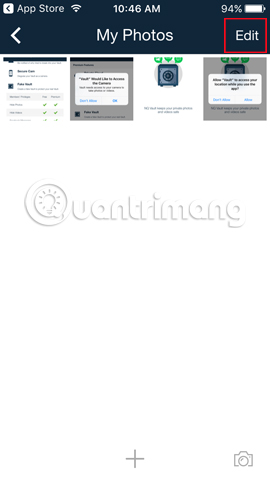
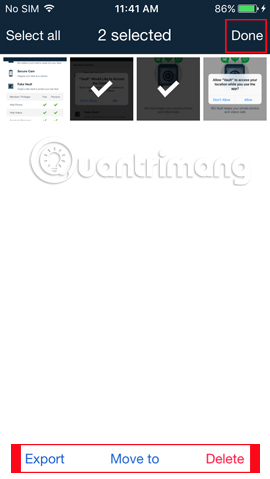
Above is how to hide photos, videos, personal data on iPhone / iPad device. When we set the security for those data, a password will be installed and the new password must be entered in order to open the Vault application, as well as all the hidden data.
Refer to the following articles:
- How to hide important data files and applications in Android devices
- How to lock apps on iPhone without jailbreak
- Lock iPhone remotely when you lose it
I wish you all success!
You should read it
- How to secure files in OneDrive with Personal Vault
- How to protect files in OneDrive with 2FA with Personal Vault
- Vault 8: WikiLeaks reveals the source code of the CIA malware control system
- Google revealed Project Vault: small computers like microSD cards
- Microsoft added new security features to OneDrive, folder protection with 2FA
- Why do apocalypse-proof seed vaults last for thousands of years?
 Instructions to install Cuong Tieu Ngu theme for iPhone / iPad
Instructions to install Cuong Tieu Ngu theme for iPhone / iPad How to block annoying calls on iPhone?
How to block annoying calls on iPhone? Complete how to use Google Gboard keyboard on iPhone, iPad
Complete how to use Google Gboard keyboard on iPhone, iPad 6 features you should choose to disable on iOS 10 devices
6 features you should choose to disable on iOS 10 devices Instructions to change iOS interface without jailbreak
Instructions to change iOS interface without jailbreak Instructions on how to rate customers call Uber taxi
Instructions on how to rate customers call Uber taxi