How to hide any application on iPhone to avoid being exposed
Hiding apps on your iPhone helps you "hide" apps that contain sensitive information, important documents on your device. In today's tutorial, TipsMake.com guides you to read tips to hide apps on iPhone quickly and safely, avoiding the "illegal" invasion of strangers.

1. Hide default apps on iPhone
Step 1: You open the limit item by going to Settings => Usage time => Turn on the limit (iOS 12 and above). With iOS 12 and earlier, go to Settings => General settings => Limits .
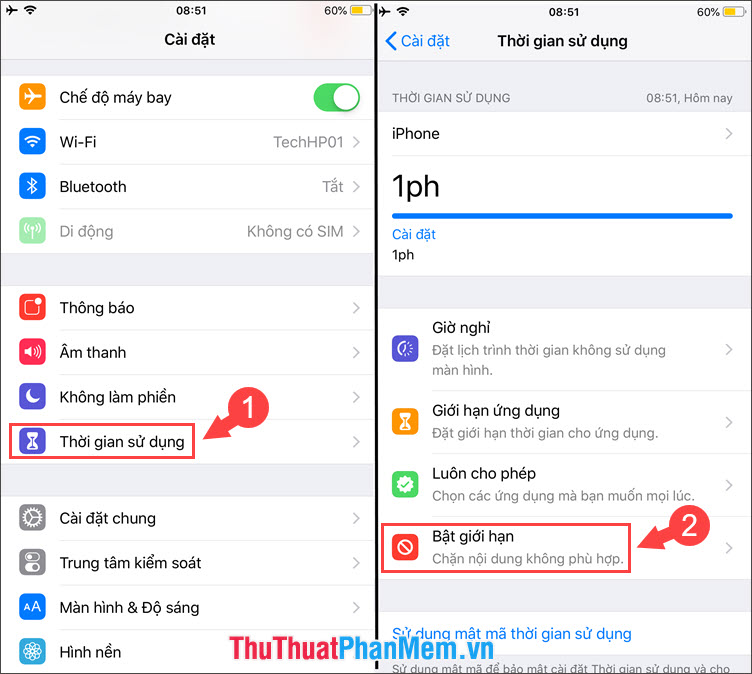
Step 2: You turn the switch Turn on limit => Allowed applications .

Step 3: You turn the switch to off for the applications you want to hide them. In the article I will turn off all applications in the list. At the main screen, we can see that apps like Camera, Safari, Facetime . are all hidden. To unhide apps, you do the above and turn the switch to turn on the hidden applications.

2. Hide downloaded applications on the App Store
Step 1: Go to the App Store and search for information about the app you need to hide. In the article I will hide the Messenger app and you should pay attention to the required age of the application. Messenger application in the article requires 12+ years old.
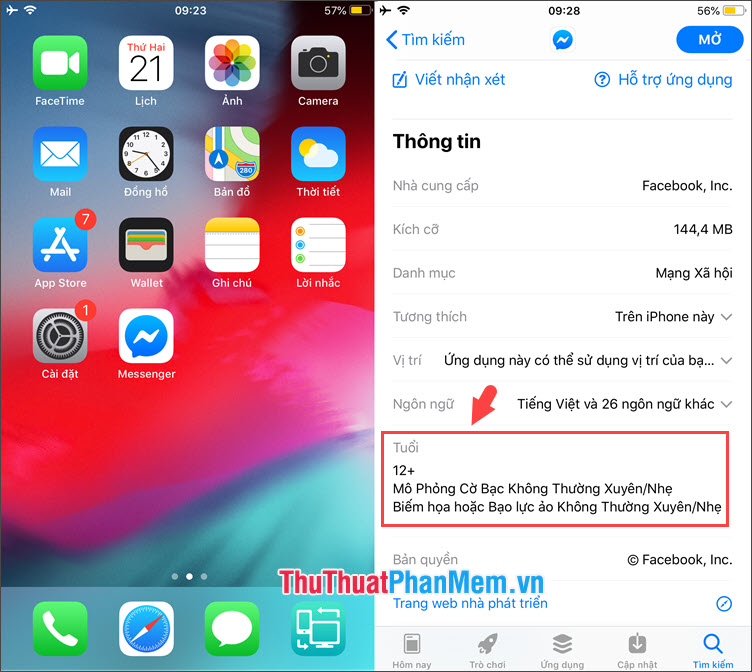
Step 2: Go to Settings => Usage time => Turn on limits ( iOS 12). With iOS 12 and earlier, go to Settings => General settings => Limits .
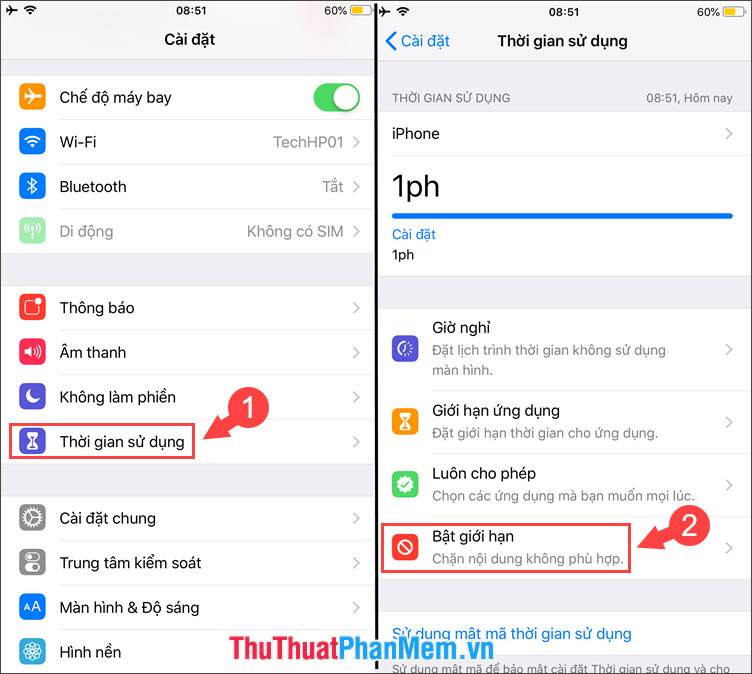
Step 3: Choose Content limit => Application .
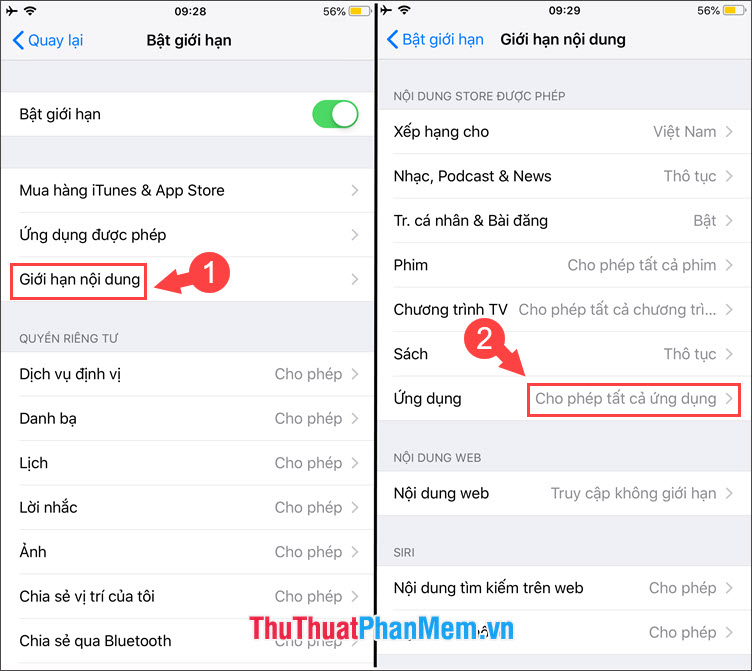
Step 4: To hide the application, select the age below the required age of the application or select Do not allow applications. The Messenger app requires 12+ years of age, we will choose a 9+ or 4+ app limit.
Note: If you choose the age limit is too low, the majority of applications downloaded on the App Store will be hidden.
After limiting the age, you return to the main screen and check the results. As shown below we see the Messenger app has been hidden. To unhide the app, do the same and select Allow all apps .
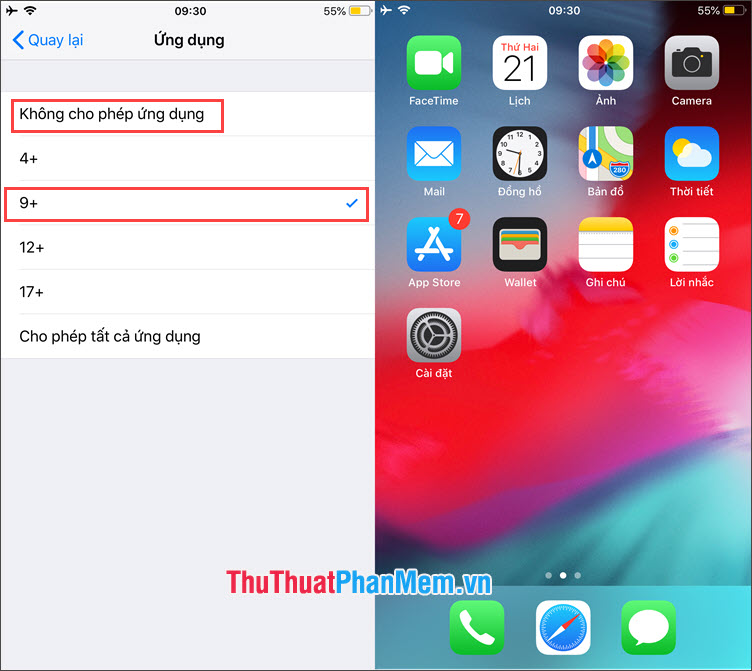
With instructions to hide any application on iPhone, we can safely use the device and hide any "sensitive" applications from strangers' hands. Good luck!
 How to use the phone battery properly to increase the life of your battery
How to use the phone battery properly to increase the life of your battery How to lock apps on Android phones
How to lock apps on Android phones Application to rotate the screen all applications on Android
Application to rotate the screen all applications on Android How to back up and sync Android phone contacts to Google
How to back up and sync Android phone contacts to Google How to transfer contacts from iPhone to Android fast & accurately
How to transfer contacts from iPhone to Android fast & accurately How to recover forgotten iCloud, iTunes, Apple ID passwords on iPhone and iPad
How to recover forgotten iCloud, iTunes, Apple ID passwords on iPhone and iPad