How to hide apps on iPhone does not need support application
When installing and using applications on iOS, there will be applications you don't need to use and want to hide them. Or for families with young children, you don't want them to play with your phone to play any application, you can hide the application.
And to be able to hide applications on the iPhone, users do not need to install any other support program, but can take advantage of the features available on the device. We can completely hide the default installation application, or the App Store application downloads easily and quickly. Please refer to the following article of Network Administrator to proceed to hide applications on iPhone.
1. How to hide the default application on iPhone:
Step 1:
In this article I will perform the Safari browser offline on the device. First, users click on Settings . Switch to the next interface and click on General settings .
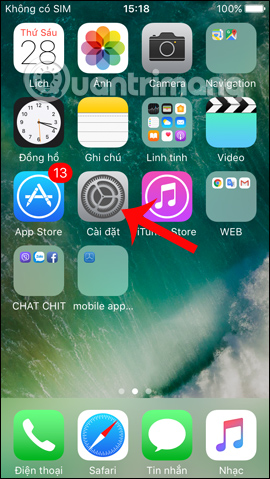

Step 2:
Look in the list of settings for the Limit settings section . Then we need to click on the Enable limits section to use. If asked to enter a password for the limit , you create a new password and then re-enter the password.



Step 3:
In the list below, users will see the default applications and applications installed on the device. To hide certain default applications, which in the example lesson with the Safari browser, we put the white circle button on the left to the left to switch to the OFF state .
When we return to the interface on the screen, we will not see the Safari browser appear again.

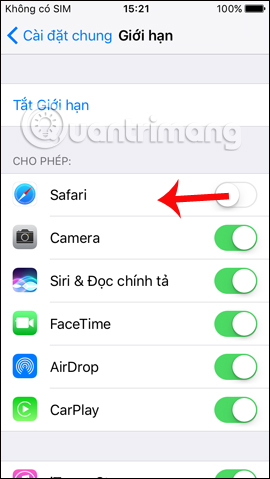
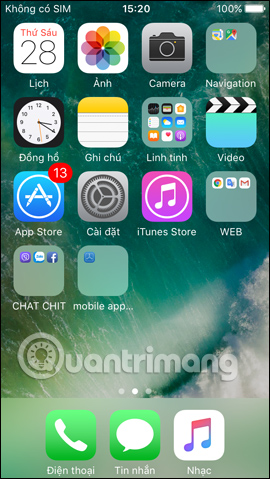
Step 4:
If you want to show the default application again, you also access the Limit field, enter the previously set Limit password. Finally, remove the white circle button in Safari to the right to switch to On mode.

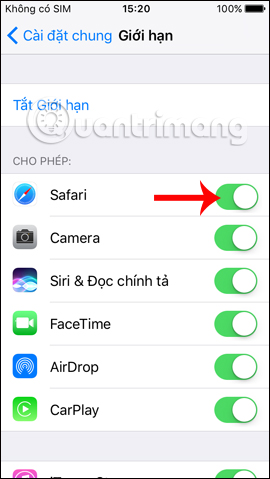
How to use this Limit feature is pretty good because we can hide the default application on the device and have a security key. If anyone wants to open the Limit section to customize it, they need to have a password set up. However, the password creation feature for this Limit only applies on iOS 10 onwards.
2. How to hide installed applications on iPhone:
For applications that we have downloaded on the App Store to the device, you can rely on the application classification mode to hide them on the interface.
Step 1:
First go to the App Store and open the application you want to hide. For example, I will hide the Zalo application on the device. In the content of the application you find the Limit age (Rating) section will have a limited age of the application. Here the Zalo app is age restricted to 4+.
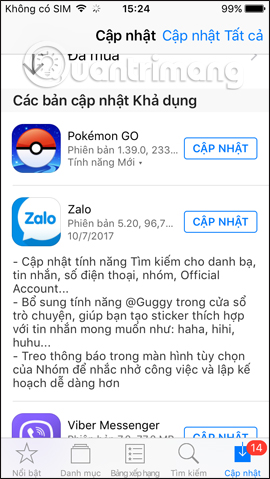
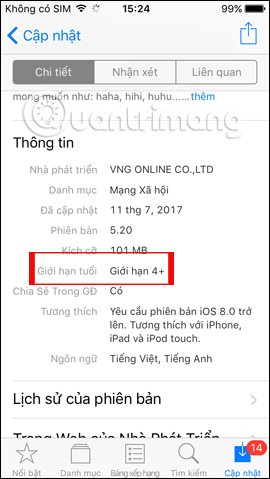
Step 2:
Return to the Limit interface on the device's settings. Scroll down and find the Applications section. By default the applications will be displayed on the device as shown below.
If you want to hide any application, then based on the limit provided on the App Store for the application, then click that limit in the list. Or if you want to hide the entire installed application, select Disallow the application .
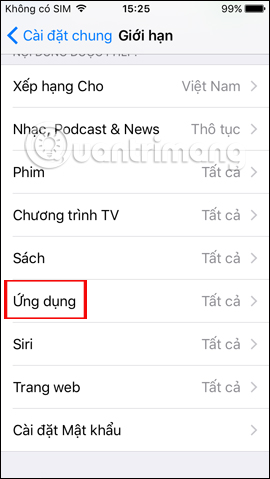
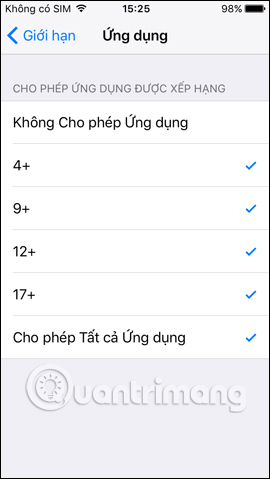
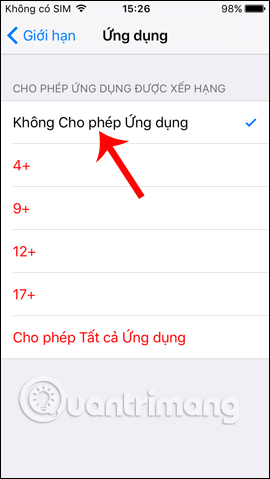
Step 3:
So when you return to the screen interface, we will see all the applications downloaded on the App Store are hidden. If you want to show those apps again, go to Limit, select Applications and then tap Allow all applications .
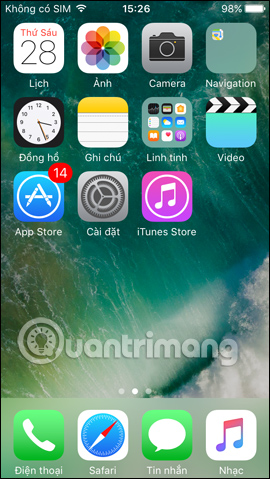
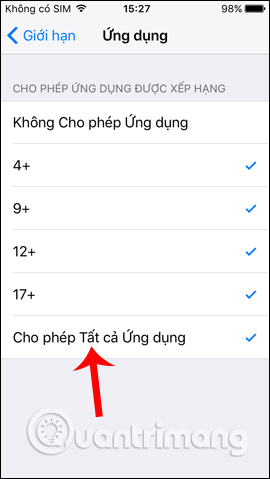
So we have a way to hide the default application on the iPhone / iPad and hide the application downloaded on the App Store, without the need for a support application. If anyone wants to show the default application again, they must have the password that we have set for the Limit.
I wish you all success!
You should read it
- How to hide any application on iPhone to avoid being exposed
- How to hide purchased apps on iPhone and iPad
- PrivateMe: Free application to help hide applications and sensitive data for Android
- How to hide photos, videos, personal data on iPhone / iPad?
- How to hide notifications for each application on iPhone
- How to hide recent apps in the Mac Dock bar
 How to translate text on photos for iPhone with Translate Photo
How to translate text on photos for iPhone with Translate Photo New features in the OneDrive for iOS app
New features in the OneDrive for iOS app How to copy music to iPhone without iTunes
How to copy music to iPhone without iTunes Apps that deserve to replace iTunes
Apps that deserve to replace iTunes New unique meme app on iOS
New unique meme app on iOS