How to hide apps on iPhone without installing additional App
In the article below, Tipsmake will guide you on how to hide apps on iPhone without needing to install additional apps.
On Android devices, hiding apps is extremely simple and doesn't require the help of third-party apps and software. What about iPhone?
3 How to hide apps on iPhone, iOS
Method 1: Hide apps on iPhone in the folder
To hide apps on iPhone, the easiest way is to hide apps in the folder. Follow the steps below:
Step 1: Create a new folder on your iPhone by moving the app to another app. A window will appear on the screen allowing you to name the folder.
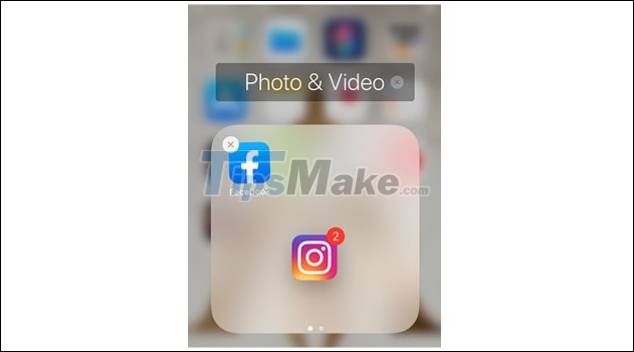
Step 2: Give your folder a name.
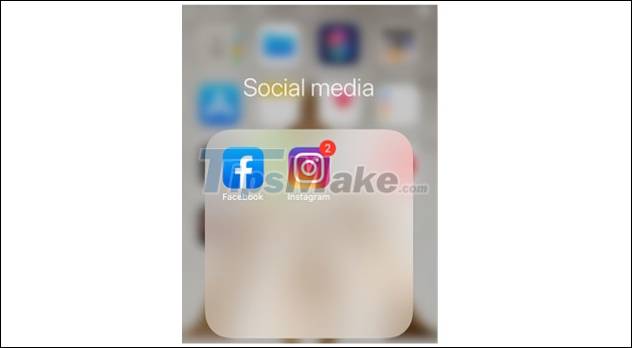
Step 3: Go back to your home screen, find and long-press the app you want to hide.
Step 4: At this time, a window will appear on the screen. Click Edit Home Screen.

Next drag and drop the application to the new folder you just created.

Step 5: Drag and drop the application to another application to move it to the 2nd page of the folder.

Note: You can create up to 12 pages / directory and each page must contain at least 1 application.
Method 2: Hide the application from the search history
If you don't want other users to be able to find specific apps on your phone, you can set it up to hide apps that don't show up in search.
Follow the steps below:
Step 1: Open Settings => Siri & Search.
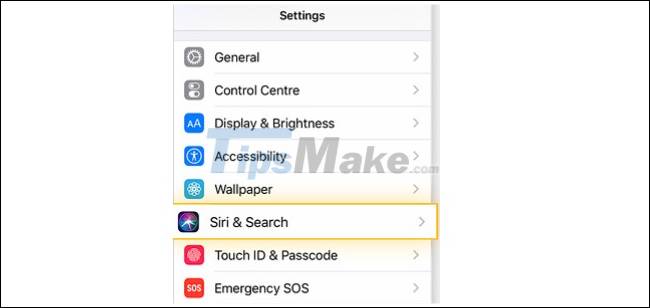
Step 2: Scroll down the list of apps that you have downloaded, find and tap select the app you want to hide.
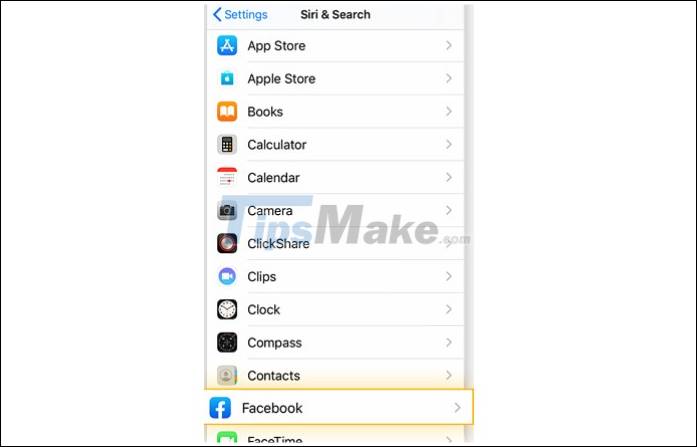
Step 3: Turn off the Learn from this App, Show in Search, and Show Siri Suggestions options.
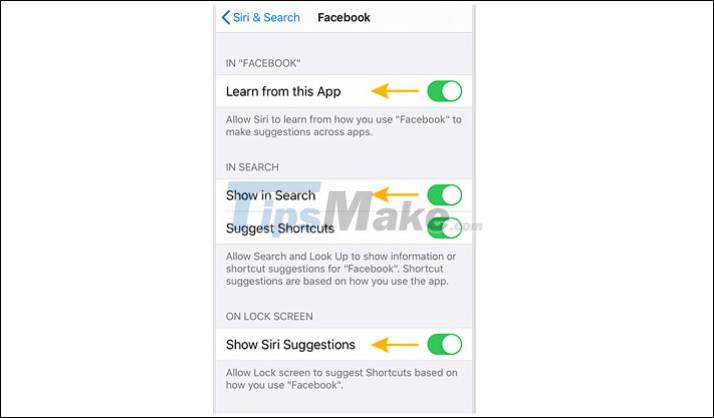
Follow the same steps for the apps you want to hide.
Method 3: Hide the app from the purchase history
You can also hide apps from store app purchase history if you want.
Follow the steps below:
Step 1: Open the App Store, next on the window find and click on your avatar icon located in the top right corner of the screen.
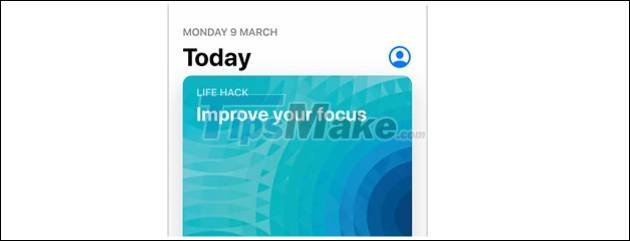
Step 2: Next, click on Purchased.
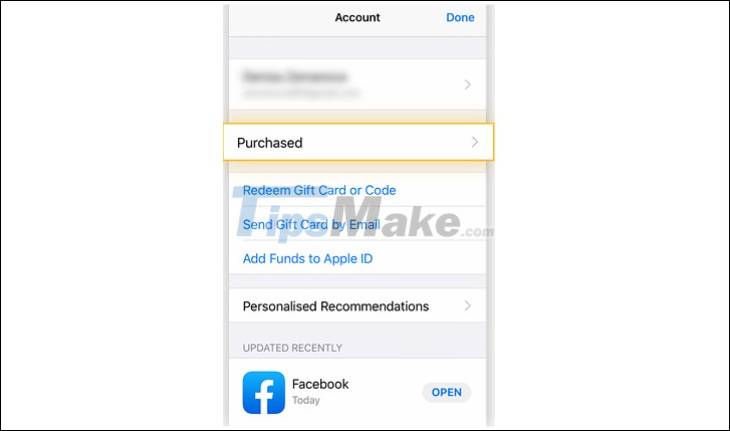
Step 3: At this point, the screen will display a list of applications that you have purchased. Click to select any application you want to hide, swipe left and click Hide.
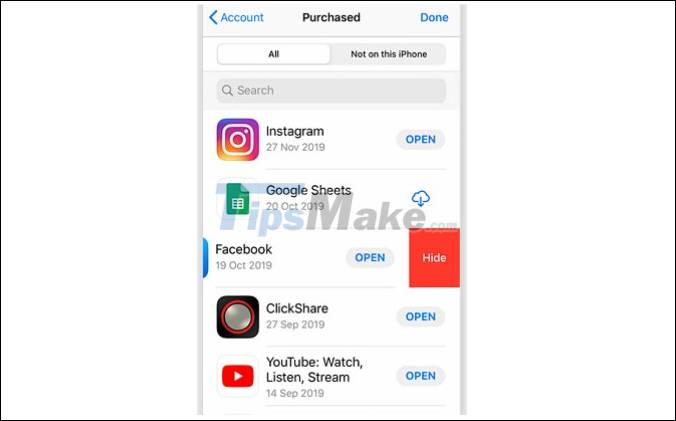
Note: This only hides the app from the list of purchased apps.
This Tipsmake article has just guided you how to hide apps on iPhone without installing additional apps. Good luck.
 How to install shortcuts on the iPhone screen
How to install shortcuts on the iPhone screen How to use Phone Hub to connect Chrome OS to Android
How to use Phone Hub to connect Chrome OS to Android Top 10 best speed test apps for Android smartphones
Top 10 best speed test apps for Android smartphones Download TapTap 2.4.7: Asian mobile games and apps store for free
Download TapTap 2.4.7: Asian mobile games and apps store for free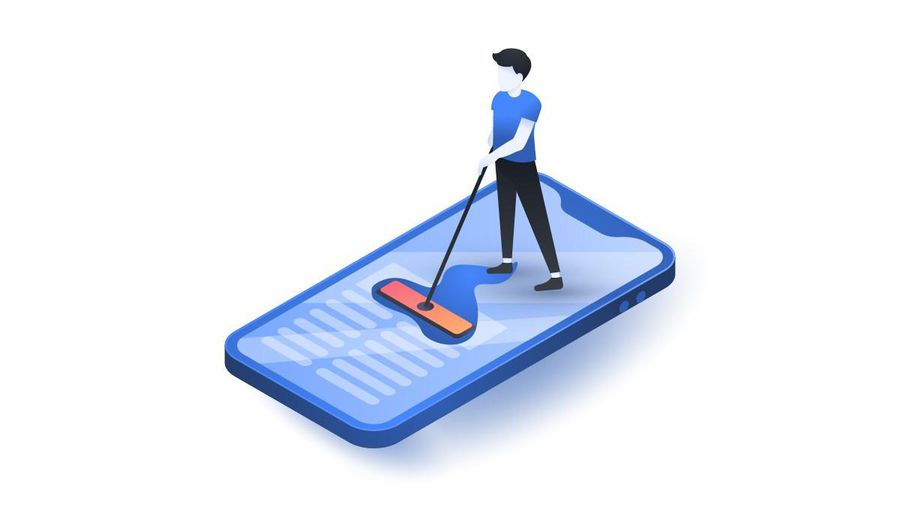 How to clear cache on iPhone
How to clear cache on iPhone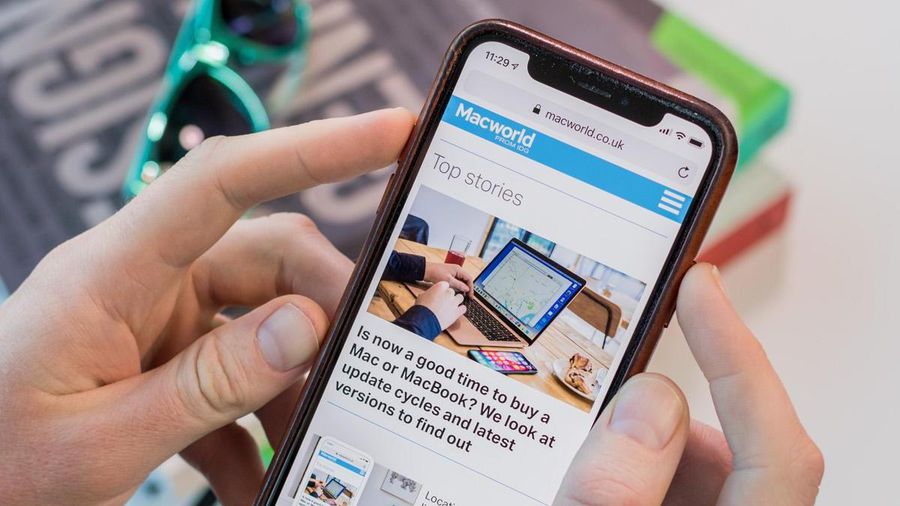 How to capture entire web pages on iPhone
How to capture entire web pages on iPhone