How to hide photos on iPhone without application
Previously to hide or hide some secret image on iPhone / iPad, we often have to use support application. However, on iOS 10 onwards has provided an option to Hide images for users. You can hide any image from the Moments, Collections and Years section on the device. From there, limit the prying eyes of others, when they borrow your phone.
In the following article, we will show you how to hide and hide images on iPhone / iPad without using support application.
1. Hide pictures on iPhone:
This image hide feature is available on iOS 10 onwards, hiding images in Moments, Collections, Years but will still appear in the Album.
Step 1:
First, click the Photo app on the device and find the image you want to hide. After clicking on the image, click on the arrow icon in the lower left corner of the screen as shown below. Then in the list of options below, click Hide.
We will be asked if we want to hide the picture, click Hide image to confirm.



Step 2:
To display the hidden image again , access the Album on the device again and access the Hidden album . Click on the image then click on the arrow icon . Finally click Show to show this image again.


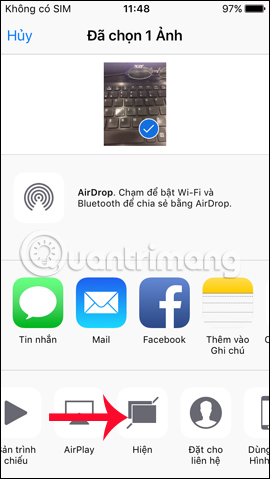
2. Hide pictures on iPhone:
The above feature only temporarily hides images in some albums, but does not completely hide the photos. So others can still access the hidden album to view the image.
If so, we can also immediately use an application available on the device, to hide photos with a secure password and back up on iCloud by entering the Notes section. The password generation feature for Notes applies on iOS 9 versions onwards.
Step 1:
We also click on the image we want to hide, then click the arrow icon . Next click on Add to note . The user will then click Save to create a new note for the image. You can add multiple images to the note.
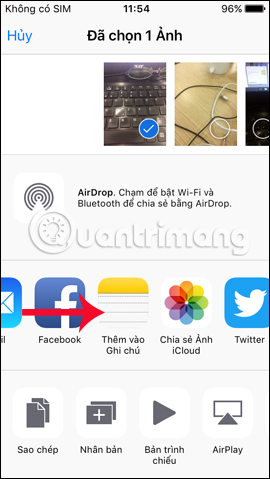
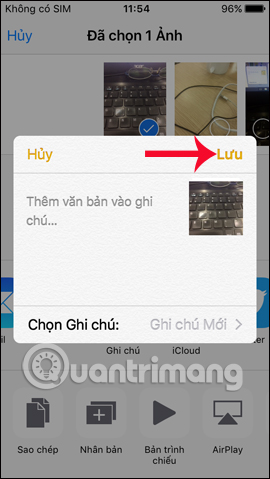
Step 2:
We then open the Notes application on the device. In the list of created notes, click the note with the name Saved image . In the image interface, click on the arrow icon as shown below.
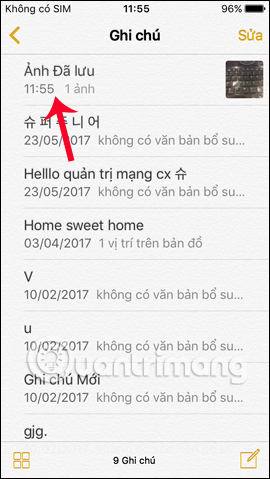
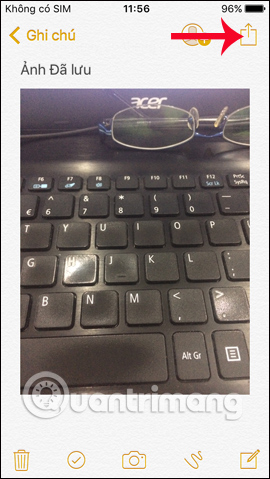
Step 3:
Appearance options. Here, you will click the Lock notes section . Enter the Security password of the Notes application you created earlier for this note and click OK to save.
How to create a password for the first time for notes of the Notes app on iOS, we follow the article Instructions on how to set Notes notes password on iOS 9.3.
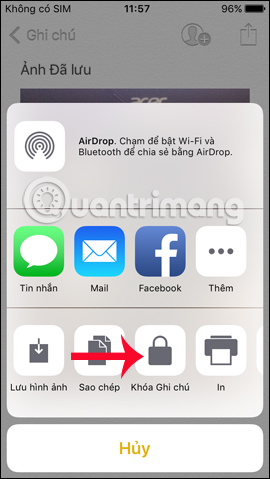
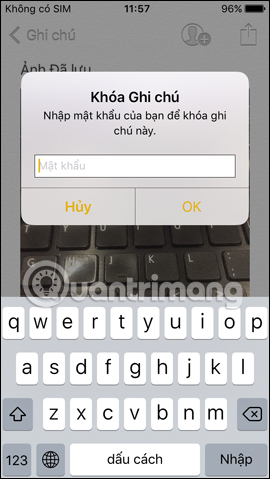
Step 4:
To lock the note, click the open lock icon above the interface. When the interface appears This note is locked , meaning you have locked the image successfully. You return to the album on the device and delete the image, after saving it in Notes.
So no one will be able to see your image, when we have hidden it in the Notes app and delete it in the album.
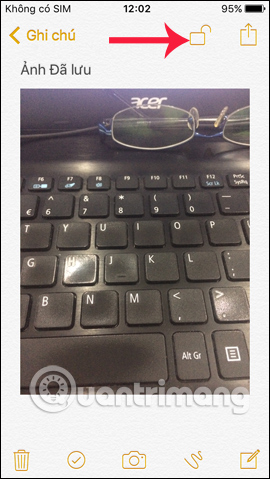
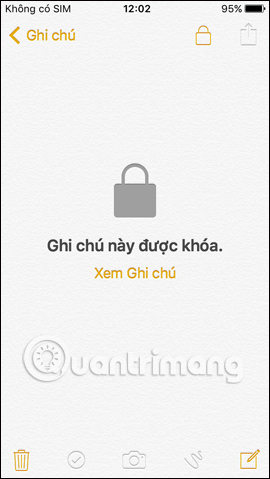
Step 5:
To save the image to Album , we need to unlock Notes by entering the correct password previously set. Then, click the arrow icon above, then click Next to Save image . Thus, the image will be saved back to the Album on the device.
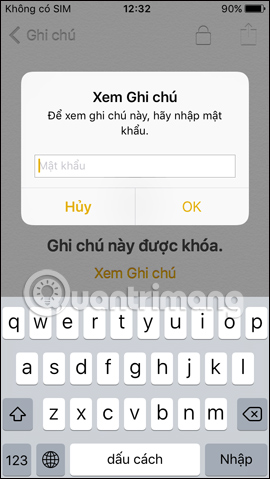
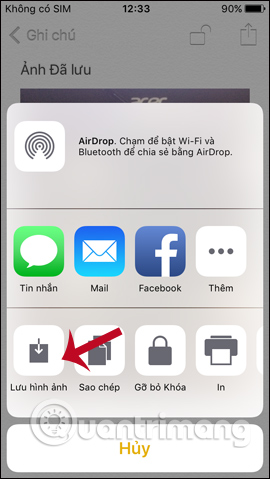
So, here you have 2 ways to hide private and secret images, especially how to hide images in Notes application and then set security key. With this way you can delete the image in the gallery so no one will see it. If you want to save it in Album, it is very simple.
I wish you all success!
You should read it
- This is why you should set your iPhone's custom alphanumeric password 'immediately and always'.
- How to manually create stickers in messages on iPhone
- Instructions on how to set Notes notes password on iPhone
- How to set a super strong iPhone password to hackers is also 'bundled'
- How to hide the ugly groove on iPhone X with wallpaper
- Instructions to hide email addresses on iPhone with virtual email
 How to hide apps on iPhone does not need support application
How to hide apps on iPhone does not need support application How to translate text on photos for iPhone with Translate Photo
How to translate text on photos for iPhone with Translate Photo New features in the OneDrive for iOS app
New features in the OneDrive for iOS app How to copy music to iPhone without iTunes
How to copy music to iPhone without iTunes Apps that deserve to replace iTunes
Apps that deserve to replace iTunes