How to hide and show Recent Files on Windows 10
Windows 10 will display a list of files you have opened recently with Quick Access. If you have no need to use or do not want to display recent visits, you can turn off this feature on your laptop or PC . If you do not know how to do it, follow this article right away!
1. What is Quick access in File Explorer?
Quick access in File Explorer is a quick access item in Windows 10 you can access recently opened files and frequently opened items in the Quick access section.
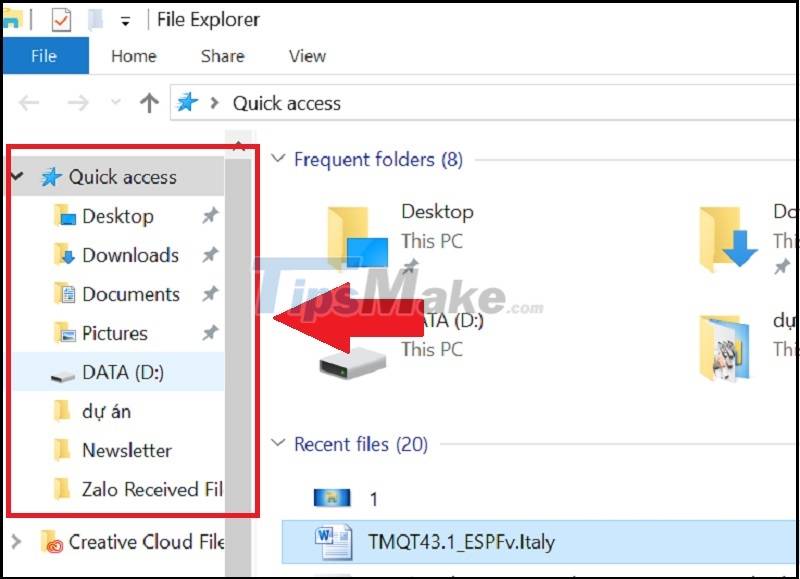
2. What are recently opened files (Frequent folders)?
Frequent folders is a place to store folders (folders) that you frequently open, usually folders like Desktop, Downloads, This PC,. The computer will automatically adjust the order of recently accessed items based on the frequent folders. according to your usage.
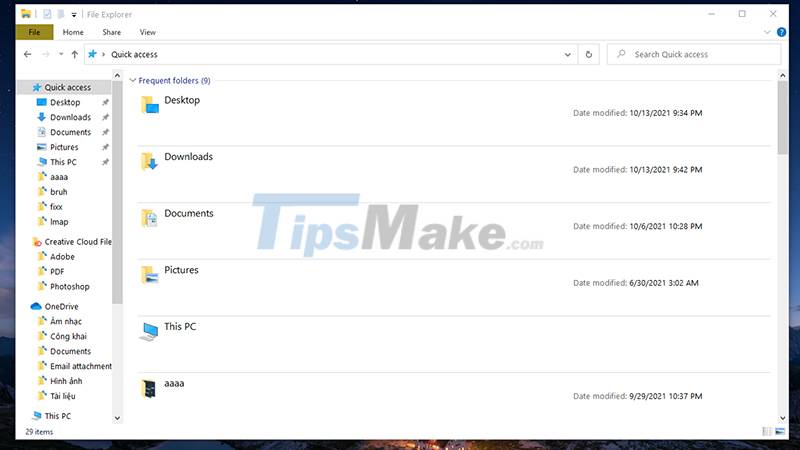
3. What are frequently opened files (Recent files)?
Recent files or recently opened files is the display of recently opened files, there will be about 20 recently opened files from different software. The Recent files section can help users find and open closed files faster, especially in case the previous file name is not remembered.

4. How to turn on and off the display of Frequent Folders and Recent Files
How to enable Frequent Folder and Recent Files
Step 1: Open Files Explorer > Select File > Change folder and search options.
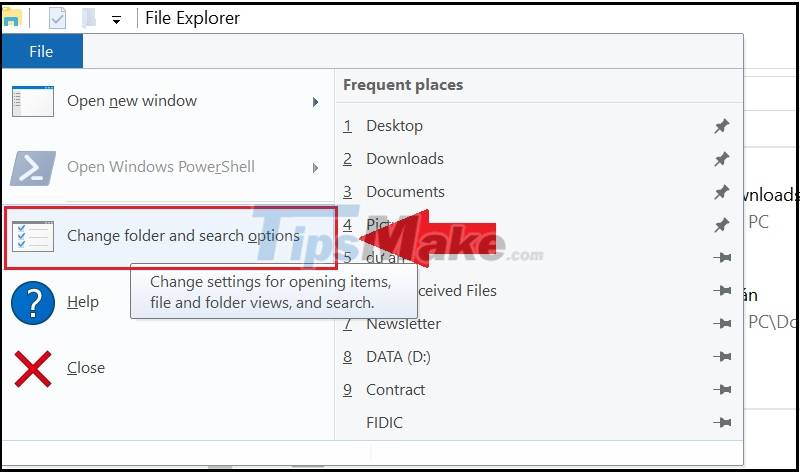
Step 2: In the Privacy section > Select Show frequently used files in Quick access to enable the display of Frequently opened files.
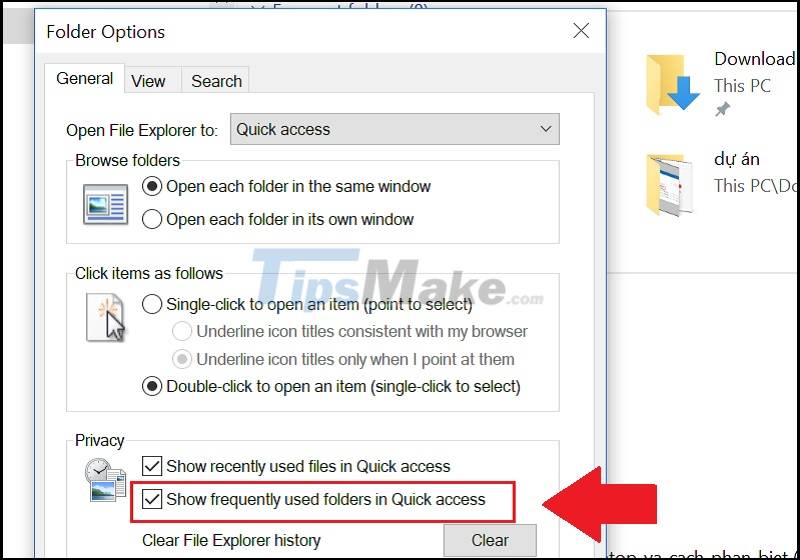
Step 3: In the Privacy section > Select Show recently used folders in Quick access to turn on the display of Recently opened folders.
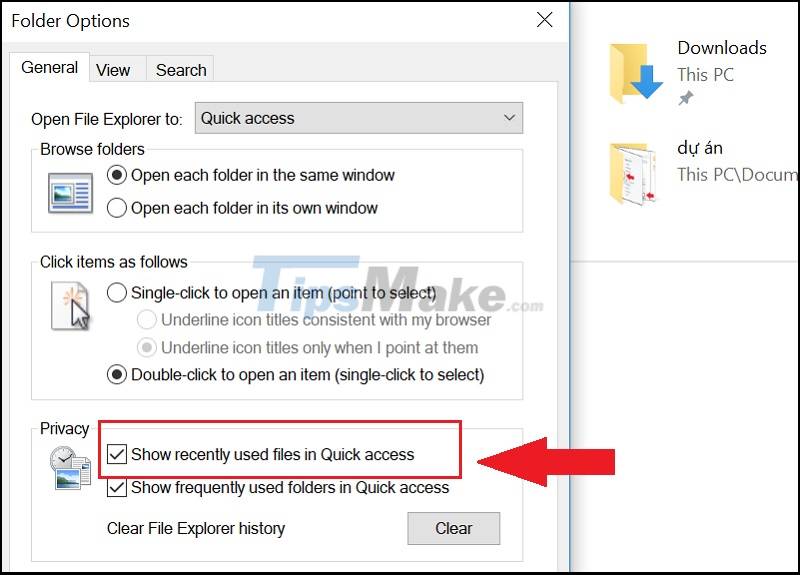
How to turn off Frequent Folder and Recent Files
Step 1: Open Files Explorer > Select File > Change folder and search options.
Step 2: Under Privacy > Uncheck Show recently used files in Quick access to turn off the display of Recently opened files.

Step 3: Under Privacy > Uncheck Show frequently used folders in Quick access to turn off the display of frequently opened folders.

Above is a guide to turn off the display of recently opened files on Windows, good luck!
You should read it
- How to fix Working On It on File Explorer Windows 10
- Steps to fix slow Windows File Explorer
- Instructions for deleting the recently opened file list in Word 2013
- Wipe Recent Files search history on File Explorer Windows 10
- 5 best Windows File Explorer extensions to manage files on the system
- How to hide / show the status bar in File Explorer on Windows 10
 5 ways to get the most out of f.lux on Windows 10
5 ways to get the most out of f.lux on Windows 10 Microsoft releases Windows 10 update KB5006670 to fix taskbar errors
Microsoft releases Windows 10 update KB5006670 to fix taskbar errors Simple tweaks to enhance the audio experience on Windows 10 computers
Simple tweaks to enhance the audio experience on Windows 10 computers How to turn off programs that start with Windows 10
How to turn off programs that start with Windows 10 Steps to Reset Firewall in Windows 10
Steps to Reset Firewall in Windows 10 Steps to install and update microphone driver Windows 10
Steps to install and update microphone driver Windows 10