Wipe Recent Files search history on File Explorer Windows 10
Every time you manipulate any action on File Explorer, such as opening folders, or files, . on your Windows 10 computer. File Explorer will show you the most recently used folders and files.
However for some reason you don't want this information to be displayed on File Explorer and don't want other users to borrow your computer to use it, you know what you did, you can "clean up" the calendar. Use Recent Files on File Explorer Windows 10 to clean up "traces".
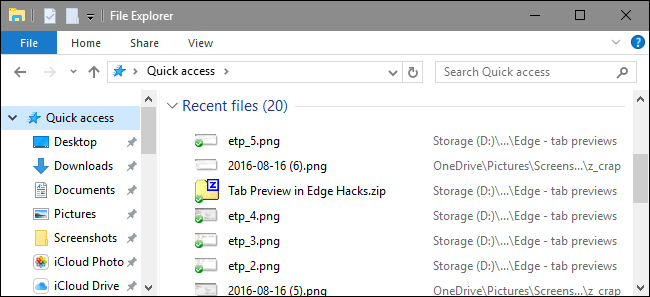
To "clean" Recent Files history on File Explorer Windows 10, follow the steps below:
On File Explorer, click Menu File , then select the Change folder and search options option .
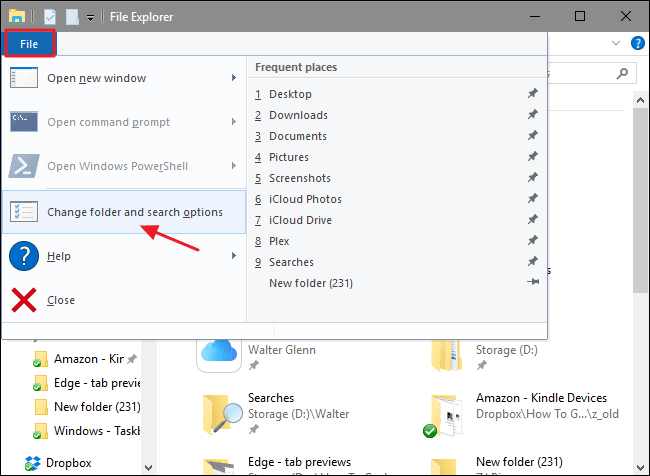
On the Folder Options dialog window, on the General tab, click Clear to clear the history on File Explorer. Once done, click OK to return to File Explorer.
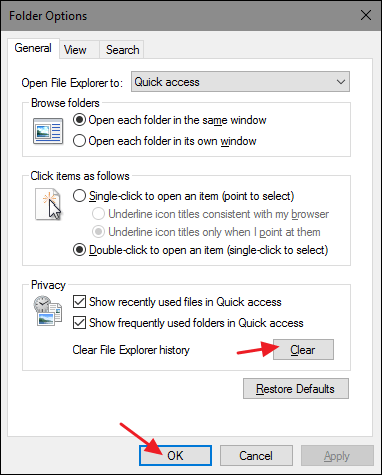
Now you will see that there is no Recent items item displayed on File Explorer.

Refer to some of the following articles:
- Instructions to disable Cortana on Windows 10 Anniversary Update
- On Windows 10 you should disable these features
- Free memory space after updating Windows 10 Anniversary
Good luck!
You should read it
- How to delete folder and file search history in Windows Explorer?
- How to delete search history on computer
- Disable Search History on Windows File Explorer
- How to clear Bing AI search and chat history
- How to delete search history on Google
- How to delete Google search history on iPhone, Samsung, Xiaomi phones
 How to access Safe Mode Windows 10 on startup
How to access Safe Mode Windows 10 on startup How to create Restore Point on Windows 10 with just 1 double click
How to create Restore Point on Windows 10 with just 1 double click Fix error 'This Publisher has been Blocked from Running Software on your Machine' on Windows 10
Fix error 'This Publisher has been Blocked from Running Software on your Machine' on Windows 10 Set up VLC Media Player as the default multimedia player on Windows 10
Set up VLC Media Player as the default multimedia player on Windows 10 Here's how to create a Virtual Hard Disk on Windows 10
Here's how to create a Virtual Hard Disk on Windows 10 4 how to open Advanced Startup Options on Windows 10
4 how to open Advanced Startup Options on Windows 10