How to Hide a Folder on Windows
Method 1 of 2:
Hiding a Folder
-
 Navigate to the folder that contains the folder that you want to hide.
Navigate to the folder that contains the folder that you want to hide. -
 Right click the folder that you want to hide.
Right click the folder that you want to hide. -
 Select "Properties". It's at the bottom of the context menu.
Select "Properties". It's at the bottom of the context menu. -
 Check the "Hidden" Checkbox. It is at the bottom of the properties menu in the "Attributes" section.
Check the "Hidden" Checkbox. It is at the bottom of the properties menu in the "Attributes" section. -
 Click OK.
Click OK. -
 Decide if you want to hide only the folder, or the folder and everything inside of it. Hiding both the folder and everything inside of it will make all files and folders inside of the folder hidden. Hiding only the folder will only hide the folder, but nothing in it.
Decide if you want to hide only the folder, or the folder and everything inside of it. Hiding both the folder and everything inside of it will make all files and folders inside of the folder hidden. Hiding only the folder will only hide the folder, but nothing in it.- It will be hard for somebody to find a folder if it is hidden, but if nothing inside of the folder is hidden, then somebody can find the files inside of the folder through a search.
-
 Click OK. After clicking OK, the folder will be hidden.
Click OK. After clicking OK, the folder will be hidden.
Method 2 of 2:
Viewing a Hidden Folder
-
 Navigate to the folder containing the hidden folder.
Navigate to the folder containing the hidden folder. -
 Open the View tab. It's near the top of the window.
Open the View tab. It's near the top of the window. -
 Check the "Hidden Items" checkbox. It's in the "Show/hide" group.
Check the "Hidden Items" checkbox. It's in the "Show/hide" group. -
 View the hidden folder. It will be slightly lighter than normal, non-hidden, folders.
View the hidden folder. It will be slightly lighter than normal, non-hidden, folders.- Make sure to uncheck the "Hidden Items" checkbox in the View tab when you are done, or else somebody else might be able to see your hidden folder.
4.5 ★ | 2 Vote
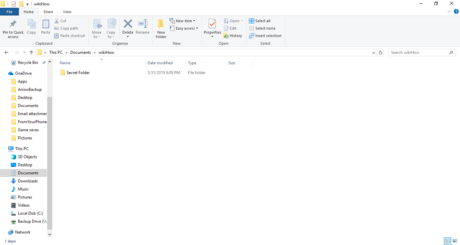
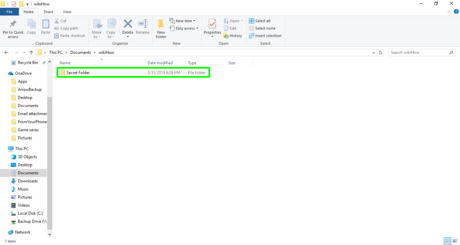
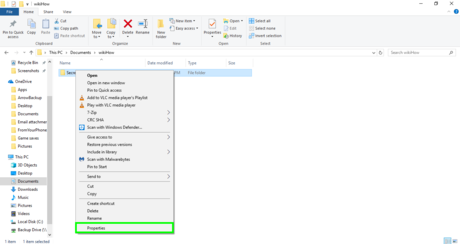
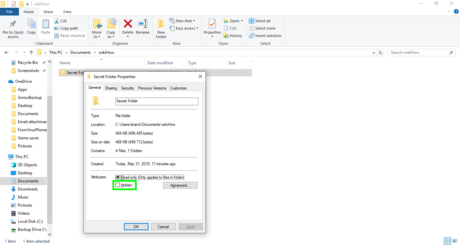



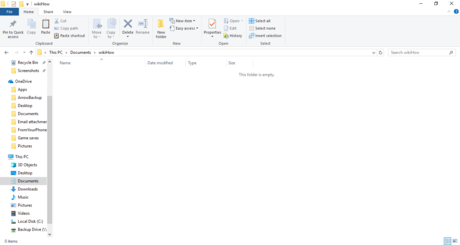
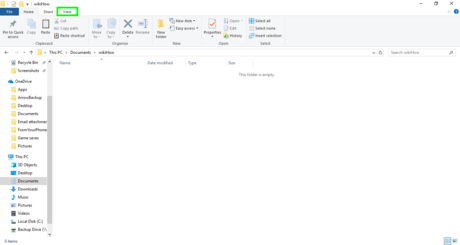
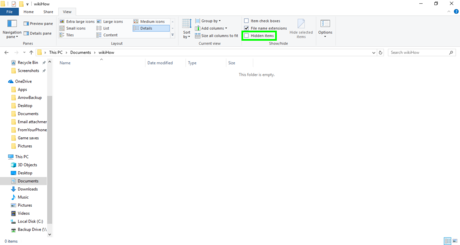
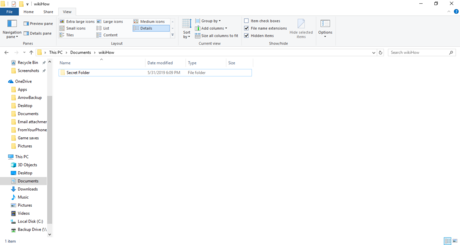
 How to Be Safe When Using WiFi
How to Be Safe When Using WiFi How to Hide Evidence on a Computer
How to Hide Evidence on a Computer How to Protect Your Kids on Social Media
How to Protect Your Kids on Social Media How to Maintain Your Privacy Online
How to Maintain Your Privacy Online How to Securely Leak to the Press
How to Securely Leak to the Press How to Delete Google History
How to Delete Google History