How to Ghost Windows directly on windows 11 and Ghost Windows using UBS boot
Windows 11 was released by Microsoft with many improvements that allow users to have a new experience. However, after installing Windows 11, users need to wait for the computer to update the Driver or Backup data. This makes many users worried and hesitant when using Win 11. But now as a user you can proceed with Ghost windows 11. Detailed steps of Ghost windows 11 directly on Windows 11 and Ghost Windows using UBS boot will be guided by TipsMake below!
What are ghost windows?
The term Ghost windows is derived from a software called Norton ghost, which is software used to backup and restore system data to hard drive partitions.
To make it easier for you to understand, Ghost windows is essentially the act of creating a copy of windows at a time, usually when a new computer reinstalls windows so that if a win error occurs, it can be easily restored to its original state. However, this also carries some risks.
When do you need Ghost windows? How is Ghost Windows different from reinstalling Windows?
When do you need Ghost windows?
If your computer is heavily infected with a virus or if you don't like experiencing the new version, you can ghost your computer. Or even when your computer is slow or frozen, you can Ghost windows again to use.
Or if you want to transfer the system from one computer to another, creating a backup and using it on the new computer will save you time reinstalling and creating a system just like before.
In addition, Ghost windows will be faster than reinstalling, so create your own ghost version, which is personal and also compatible with that person's computer and more stable.
How is Ghost Windows different from reinstalling Windows?
Reinstalling Windows and Ghost Windows are two different processes related to Windows system management. Reinstalling windows is the process of reinstalling the operating system from scratch, overwriting the entire system, while Ghost windows is the process of creating a tweaked backup of the system and restoring from that backup when needed, helping Save time and maintain current settings.
Choosing between reinstalling Windows or Ghost windows depends on your specific purpose and requirements. If you want a fresh, clean system that doesn't retain any data, a reinstall is a good choice. On the contrary, if you want to maintain the current settings.
Notes before Ghost windows
Before performing Ghost windows to create a system backup, you should note some important points to ensure that the process is smooth and efficient.
First, make sure you are using a properly activated and installed copy of Windows. Next, back up important data before starting and make sure that the storage media has enough space.
Check and update related software to ensure stability, record configuration and special settings. Before Ghost windows, test the ghost recovery feature to make sure it works properly.
Ghost windows 11 steps
Below are some basic instructions on how to create a system backup with Ghost windows 11 as well as the requirements to be able to ghost using the onekey ghost tool:
Minimum configuration of the device uses Windows 11 operating system
- Processor (CPU): 1 GHz or higher with at least 2 cores or SoC
- RAM: 4 GB or more
- Hard drive: 64 GB or more
- Graphics card: Supports DirectX 12 or WDDM 2.0 driver
- Screen: Minimum 720p resolution, at least 9 inches for computer
- Secure Boot: Secure Boot needs to be enabled in BIOS or UEFI firmware
- TPM (Trusted Platform Module): TPM version 2.0 is required to install and run Windows 11
Back up important data
First, clearly identify the files and folders that need to be backed up, including documents, images, videos and any other personal data. Then, choose a secure storage location like an external drive or use a cloud storage service.
The backup process can be done manually by copying and pasting the data where it needs to be stored, or you can use automatic backup tools like File History on Windows.
In addition, you also need to pay attention to user accounts, application settings and other special configurations. Some apps also have a feature to backup and restore their settings.
Download and install OneKey Ghost before installing the Windows 11 operating system
You need to download OneKey Ghost from a trusted source on the Internet, making sure you choose the version suitable for your Windows 11 operating system.
After downloading, unzip the installation file and run the installation file. Be sure to choose the correct installation path and read the installation notices carefully to avoid unwanted problems.
Before proceeding with Ghost windows, make sure you have taken important data backup steps to avoid unwanted loss during installation and system recovery. Note that using unofficial tools should be done carefully to avoid copyright and system security issues.
Advantages of Ghost windows 11
Installing Ghost windows 11 is what you should do when installing and using this new operating system. Because Ghost windowsdow 11 has many advantages recorded. Specifically:
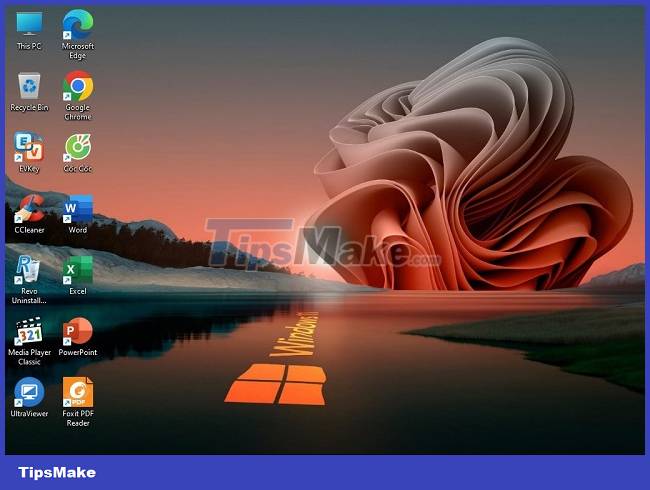
- Quick, simple and time-saving for installing new Windows 11
- No need to use installation disc. Conversely, you can directly run Ghost windows 11 on your computer via USB or software.
- Ghost windows 11 will automatically receive the driver and optimize and customize it to suit each computer device.
- Fully integrated with popular software. Including Office, Chrome, Coc Coc,.
- Suitable for many types of users. From office workers to graphic designers or gamers,.
- …
Currently to use Ghost windows 11 you can use support software or via USB. Each method will have different steps. Therefore, when you are a Ghost windows 11 user, please choose the appropriate method and proceed step by step. Only then will the effectiveness brought about after implementation be truly guaranteed. So what are the details on how to do it? Let's learn more specifically as follows:
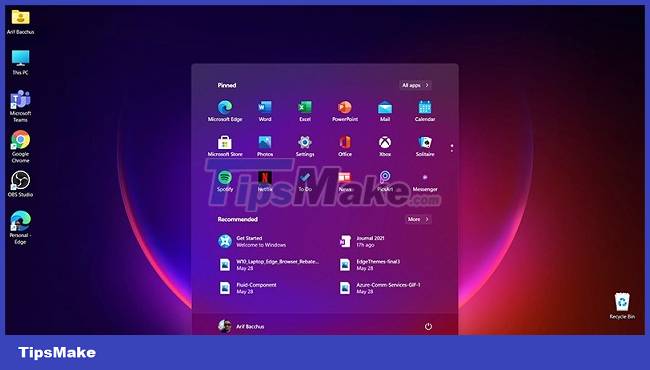
How to Ghost windows directly on windows 11.
First, you can use OneKey Ghost windows 11 software. This method is simple but requires you to download the Ghost windows 11 file and OneKey Ghost software to your device. You can actively search for files and software on Google and will see many returned results to choose from. You just need to choose a reputable source of Ghost windows 11 files as well as OneKey Ghost software to ensure safety. Then, you proceed to Ghost windows 11 with OneKey with the following steps:
Step 1:
You access the folder containing the downloaded OneKey Ghost software file on your computer. Next, right-click on the OneKey Ghost file and click Run as Administrator.
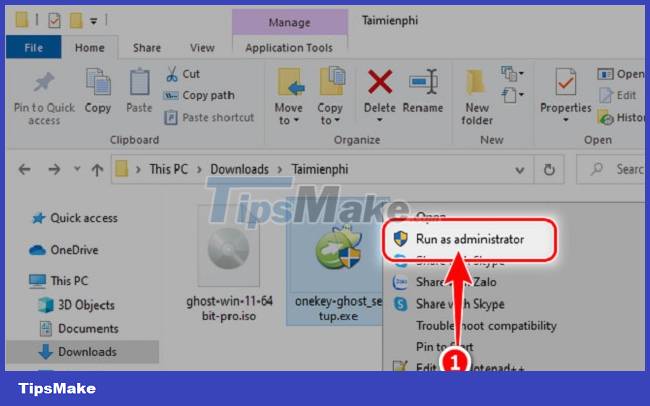
Step 2:
Next, the OneKey Ghost interface will appear. Now you click on Restore. Next, in the Ghost Image file section, click Open.
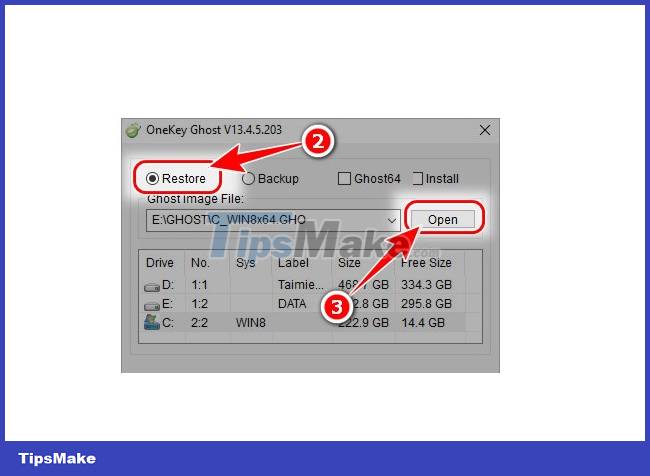
Then you need to find the folder where the Ghost windows 11 file was stored on the computer previously downloaded. Continue to click on the Ghost windows 11 file and then click Open.
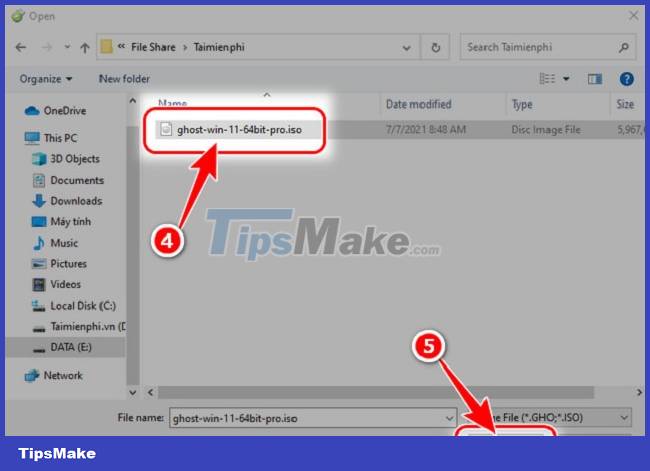
Step 3:
Still on the OneKey Ghost interface, scroll down to the display panel. Here you will see information about the hard drives including C, D, E. Now click on drive C to extract Ghost windows 11. Then click Yes 2 times in a row when the message appears. Quickly, the system will extract Ghost windows 11 automatically. Your task is to wait for this process to take place until you are redirected to the main interface of Windows 11. This means, you Ghost Windows 11 successfully.
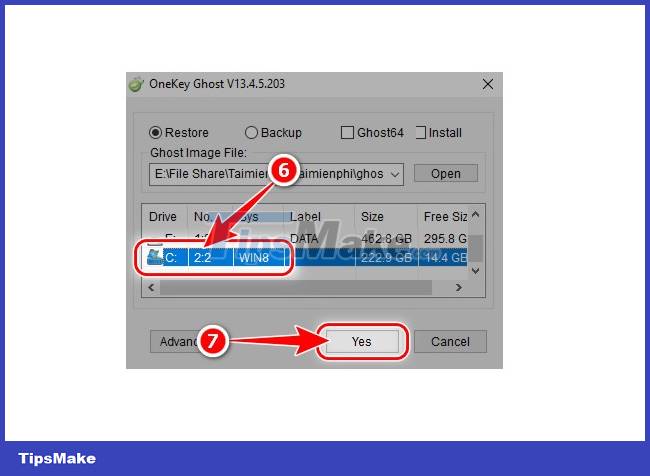
How to Ghost windows 11 using USB.
If you know how to create a USB Boot, you can proceed to use it for Ghost windows 11. Specifically, the steps to create Ghost windows 11 with USB are as follows
Step 1:
You need to create USB Boot. Then, restart your computer and press the shortcut to access the Boot Menu. Here, you select your USB in the displayed list. Normally the quick access shortcut to the computer's Boot Options and Bios will be F2 or F9, F12. Depending on the Bios you use, the shortcut will be different.
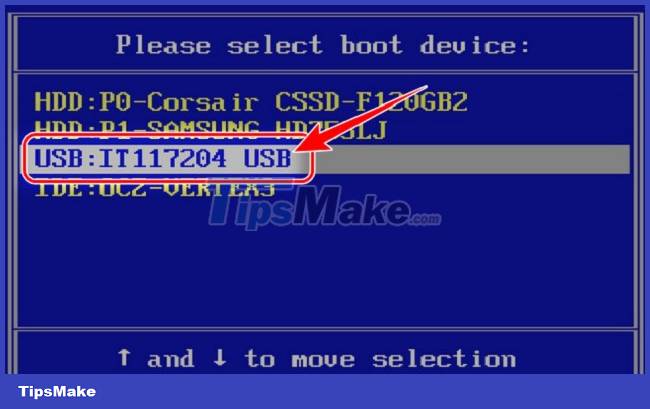
Step 2:
At the Boot Menu interface, click Backup or Restore. Then, click on Norton Ghost in the next display panel.
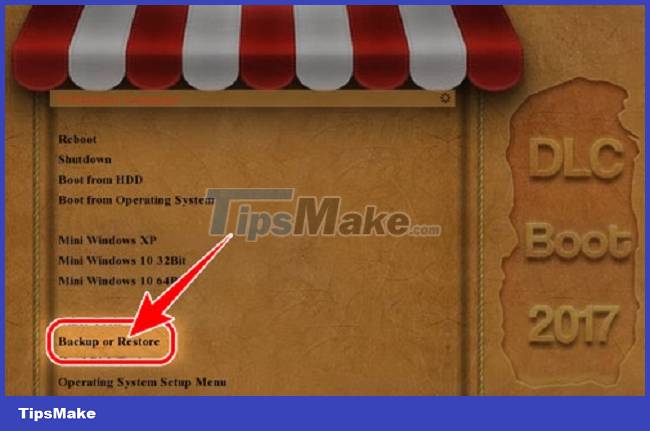
You will now see the Norton Ghost screen appear. Here you click Local. Continue clicking Partition and click From image. Then, find the Ghost windows 11 file downloaded on your computer and click Open.
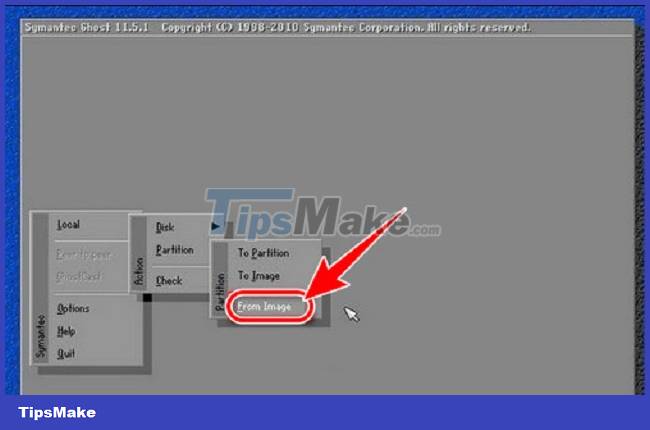
Step 3:
Next, select the hard drive and click OK. Then, select the hard drive partition and click OK again. Continue to click Yes in the next dialog box, Norton Ghost will extract the Ghost file on the computer area you have selected. This process usually takes about 5 - 10 minutes, so you need to wait a bit to see the Windows 11 Ghost interface successfully.
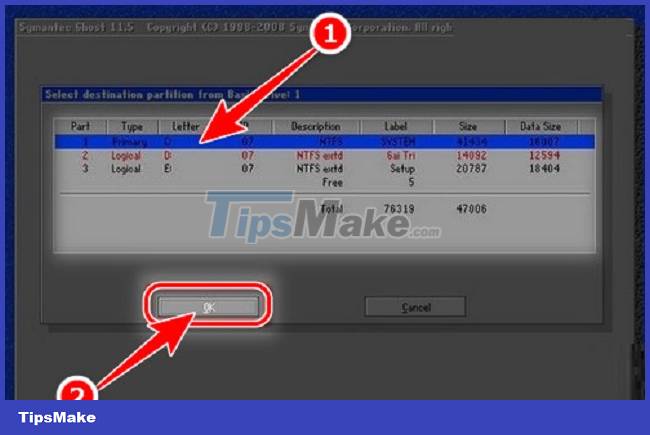
Conclude
We have just guided you to Ghost windows 11 in 2 different ways. You can see that each method in Ghost windows 11 has a relatively simple implementation process. So as a user, you can refer to and choose the right way to quickly succeed in Ghost windows 11.
You should read it
- Download Ghost win xp, win 7, 8, 10 32 and 64bit Link Google Drive
- How to Ghost Windows 11 on computers and laptops
- Backup and Ghost reinstall Win with Norton ghost from HDD
- Ghost Windows 10 Pro 1909 64 / 32bit Full Soft 2020
- Instructions to create Ghost files with Boot disk
- Link Download Windows And Ghost Windows Latest 2020
 Download Ghost Windows 11 23H2 update 2024
Download Ghost Windows 11 23H2 update 2024 Ghost Windows 11 23H2 NoSoft and Full Soft, Update November 2023
Ghost Windows 11 23H2 NoSoft and Full Soft, Update November 2023 How to install Windows using WinToHDD without USB or DVD - Just use the ISO file
How to install Windows using WinToHDD without USB or DVD - Just use the ISO file 5 tips for using BIOS to help you master your computer - What is BIOS and how to use BIOS
5 tips for using BIOS to help you master your computer - What is BIOS and how to use BIOS How to install Windows on WinPE - Fast installation speed, limited errors
How to install Windows on WinPE - Fast installation speed, limited errors