How ghost Windows 7/8, Windows 10 with OneKey Ghost
Ghost computers are a fairly important job for technology people, especially for software hobbyists. After a long time of operation, installing more software, getting a virus, the computer will run slowly, hang, freeze, errors flutter up. It is time to reinstall Win, but this job requires a lot of time, if you are busy or do not want to reinstall Win, the ghost machine will be the most suitable choice. It has solved the system performance problem, restores the computer to the most stable state, saving both time and effort.
One of the best ghost machine tools for lazy people, limited time is OneKey Ghost . Whether creating a ghost or ghost machine you just need a few clicks. This ghost computer can be used to ghost Win 10, ghost Win 7, Win 8 or any Windows. Well, don't worry, download OneKey Ghost, then start ghost ghost.
Create a Windows 7/8/10 ghost version with OneKey Ghost
Remember, only create the ghost version from the stable Windows version. I often create the ghost immediately after installing Windows , install the necessary programs and software, then create a ghost, save to USB or drive D, E to reserve. The method is very simple.
- Double click on OneKey's executable file Ghost.
- Wait a few seconds for the boot tool to scan ghost files (.GHO) on your computer (if there is no file, it will not scan).
- Choose Backup
- Select the path to save the ghost file in GHO WIM ISO ImageFile
- Select Yes for the application to create a ghost for the system.
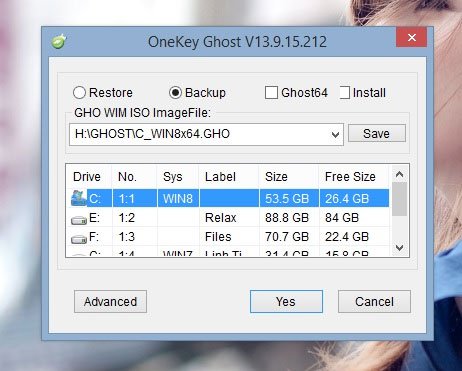
You can further set up by selecting other options for Restore or Backup jobs by clicking Advanced.
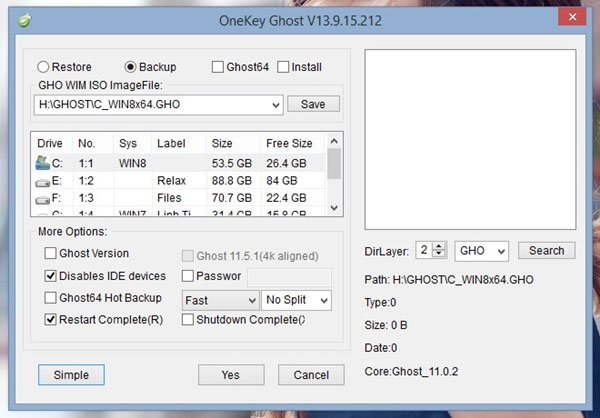
If you do not have a ghost on your computer or USB, you will have to find a ghost on the network. This ghost may be compatible with your device or not, may even be attached with unsafe elements. So pay attention when downloading ghost versions on the network. If you or a ghost machine, it is best to install a clean copy of Win, create a backup ghost to use when needed.
Ghost computer with OneKey Ghost
For ghost Win 7, Win 8 or Win 10 you need to have its corresponding ghost file, by creating a reserve like above or downloading from the Internet.
Then start OneKey Ghost, the application will scan the computer and load into the ghost version it finds, you select the ghost version to extract> area to Restore> Yes .
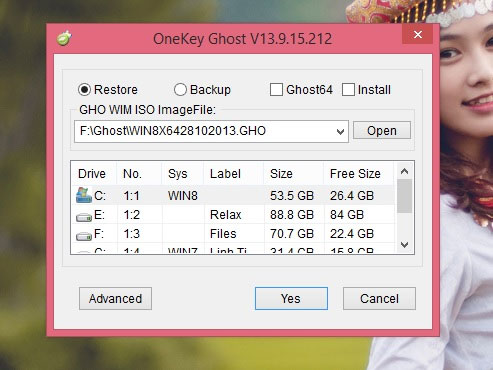
Then, you can safely surf TipsMake.com read articles, find other tips, drink coffee, watch movies or do something and come back after about 20 minutes to enjoy the fruits. Everything will be automatically completed by OneKey Ghost, you don't need to move on anything.
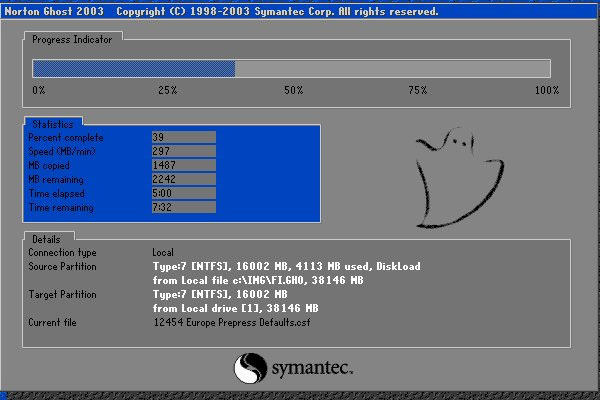
Pretty simple, isn't it? Hope you enjoy it.
Note: There are some antivirus software that will indicate viruses, you need to adjust to the security section or turn off the antivirus software. You can use it normally.
See more:
- How to install Windows 10 from USB with ISO file
- How to download Windows 10, download Windows 10 ISO file from Microsoft
- How to install Windows with WinToHDD without USB, DVD
- Learn about Hiren's BootCD PE
- Instructions for creating USB boot with Hiren's BootCD quickly
You should read it
- What is ghost win? The way ghost win 10 is simple and fast
- Backup and Ghost reinstall Win with Norton ghost from HDD
- Download Ghost win xp, win 7, 8, 10 32 and 64bit Link Google Drive
- Instructions to use Onekey Ghost to create and extract Ghost files quickly
- Guide Ghost win 7 simple and fast with just a few basic steps
- Instructions to create Ghost files with Boot disk
 Windows 7 computer running slowly, slow startup how to speed up?
Windows 7 computer running slowly, slow startup how to speed up? Set pass for Folder, set password to protect folder without software
Set pass for Folder, set password to protect folder without software Adjust screen brightness of Windows 7 on PC, laptop
Adjust screen brightness of Windows 7 on PC, laptop Turn off Windows Defender on Windows 7 and Windows Vista
Turn off Windows Defender on Windows 7 and Windows Vista Speed up Windows 7 computers, this is all you need to do
Speed up Windows 7 computers, this is all you need to do How to set up automatic lock of Windows 7 computer screen
How to set up automatic lock of Windows 7 computer screen