Instructions to create Ghost files with Boot disk
Have you ever installed a completely new Windows? If so, you will surely realize that this installation is very time-consuming even though today's versions of Windows are much faster than before. To improve the situation on Ghost was developed to support maximum reinstallation of Windows.
Ghost is a software used to backup and restore data, it can backup from a hard drive or a certain hard drive partition into an image file. If the operating system shows signs of error or malfunction, you can use Ghost to quickly recover the machine without spending time on installing Windows and previously installed software.
Here I will guide you the steps to successfully create Ghost files with Boot disk :
Step 1: To create Ghost file you need to have Ghost.exe program, this application can be found in normal Boot disks. Please prepare a Boot disk, proceed to the CD or DVD drive.
Step 2: From the Dos Programs main screen select 2. Backup Tools.
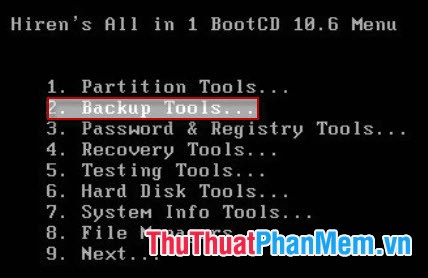
Step 3: Select 6. Norton Ghost .

Step 4: Select 8. Ghost (Normal) .

Step 5: The main screen of Norton Ghost appears, click OK .

Step 6: Select Local -> Disk -> To Image .

Step 7: Select the hard drive containing the partition or partition that needs Ghost and click OK .
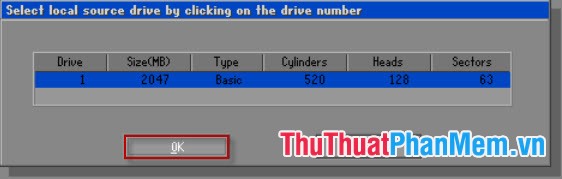
Step 8: Name and choose where to store the generated Ghost file and click Save . To save the Ghost file you create, please note the volume of the partition containing the Ghost file must still have enough space.

Step 9: A dialog box appears asking you how to choose to compress this Ghost file? Click on High (Ghost file compression at a high level).

Click Yes to start creating the Ghost file.
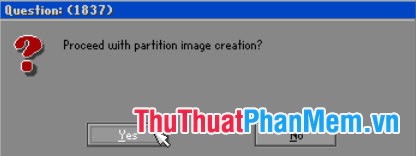
The process is fast or slow depending on the size of the generated Ghost file. Wait for the program to finish, Restart the computer and check the newly created Ghost file.
Thus, the Ghost file has been completely created and you can use it to recover necessary.
You should read it
- Backup and Ghost reinstall Win with Norton ghost from HDD
- What is ghost win? The way ghost win 10 is simple and fast
- Instructions to use Onekey Ghost to create and extract Ghost files quickly
- How to Ghost Windows directly on windows 11 and Ghost Windows using UBS boot
- Download Ghost win xp, win 7, 8, 10 32 and 64bit Link Google Drive
- Guide Ghost win 7 simple and fast with just a few basic steps
 Onekey Ghost v13.9 - Ghost Software Windows XP / 7/8 / 8.1
Onekey Ghost v13.9 - Ghost Software Windows XP / 7/8 / 8.1 Backup and Ghost reinstall Win with Norton ghost from HDD
Backup and Ghost reinstall Win with Norton ghost from HDD Install Windows 8 on USB to carry and use as needed
Install Windows 8 on USB to carry and use as needed Rescue the system with these 5 bootable Windows PE recovery disks
Rescue the system with these 5 bootable Windows PE recovery disks How to create Windows PE rescue disk
How to create Windows PE rescue disk How to install Windows 7 from USB
How to install Windows 7 from USB