Backup and Ghost reinstall Win with Norton ghost from HDD
In the process of using a computer, there are many reasons you need to reinstall Windows : maybe your computer has been infected with a virus quite badly, or just because your computer has become sluggish after using it. long and install many applications .
However, installing Windows in the usual way takes a lot of your time , from installing the operating system to the necessary applications, resetting the settings, installing drivers, customizing . so the best solution to The problem is to use the Norton Ghost software in Hiren's Boot pre-installed on the hard drive so you can backup and restore everything quickly whenever you want.
To use Norton Ghost you can use the following:
- Use the purchased Hiren's Boot CD. You must have a CD drive. Just need the Boot option on the drive.
- Create USB Boot and use USB to Boot into instead of using CD.
- Install to be able to Boot directly from the HDD .
Of the 3 common ways above, integrating Hiren Boot on the hard drive, Boot directly from the hard drive to Ghost is the easier and more convenient way. You do not have to print the disc, buy hiren's boot CD, nor need USB.
So I will guide how to Boot from the hard drive, how to use Norton Ghost to backup and reinstall windows easily and quickly.Replacing Win installation from the beginning + installing software + Driver takes a long time .
Installing Hiren's Boot to the hard drive - How to boot directly from the hard drive
Step 1: You need to download the tools, .ISO file below.
- Download the iso file of hiren's boot 15.2 here:
Note: The portion of Hiren's Boot 15.2 disc you downloaded in the link above is as follows: Hirens.BootCD.15.2.zip. You will need to unzip the file to see the following:
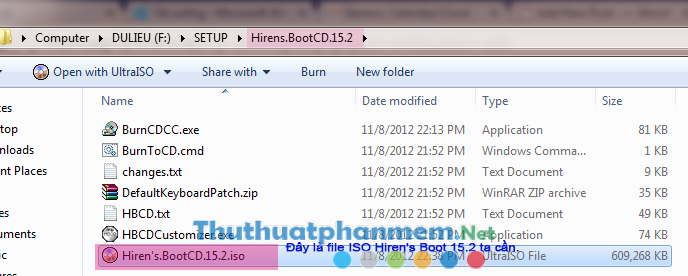
- Download and install Easy BCD software :
- If you only need to use the Norton Ghost 11.5.1 tool , you download Norton Ghost 11.5.1.ISO instead of loading the Hiren's Boot disc.
Step 2:
After installing you run Easy BCD software , select Add New Entry , select the ISO tab .
Part Name : you enter the name will appear on the menu when booting.
*** Part Path : The path to the downloaded iso file above. If you want the full BOOT tool, choose Hiren's.BootCD.15.2.iso. If you only need to Boot and use the Norton Ghost tool , you select Ghost.11.5.1.iso.
If an error message appears, you change the file name .iso immediately written without spaces, special characters.

Once completed, click Add Entry.
You can customize a little bit in the Edit Boot Menu .
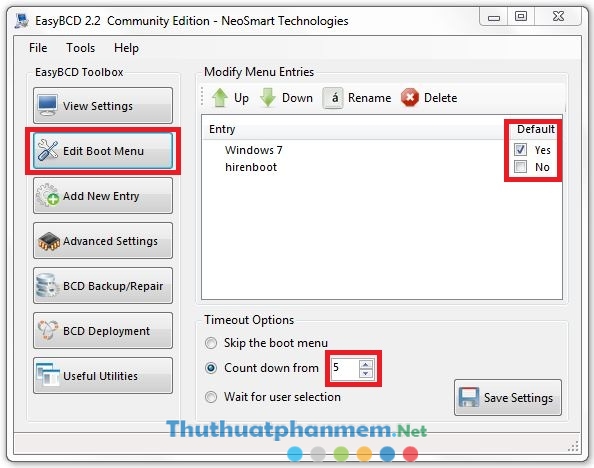
You leave your Windows as the default, the Count down from section should be small to avoid having to wait long each time you boot. Click Save Settings .
Thus you have created a menu to enter Hiren's Boot on startup.
Guide to backup and restore data with Norton Ghost
1. Create Ghost file:
Once you've created a Boot menu, you can back up your entire system with Ghost software, but before you do, you'll need to make sure your system is running smoothly and completely. No viruses or malicious code.
When booting, you will see the boot menu appear, select the part you installed earlier.
- Then have 2 options Start BootCD and Start Mini Windows XP.

- Part Start Mini Windows XP allows you to enter windows with a minimalistic interface, serving the needs of copying data when your Windows error occurs and can not start.
- However, because you need to back up the entire system, you choose Start BootCD.
- Choose No. 2 - Backup tools

There are plenty of tools to backup, here we choose Norton Ghost .

- Select 8 - Ghost (normal) and wait a bit for the program to load the files to start.
- After loading is complete, we have an interface like this.

Here is some information about software and developers.
- Click OK to start.
- Choose in order, go to Local => Partition => To Image.
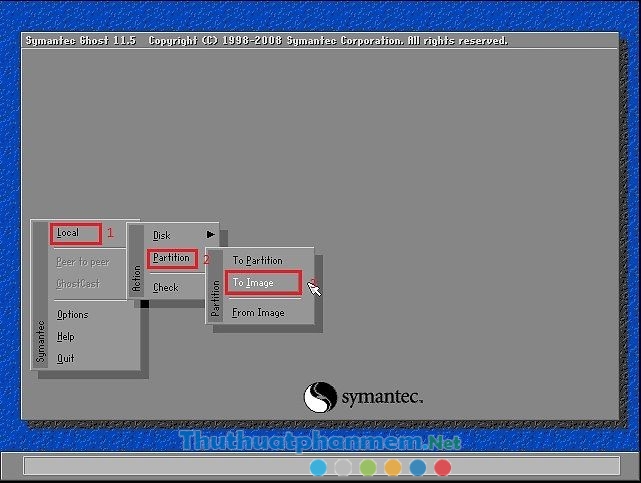
- Then select the partition you want to backup.(usually drive C, on top) 
- Click OK.
Then you enter the name and choose where to save the Ghost file, you are not saved to the partition you want to Ghost.=> Click Save. 
- Select ghost file compression mode. You can choose Fast (create ghost files with faster speed, but ghost files will have a larger capacity) or High (slower, but lighter ghost files).

Then click Yes to begin.
After the process is complete, a message appears, click Continue, then Quit to exit and restart the computer. Then open the drive just now you choose to save the ghost file created, you will see the file as VD ghostwin7.GHO
2. Ghost to reinstall Windows - Recover data
In part 1, you learned how to create a ghost backup file for an entire drive . Usually you will backup the Windows installation drive. By: after installing Win and full of software, Driver on the computer, you create Ghost file of Win installation drive. Later, when you want to reinstall Windows, you only need to Ghost to get a full version of Windows.
Or you can also use multiple ghost versions downloaded from the web and stored on your computer . Using Ghost versions of this configuration, you will be installing some popular software, some drivers.
Once you have the Ghost file available on your computer (it can be the one you created yourself or the multi-ghost version you downloaded).Follow these steps to Ghost reinstall Windows.
- You boot into Ghost program as above.
- At Norton Ghost interface, choose in order of Local => Partition => From Image.

- Then you browse to the file Ghost created earlier. If you can't use the mouse to select, you can use the keys up, down, left, right + Tab key to make selections. => Click Open.

- Click OK.
You easily Ghost Win by downloading a multi-configuration Ghost file and install it on your computer.
Download the stable and standard Ghost XP SP3 version
Download Ghost Windows 7 x64 bit stable, no errors
- Select the hard drive to extract Ghost file , if you only use one hard drive, there will be only one option for you.

Select the partition you want Ghost to install Windows into. You will not see the drive letter C, D, E . as on Windows. So you need to choose according to the size of the partition, and the partition that installs Windows is Primary . Partitions in red are the partitions containing ghost files, cannot be extracted.
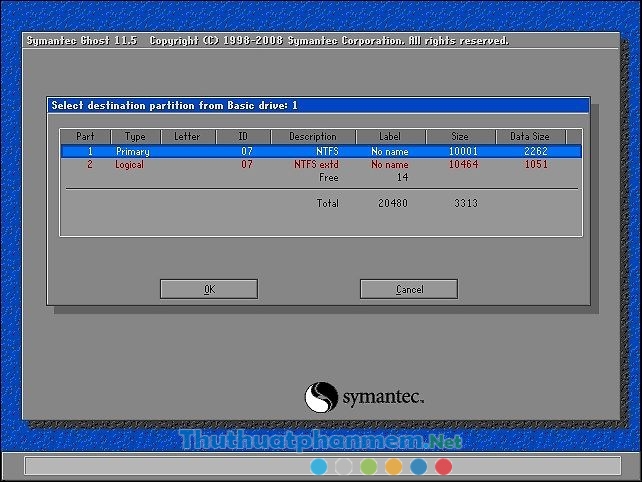
Note: In the selection of hard drives and partitions you need to extract, you must be very careful, if you choose the wrong, not only can not reinstall Windows, you also lose all data on that drive.
- Click Yes to start extracting ghost file.

- Wait for a while for the program to start extracting the file. Once completed, click Reset computer to restart the computer.
- If you use the Ghost created yourself, that's it, boot into Win and use it.
- If you use the multi-configuration Ghost, then when you first boot up, you have to wait for Driver installation and activate the type to use it.
Good luck.
You should read it
- Instructions to create Ghost files with Boot disk
- Norton Ghost integration on Hiren's Boot disk 13.x
- Instructions to edit or replace Boot.ini file on Windows XP
- How to Ghost Windows 11 on computers and laptops
- How ghost Windows 7/8, Windows 10 with OneKey Ghost
- Download Ghost win xp, win 7, 8, 10 32 and 64bit Link Google Drive
 Install Windows 8 on USB to carry and use as needed
Install Windows 8 on USB to carry and use as needed Rescue the system with these 5 bootable Windows PE recovery disks
Rescue the system with these 5 bootable Windows PE recovery disks How to create Windows PE rescue disk
How to create Windows PE rescue disk How to install Windows 7 from USB
How to install Windows 7 from USB VirtualBox and VMware: Which virtual machine software is better?
VirtualBox and VMware: Which virtual machine software is better?