How to Ghost Windows 11 on computers and laptops
Usually after installing Windows 11 on your computer, it will take you a while for the computer to update the driver, or install the new Office software yourself . For that reason, users often use it. How to ghost Windows 11 to save time, backup data to skip these steps.

How to ghost Win 11 with USB Boot, Onkey Ghost
Content of the article:
I. Advantages of Ghost Win 11
II. Link to download file Ghost Windows 11
III. Guide to Ghost Windows 11
1. How to Ghost Win 11 with Onkey Ghost (easiest)
2. How to Ghost Windows 11 with USB Boot
I. Advantages of using Ghost Windows 11
- Fast, simple, and time-saving to install new Windows 11
- No need to use disc, directly Ghost Windows 11 on USB or software
- Ghost Windows 11 version automatically recognizes drivers, optimizes, optimizes Suitable for any type of computer or laptop.
- Suitable for gamers, offices, graphic designers, .
- Integrated hunting the most popular software today such as Office, Chrome, Coc Coc .
II. Link to download Ghost Windows 11 Pro
File Ghost Win 11 Pro 64bit
III. How to Ghost Windows 11 on PC, Laptop
1. Use Onekey Ghost Windows 11 software
Step 1: Download Onekey Ghost standard version here.
Step 2: Right- clickOnekey Ghost and select Run as Administrator .

Step 3: Select Restore and click Open to find the file Ghost Windows 11 .

- Click the file Ghost Windows 11 => click the Open button .

Step 4: Next, you choose the hard drive you want to extract Ghost Windows 11 (usually drive C) => click Yes => Yes and the system will automatically extract Ghost Win 11. The system automatically does all, your work. you are just waiting until the main screen of Windows 11.

2. Ghost Windows 11 with USB
Step 1: Create USB boot using DLC Boot 2017 standard version here, you can refer to the instructions below if you don't know how to do it.
- Reference: How to create USB boot using DLC Boot 2017
Step 2: Next, restart your computer, press the shortcut to enter the Boot Menu => select your USB at the list.
- Usually the shortcut to Boot Option and BIOS of computer lines will be F2 , F9 or F12 . Depending on the BIOS you are using, there are separate shortcuts.

Step 3: At the Boot Menu 2017 interface , select Backup or Restore => click Norton Ghost in the next panel.

Step 4: When the Norton Ghost blue screen appears, select Local => Partition => From Image => find and select the downloaded Ghost Windows 11 file above => click Open .

Step 5: You select the hard drive (based on the capacity of the drive to avoid choosing the wrong one, mistakenly moving to another drive) => click OK .
- If the computer has 2 or more hard drives, you must choose the correct Windows 11 ghost drive to avoid data loss when Ghost is mistaken.
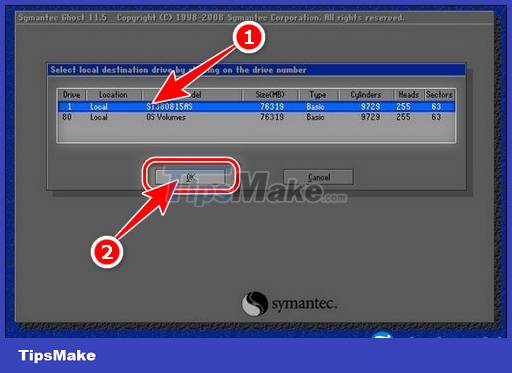
Step 6: Select the hard drive partition (usually the default Windows installation drive will be C drive) => click OK => click Yes in the next table.
- Note: All data in this hard drive partition will be erased, lost all. So you need to make sure it is a Windows 11 installation drive and does not contain important data inside.
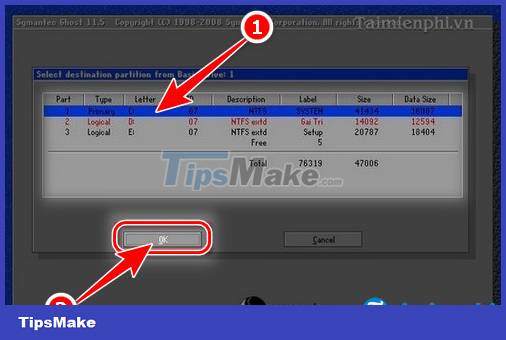
After clicking Yes, Norton Ghost will proceed to extract the ghost file on the computer partition you previously selected, this process can take place from 5 to 10 minutes, the system automatically reboots after it's done. The interface after extracting your Windows 11 ghost will look like the illustration below.

https://thuthuat.taimienphi.vn/cach-ghost-windows-11-64509n.aspx
Thus, you and Taimienphi have just come together to learn about how to ghost windows 11 on computers and laptops with Onekey Ghost and USB Boot. In addition, you can create a USB to install Windows 11 with Rufus and install it completely, windows 11 has not installed any software or software.
You should read it
- Download Ghost win xp, win 7, 8, 10 32 and 64bit Link Google Drive
- How to Ghost Windows directly on windows 11 and Ghost Windows using UBS boot
- Ghost Windows 10 Pro 1909 64 / 32bit Full Soft 2020
- Backup and Ghost reinstall Win with Norton ghost from HDD
- What is ghost win? The way ghost win 10 is simple and fast
- Guide Ghost win 7 simple and fast with just a few basic steps
 Basic guide to touchpad gestures on Windows 11
Basic guide to touchpad gestures on Windows 11 How to turn off animations on Windows 11
How to turn off animations on Windows 11 Instructions to turn off the startup sound on Windows 11
Instructions to turn off the startup sound on Windows 11 How to set a Windows 11 computer password
How to set a Windows 11 computer password 3 How to change Windows 11 password
3 How to change Windows 11 password How to open and adjust the virtual keyboard on Windows 11
How to open and adjust the virtual keyboard on Windows 11