Instructions for converting audio devices on iPhone super fast
What is more annoying than what you are calling with the iPhone and realize that it is connected to external speakers with Bluetooth? Sure, it has no microphone and even if you have a hoarse cry, 'Can you hear me?' it is not helpful.
However, with iOS, you can use the Control Center to quickly convert audio equipment and perform desired activities.
Swipe the screen from the bottom up to open the Control Center. If the range around you has external devices that can connect to the phone (eg Bluetooth speaker or AirPlay system), you will see two sound waves at the top right of the music controller. These sound waves will be blue if your phone is connected to an external device. Conversely, if you don't connect your phone to those devices, these sound waves will be white. These two sound waves will not appear if the area around you does not have any external device.
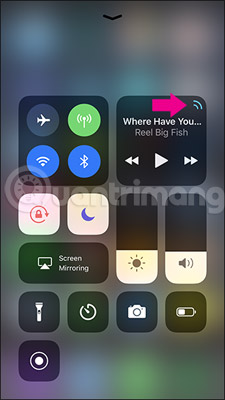
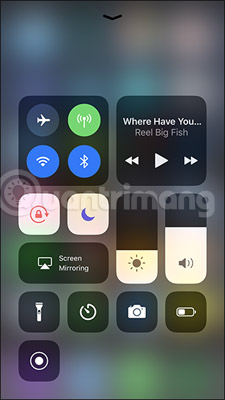
Touch the sound wave icon to open a list of all nearby external devices that you can connect to. Then, select the device you want to use. If you do not see these sound waves appear, check Bluetooth, Wi-Fi and external devices again. Make sure all of them are turned on.
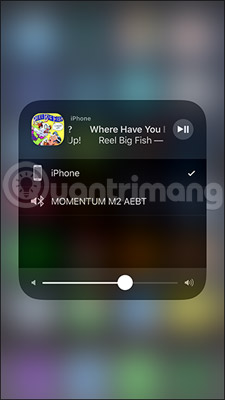
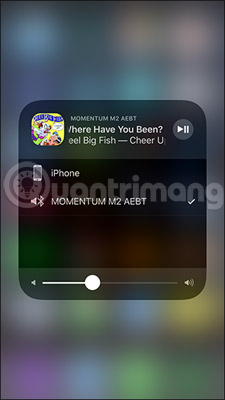
Finally just touch anywhere on the screen to return to the Control Center.
See more:
- Control Center iOS 11 doesn't really disable Wifi or Bluetooth? This is what you need to do
- The effective tricks to exploit features on iOS 11 Camera
- How to fix battery drain errors on iOS 11
- The 5 most prominent new features worthwhile in iOS 11.3
- How to turn off "features" to slow down Apple computers without waiting for iOS 11.3
You should read it
- How to fix errors cannot open Control Center on iPhone / iPad from Lock Screen
- How to change the icon color at Control Center on iPhone
- How to adjust the iPhone Control Center interface
- How to add screen to Control Center on iPhone
- Instructions for using Home with Control Center on iPhone
- The security 'standalone' for iPhone. How many methods do you know?
 Instructions for using Home with Control Center on iPhone
Instructions for using Home with Control Center on iPhone Instructions for adding emergency contacts to iPhone or Apple Watch
Instructions for adding emergency contacts to iPhone or Apple Watch 5 message security tips on iPhone
5 message security tips on iPhone How Hard Reset restores settings on iPhone X
How Hard Reset restores settings on iPhone X How to fix virtual home button on iPhone cannot move
How to fix virtual home button on iPhone cannot move How to change iPhone password to 4 numbers
How to change iPhone password to 4 numbers