Instructions for cutting audio files with Mp3splt software
If you are a person who often has to work with audio files, or simply edit an mp3 music file, you will need to use specialized software. Online tools or software for editing audio files are pretty much available, among them Mp3splt software.
Mp3splt is responsible for helping users cut, split mp3 music files into other small audio files. Manipulating audio files with Mp3splt is relatively simple and does not need to perform many steps or need support programs. In addition, Mp3splt also supports Windows, Mac and Linnux operating systems
Step 1:
First, download Mp3splt software under the link below:
- Download Mp3splt software
Step 2:
We start the .exe Mp3splt file in the computer. Click Next to proceed to install the program.

Step 3:
Terms of program use appear. Click I Agree to agree and continue installation.

Step 4:
Next, we click Next . Then, you can select the Mp3splt file storage folder on your computer, when you click Browse. Click Install to run the program.
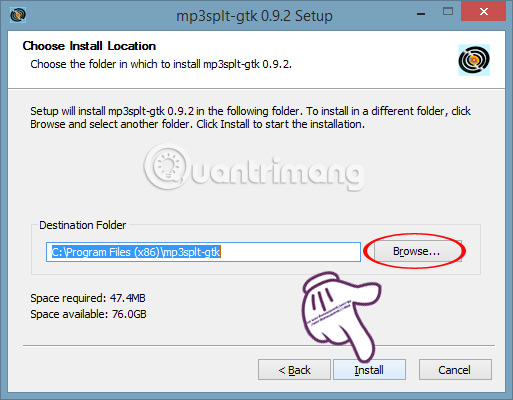
Step 5:
We wait for the installation process to succeed and click Next .
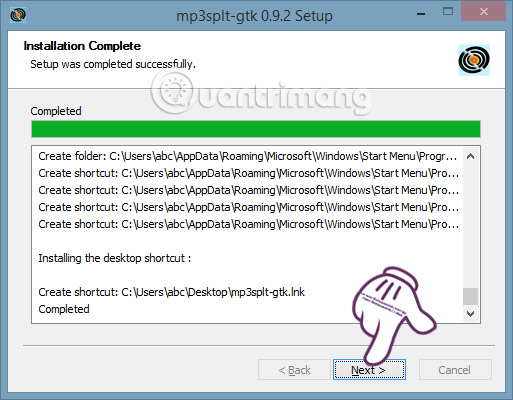
Finally click Finish to finish the Mp3splt installation process and you can immediately use Mp3splt tool on your device.
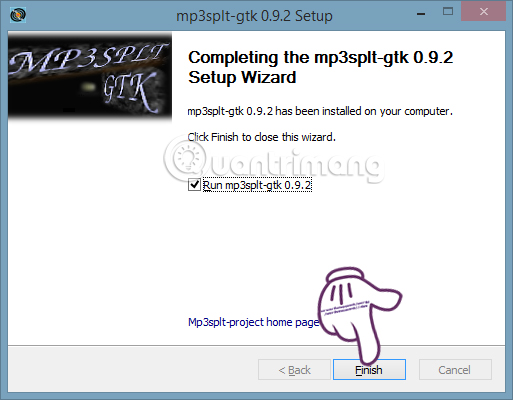
Step 6:
The interface of Mp3splt program will be as below:
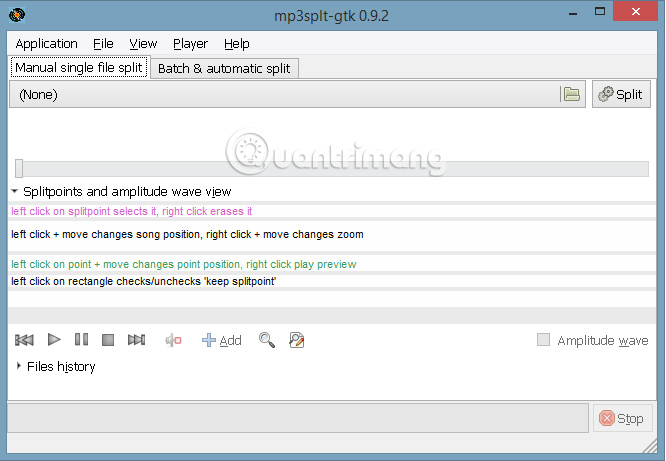
Step 7:
At that interface, click File then select Open single file to open the file you want to cut which is available on your computer.
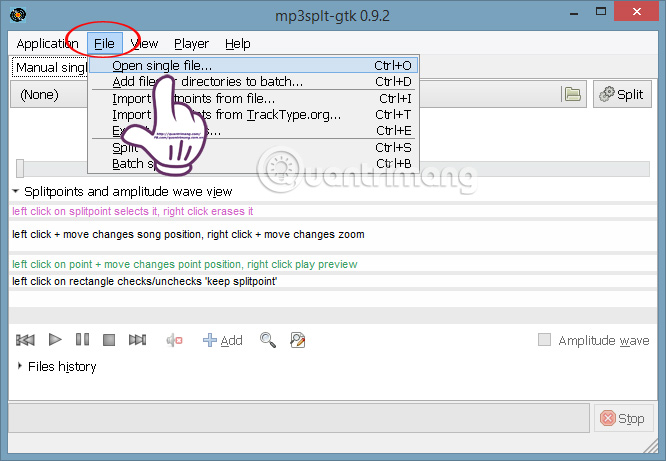
Step 8:
Choose File interface appears. Here, go to the folder containing the audio file to be cut on the left. On the right click the audio file and OK to open the file.
Mp3splt supports editing audio files in .mp3, .ogg and .flac formats.
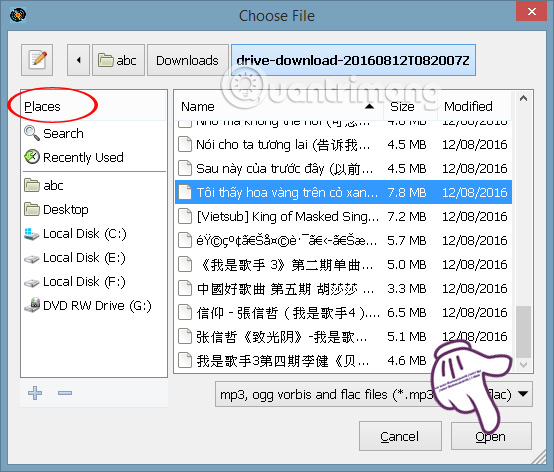
Step 9:
When running the audio file, click the Play blue triangle icon to open the audio file, followed by a minute segment for the audio file. We can rely on this to select the time frame of the MP3 file to be cut.
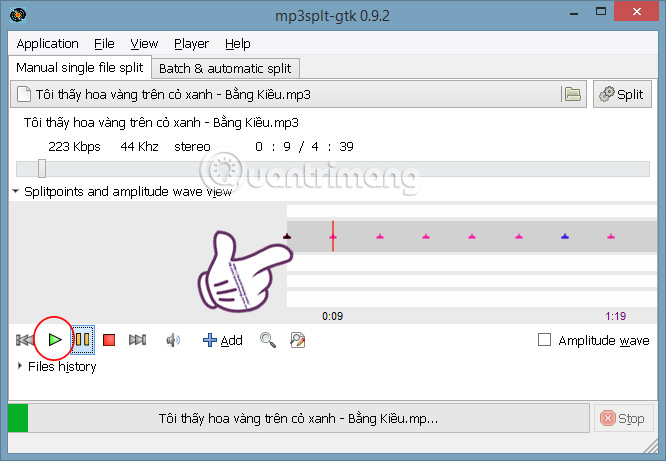
Also at the frame that runs the file, the reader chooses the time to form the beginning of the cut when pressing the lever and then clicking Add below. Move the next lever to select the end of the cut and also press Add .
To check if the cut sound track is correct, move the small red bar to the beginning of the cut.
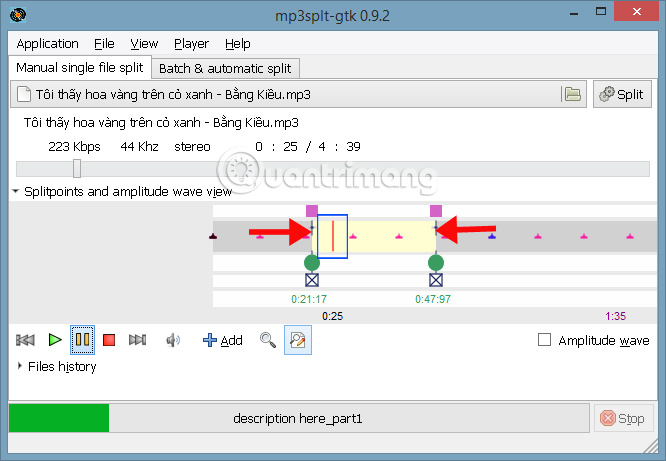
Step 10:
Once you have selected the beginning and the end of the cut, click Split above to proceed with the cut.
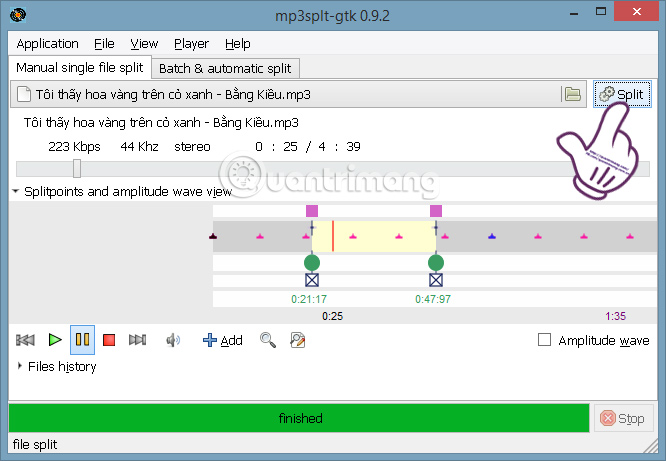
The audio file after cutting will appear right on the screen so we can easily find the file.
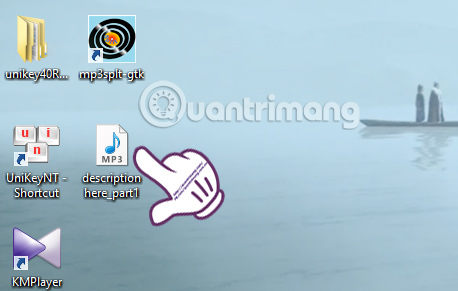
So, you have finished cutting, dividing the audio file into small files with Mp3splt software already. Operation is quite fast and there is no need to edit much, the output file after cutting is also easy to find. If you need to find a simple, easy-to-use audio file cutter software, Mp3splt is a pretty good idea.
Refer to the following articles:
- How to convert YouTube videos to MP3 without software
- How to create subtitles for videos?
- How to convert WMV video tail to MP4?
I wish you all success!
 How to install the Open Broadcaster screen recording software
How to install the Open Broadcaster screen recording software Learn about Camtasia and Snagit
Learn about Camtasia and Snagit Instructions on how to create subtitles for videos with Aegisub
Instructions on how to create subtitles for videos with Aegisub Instructions to merge subtitles into videos with Format Factory
Instructions to merge subtitles into videos with Format Factory How to compress video capacity by Format Factory
How to compress video capacity by Format Factory How to convert online video format with Zamzar
How to convert online video format with Zamzar