Common iPhone audio errors and remedies
Audio errors are one of the most common errors of the iPhone. So what kind of audio problems does the iPhone have and what are the ways to fix these errors? Follow the article below!
Common iPhone audio errors
- IPhone phone does not ring.
- Can't hear the music even if plugging in the headset.
- The volume bar disappears.
- Can't hear the sound from the speaker or hear it but the sound is shrill and hard to hear.
Ways to fix iPhone sound errors
1. Check if the ring toggle button is off
The simplest solution is to check if the iPhone's toggle button is off or not. If yes, turn it on.
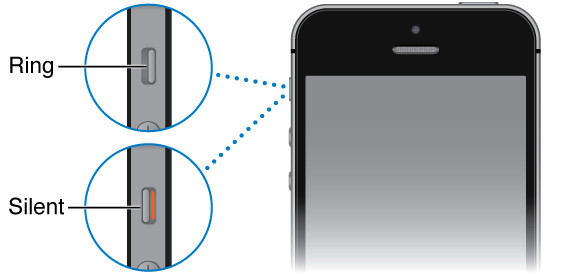
2. Restart the iPhone using Hard Reset
Probably because of a small error that makes the iPhone's speakers unable to make sound. And the solution is to reboot the device using Hard Reset. Hold the Home + Power key combination for iPhone 6S Plus or down or Power + key combination for iPhone 7 and iPhone 7 Plus. Your iPhone will then reboot without affecting your personal data. You may not believe it, but restarting your iPhone using Hard Reset can almost fix everything on the iPhone.

3. Restore settings on iPhone
Enter Sett ings> General> Reset> Reset All Settings> Reset All Settings> Reset . The iPhone will then restore the entire installation to its original settings. This way also does not affect your data.
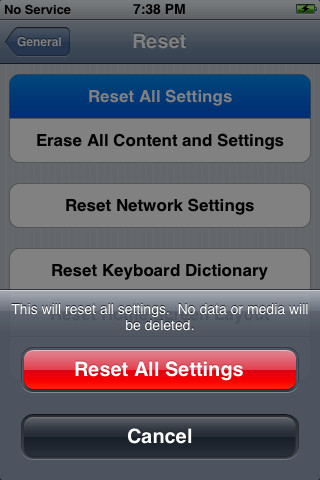
4. Plug in the headset again and quickly pull it out
A common mistake that iPhone users often hear is to hear only the sound when wearing headphones. When you unplug the headset, you won't hear the sound and the iPhone's volume bar won't appear. If you encounter this, plug your headset in and then quickly pull it out and repeat it about 4 or 5 times. Sometimes the iPhone is stuck in headset mode, so doing this will make the device return to normal. In addition, it can help you remove dirt or cloth from the headphone jack.

5. Clean the speaker
Use the brush and clean the speaker, lightning port and headphone port carefully. You need to use a clean and dry brush. If you use a cover for your device, remove it.
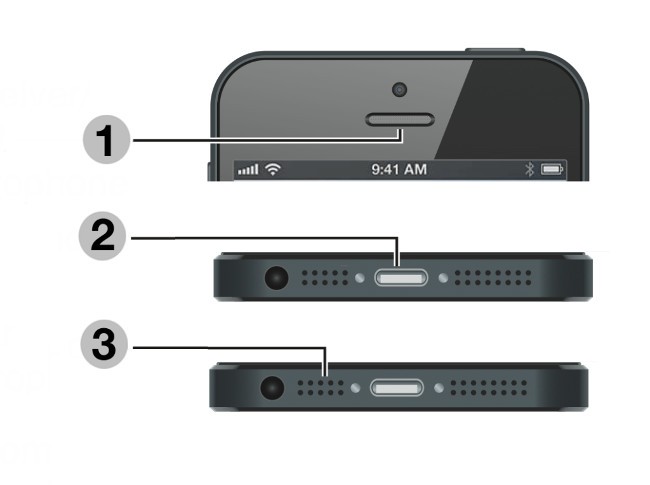
6. Turn off bluetooth mode
Your device may be connected to a Bluetooth headset nearby. Turn off Bluetooth mode.
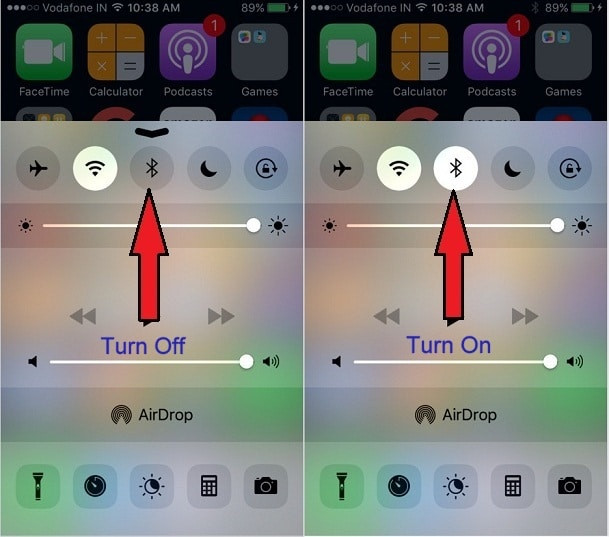
7. Restore the previous iOS version
If you encounter this error after updating iOS, you should restore the previous version and update it by connecting to iTunes. This error usually occurs while you are updating the new version with Wifi and the Wifi connection has trouble causing some data to fail.
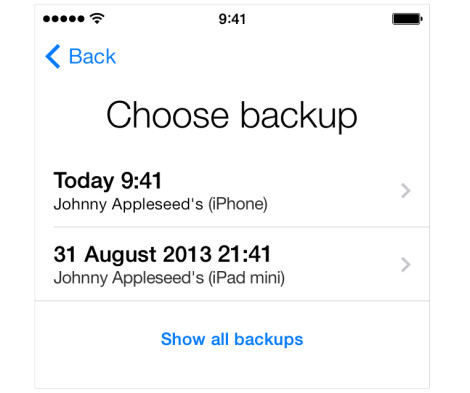
8. Press or squeeze the lower right corner of the device
This solution may sound a bit unscientific but it actually works for some cases. You need to press and squeeze in the speaker area located in the lower right corner of your device for about 20 seconds. Some connections in this area may be loose, so it helps reposition those connections to the correct location.

9. Adjust the sound while playing the game
Open some applications that have music or sound effects. Then adjust the volume by 2 side volume keys or by dragging the volume bar in the Control Center panel.

10. Update the latest iOS version
Go to Settings> General> Software Update and check if you have updated to the latest iOS version.
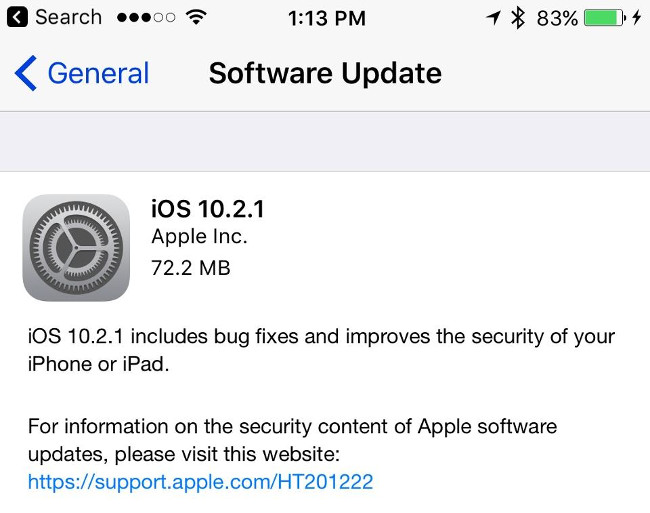
Hopefully with the above 10 ways, you will overcome the iPhone sound error phenomenon. Good luck !
You should read it
- Instructions for converting audio devices on iPhone super fast
- Troubleshoot audio loss problems on Mac
- Apple launches a free iPhone 12 repair program with audio problems
- Instructions on how to fix 53 error when restoring on iPhone
- How to turn on mono sound for AirPods on iPhone / iPad
- How to extract audio from video on iOS
 Instructions to customize Laban Key in a personal style
Instructions to customize Laban Key in a personal style Instructions on how to listen to music on Youtube when locking the phone screen
Instructions on how to listen to music on Youtube when locking the phone screen Things to do before breaking up your iPhone
Things to do before breaking up your iPhone How to receive 10GB of free data when changing SIM 4G Viettel
How to receive 10GB of free data when changing SIM 4G Viettel How to log out of your Google account on devices
How to log out of your Google account on devices Instructions on how to print content from iPhone and iPad
Instructions on how to print content from iPhone and iPad