How to extract audio from video on iOS
Similar to splitting audio out of video on Android, removing audio from iOS videos can also be done easily on computers with specialized software like Camtasia Studio. However, you will have to take an extra step that is copying back and forth video to edit. Therefore, using a specialized application for audio splitting on iPhone will be a more reasonable option, right? If Android needs Timbre application, then on iOS you have to install another application to do this. Please read the following article for more details.
- How to convert video to audio for free
- How to convert video to mp3 using Free Video To MP3 WMA Converter
- How to convert WAV format to MP3 using LAME with Audacity
Step 1:
To separate audio from video on iOS, you first need to download the latest version of Mute Video application to your device.
- Download the Mute Video app for iOS
Step 2:
After you launch the application, it will ask you to grant access to the image library on the device. Once granted, the app will display a series of videos and you just need to select the video to remove the audio . Then, press the Select button located in the upper right corner of the screen to begin editing.


Step 3:
In the edit window, you will see a Volume slider at the bottom of the screen, you move the slider to the top left to reduce the volume of the original video and click the Save button.


Step 4:
Immediately you will see the video proceeded to extract audio, click Save Video to save the video in memory on your iPhone. This process will take a moment, when completed it will automatically save the video in your photo library.

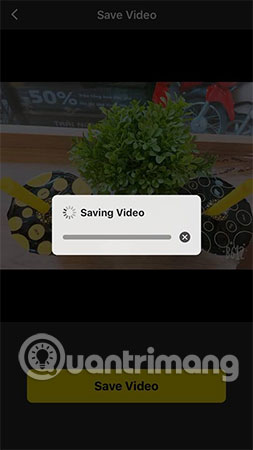
Hope you are succesful.
See more:
- How to transfer files from computer to phone on Coc Coc
- How to transfer, backup phone contacts from iPhone to Gmail
- How to set up automatic data transfer on iPhone or iPad running iOS 11
 How to see which Wi-Fi network is the most powerful on the iPhone
How to see which Wi-Fi network is the most powerful on the iPhone Instructions for retrieving deleted notes on iPhone / iPad
Instructions for retrieving deleted notes on iPhone / iPad How to bring Auto Lock to Control Center iOS 11
How to bring Auto Lock to Control Center iOS 11 All information disabilities and how to use 3uTools
All information disabilities and how to use 3uTools How do I know if my old iPhone has been repaired or replaced?
How do I know if my old iPhone has been repaired or replaced?