How to fix WinRAR Unexpected End of Archive error quickly
Unexpected End of Archive error makes RAR file unable to decompress? TipsMake will help you fix it quickly, preserve data with effective error correction methods.
Fix Winrar error cannot extract file
Step 1: Select the drive or folder where the error occurred .
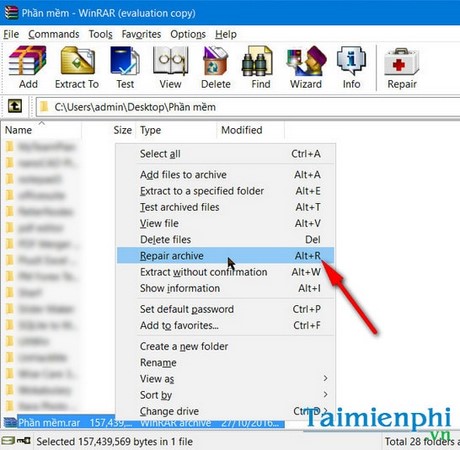
Select the RAR file and right click and select the ' Repair archives ' button or you can also open this feature from the Tools > Repair archives toolbar
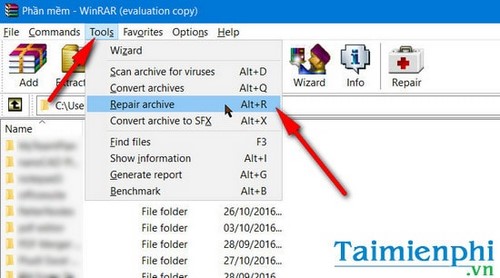
Step 2: A window will appear notifying you of the path of the file to be edited. You can format and select files in other folders by clicking Browse .

Step 3: In the Archive type box, you can choose two ways to fix the error including: Treat the corrupt archive as RAR and Treat the corrupt archive as ZIP .
These two options correspond to the two RAR and ZIP file formats that the user wants to repair.

Wait a moment for WinRAR to fix the error.

Click OK to start the process of detecting corrupted files and starting to repair.
Step 5: Finally, click Commands > Extract without confirmation to extract the file again and see the result.
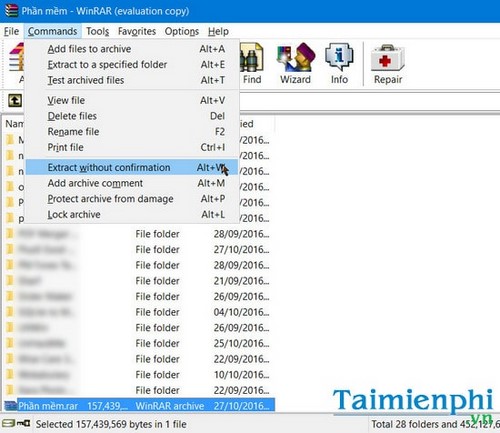
Click on Commands > Extract without confirmation

You will see a rebuit file appear. This is the repaired file.

If the RAR file is corrupted when unzipping, you can try the Repair Archive feature on WinRAR or use specialized software like RAR Repair Tool to fix it. However, if the file is too large or badly damaged, the recovery ability will be low.
You should read it
- How to create self-extracting archives with shar in Linux
- How to review old data on a Web site using Archive.org (Wayback Machine)
- How to Archive in Outlook 2007
- What is An unexpected error has occurred? How to fix it?
- How to fix Unexpected Store Exception error in Windows 10
- How to Protect a Zip File with a Password on PC or Mac
 How to enable low profile priority mode in WinRAR to speed up
How to enable low profile priority mode in WinRAR to speed up How to set password for Folder, protect data effectively
How to set password for Folder, protect data effectively 4 Fastest Ways to Copy Files in Windows
4 Fastest Ways to Copy Files in Windows Instructions for factory reset PS4
Instructions for factory reset PS4 How to disable Quick Access shortcut on Google Drive
How to disable Quick Access shortcut on Google Drive Instructions to delete empty folders in Windows computer
Instructions to delete empty folders in Windows computer